Linux Docker Installation and Update Steps
 1
1
 869
869
Notes
- Cryptocurrency needs to choose an overseas docker, while the **commodity futures can rent a monthly domestic server by one click on our platform, with a price very close to the lowest. One-click rental of a overseas docker is comparatively more expensive. **
- A docker can run multiple bots.
- A single server can run multiple dockers, but that is generally not necessary.
- If it prompts that Python cannot be found, you need to install Python on the device running the docker and restart it.
- The latest docker (2021.3.1) has upgraded the automatic background, that is, after the foreground is running, you can directly exit the ssh connection without interrupting the docker. The old method can still be used.
Overseas Server Recommendations
Alibaba CloudAlibaba Cloud Simple Application Server You can choose China Hong kong (OKEX located in Hong Kong), system image CentOS, package of 34 yuan per month, and 2G memory. You can pay monthly (or semi-annually). It is, by far, the more reasonable scheme.
Amazon ec2 has many region options; if your platform is Binance or Huobi, you can choose Tokyo, with the lowest latency. Generally, it is enough to choose the minimum configuration t2.small, but you need to bind a visa credit card to pay. vultr, with low price, has so many region options, and it supports Alipay. However, its servers and websites may be blocked and you need to make sure the network available somehow.
Linux Docker Installation Procedures
1.Generally choose centOS system, with the minimum configuration. The general price is 1 yuan per day. Commodity futures servers are in China, and cryptocurrency trading servers are overseas.Here is a specific purchase demo.
2.For server Login, Xshell client is recommended on windows, and specific SSH login methods can be searched by yourself.
3.Download your docker at https://www.fmz.com/m/add-node ; click right and copy the docker link conformed to the system version; pay attention that you also need to check out the command run in the fifth step here.
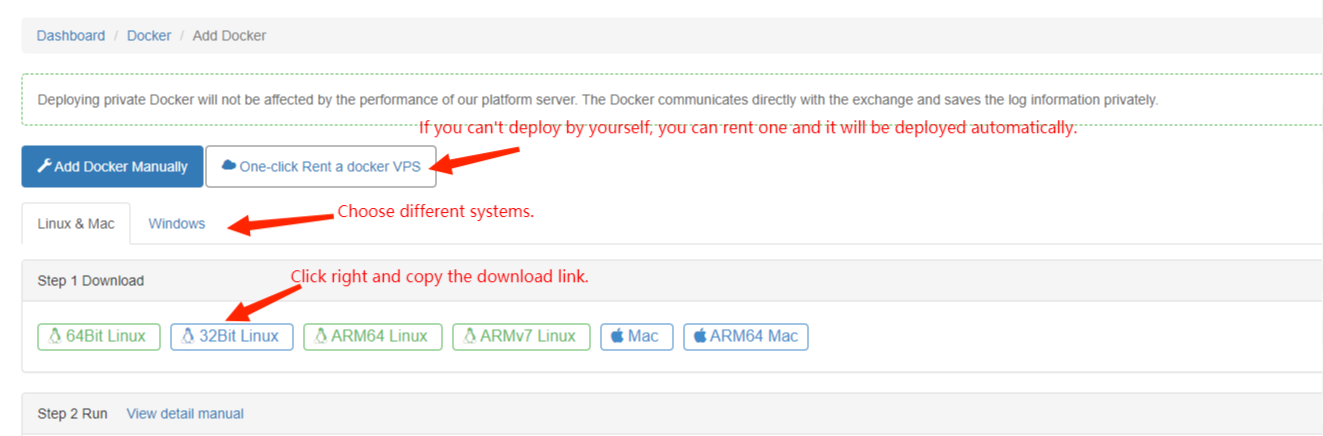
The server inputs: wget https://www.fmz.com/dist/robot_linux_amd64.tar.gz to download (Shift+Ins pasted on the terminal); if it prompts wget does not exist, run yum install wget -y and istall wget. Other systems also have related downloading tools.
If it promopts the certificate error (as shown in the picture):
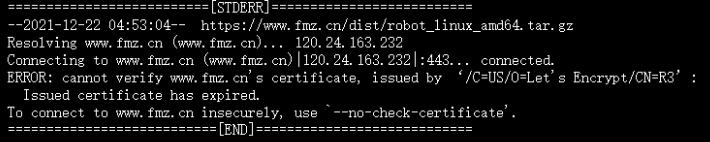
When download by wget, you can use the parameter: –no-check-certificate. For example:
wget --no-check-certificate https://www.fmz.com/dist/robot_linux_amd64.tar.gzWhen download by curl, you can use the parameter: -k. For example:
curl -O -k https://www.fmz.com/dist/robot_linux_amd64.tar.gz
4.Run tar -xzvf robot_linux_amd64.tar.gz to decompress (after entering the robot, you can press the TAB key to automatically complete the path).
5.Test the docker to run ./robot -s node.fmz.com/xxxxxx -p yourFMZpassword. The string “xxxxxx” represents varies from users. The details can be found at https://www.fmz.com/m/add-node. “yourFMZpassword” represents your login password on FMZ website, which needs to be decrypted by API-Key.
If it prompts such as: 2018/07/05 05:04:10 Login OK, SID: 62086, PID: 7226, Name: host.localdomain , it means the docker run successfully; if there is any privilege problem, run chmod +x robot.
6.Now the docker is run on the foreground; close SSH connection, meaning disconnection, when you need to run on the background; press ctrl + C to finish the test.
7.Run the command nohup ./robot -s node.fmz.com/xxxxxx -p yourFMZpassword & on the background.
8.You can see the docker deployed on the page of “Docker”; the server docker will exit automatically when the page is deleted.
9.You can also use screen to command the docker to run on the background, without display when you enter the password. You can search more details by yourself.
Upgrade Procedures
FMZ dockers generally do not need to upgrade. If you encounter situations like newly added platforms, bug modification or over old docker problem, you can upgrade according to the following steps:
- Log in the dictionary where the server docker located (if not modified, it is normally the default dictinoary after the SSH login), and execute
lsto see the file. You can see
You can see logs robot robot_linux_amd64.tar.gz, in which “logs” indicates the log file, “robot” represents the execution program of the docker, and “robot_linux_amd64.tar.gz” is the raw compressed package. - Execute
rm -rf robot*to delete the old robot program and the compressed file package simultaneously, and save the logs; - Execute
wget https://www.fmz.com/dist/robot_linux_amd64.tar.gzto download the compressed package of the new docker; - Execute
tar -xzvf robot_linux_amd64.tar.gzto decompress; - Execute
nohup ./robot -s node.fmz.com/xxxxxx -p yourFMZpassword &to run on the background, and you can find specificallynode.fmz.com/xxxxxxat https://www.fmz.com/m/add-node.
The benefit of the upgrade is that the logs will be preserved and the bots run by the old docker will not stop (for already loaded into memory to run). If you want to upgrade the docker of a bot, you only need to stop the bot, and change the docker in the parameter interface (the latest docker id is the largest) and restart.
If the old docker is no longer running a bot, just delete it on the page https://www.fmz.com/m/nodes.
- How to Pend Market orders (Only Passively Traded) and Place Orders in Batch on BitMEX (IO Demo)
- FMZ Launched Python Local Backtest Engine
- FMZ Feedback to New and Old Users by Affiliation
- 哪个大佬有梦总的类马丁多品种版
- 制作一个简易价格提醒机器人
- 调用行情接口问题
- MY语言手动平仓按钮要怎么写阿?
- 求助,bitmex下单错误
- FMZ Quant Simulation Level Backtest Mechanism Description
- FMZ Backtest Mechanism Description
- Quick Start for Python
- Quick Start for JavaScript
- Futures_Kraken link
- Futures_Bybit Link
- Built-In Function_Cross Analysis and Instructions
- How to Specify Different Versions of Data for the Rented Strategy by Its Rental Code Metadata
- 高频策略使用什么技术框架
- 币安获取k线长度,用平台接口无法超过1000
- Advanced Tutorial for FMZ Quant platform Strategy Writing
- 报错:Futures_OP 3: 400: {"code":"50004","data":[],"msg":"Endpoint request timeout. "}