FMZ-API-Anweisungen
Schriftsteller:Null, Erstellt: 2020-04-20 10:19:00, Aktualisiert: 2023-04-12 14:44:56 ["abc", "def", {"type": "button", "cmd": "coverAll", "name": "close position"}]
]
})"_json;
auto ticker = exchange.GetTicker();
json jsonTicker = R"({"Buy": 0, "Sell": 0, "High": 0, "Low": 0, "Volume": 0, "Last": 0, "Time": 0})"_json;
jsonTicker["Buy"] = ticker.Buy;
jsonTicker["Sell"] = ticker.Sell;
jsonTicker["Last"] = ticker.Last;
jsonTicker["Volume"] = ticker.Volume;
jsonTicker["Time"] = ticker.Time;
jsonTicker["High"] = ticker.High;
jsonTicker["Low"] = ticker.Low;
json arr = R"([{"body": {}, "colspan": 2}, "abc"])"_json;
arr[0]["body"] = jsonTicker;
table["rows"].push_back(arr);
LogStatus("`" + table.dump() + "`");
}
)
- Vertical merger
```js
function main() {
var table = {
type: 'table',
title: 'Table demo',
cols: ['ColumnA', 'ColumnB', 'ColumnC'],
rows: [
['A1', 'B1', {'type':'button', 'cmd': 'coverAll', 'name': 'C1'}]
]
}
var ticker = exchange.GetTicker()
var name = exchange.GetName()
table.rows.push([{body : "A2 + B2:" + JSON.stringify(ticker), colspan : 2}, "C2"])
table.rows.push([{body : "A3 + A4 + A5:" + name, rowspan : 3}, "B3", "C3"])
// A3 is merged by the first cell in the previous row
table.rows.push(["B4", "C4"])
// A2 is merged by the first cell in the previous row
table.rows.push(["B5", "C5"])
table.rows.push(["A6", "B6", "C6"])
LogStatus('`' + JSON.stringify(table) + '`')
}
import json
def main():
table = {
"type" : "table",
"title" : "Table demo",
"cols" : ["ColumnA", "ColumnB", "ColumnC"],
"rows" : [
["A1", "B1", {"type": "button", "cmd": "coverAll", "name": "C1"}]
]
}
ticker = exchange.GetTicker()
name = exchange.GetName()
table["rows"].append([{"body": "A2 + B2:" + json.dumps(ticker), "colspan": 2}, "C2"])
table["rows"].append([{"body": "A3 + A4 + A5:" + name, "rowspan": 3}, "B3", "C3"])
table["rows"].append(["B4", "C4"])
table["rows"].append(["B5", "C5"])
table["rows"].append(["A6", "B6", "C6"])
LogStatus("`" + json.dumps(table) + "`")
void main() {
json table = R"({
"type" : "table",
"title" : "Table demo",
"cols" : ["ColumnA", "ColumnB", "ColumnC"],
"rows" : [
["A1", "B1", {"type": "button", "cmd": "coverAll", "name": "C1"}]
]
})"_json;
// In order to test, the code is short and easy to read, and the constructed data is used here
json jsonTicker = R"({"High": 0, "Low": 0, "Buy": 0, "Sell": 0, "Last": 0, "Time": 0, "Volume": 0})"_json;
auto name = exchange.GetName();
json arr1 = R"([{"body": "", "colspan": 2}, "C2"])"_json;
arr1[0]["body"] = "A2 + B2:" + jsonTicker.dump();
json arr2 = R"([{"body": "", "rowspan": 3}, "B3", "C3"])"_json;
arr2[0]["body"] = "A3 + A4 + A5:" + name;
table["rows"].push_back(arr1);
table["rows"].push_back(arr2);
table["rows"].push_back(R"(["B4", "C4"])"_json);
table["rows"].push_back(R"(["B5", "C5"])"_json);
table["rows"].push_back(R"(["A6", "B6", "C6"])"_json);
LogStatus("`" + table.dump() + "`");
}
)
Anzeige der Statusleiste bei Tabellen-Pagierung:
function main() {
var table1 = {type: 'table', title: 'table1', cols: ['Column1', 'Column2'], rows: [ ['abc', 'def'], ['ABC', 'support color #ff0000']]}
var table2 = {type: 'table', title: 'table2', cols: ['Column1', 'Column2'], rows: [ ['abc', 'def'], ['ABC', 'support color #ff0000']]}
LogStatus('`' + JSON.stringify([table1, table2]) + '`')
}
import json
def main():
table1 = {"type": "table", "title": "table1", "cols": ["Column1", "Column2"], "rows": [ ["abc", "def"], ["ABC", "support color #ff0000"]]}
table2 = {"type": "table", "title": "table2", "cols": ["Column1", "Column2"], "rows": [ ["abc", "def"], ["ABC", "support color #ff0000"]]}
LogStatus("`" + json.dumps([table1, table2]) + "`")
void main() {
json table1 = R"({"type": "table", "title": "table1", "cols": ["Column1", "Column2"], "rows": [ ["abc", "def"], ["ABC", "support color #ff0000"]]})"_json;
json table2 = R"({"type": "table", "title": "table2", "cols": ["Column1", "Column2"], "rows": [ ["abc", "def"], ["ABC", "support color #ff0000"]]})"_json;
json arr = R"([])"_json;
arr.push_back(table1);
arr.push_back(table2);
LogStatus("`" + arr.dump() + "`");
}

Zusätzlich zur Platzierung der Tabellen können mehrere Tabellen von oben nach unten angeordnet werden.
function main(){
var tab1 = {
type : "table",
title : "table1",
cols : ["1", "2"],
rows : []
}
var tab2 = {
type : "table",
title : "table2",
cols : ["1", "2", "3"],
rows : []
}
var tab3 = {
type : "table",
title : "table3",
cols : ["A", "B", "C"],
rows : []
}
tab1.rows.push(["jack", "lucy"])
tab2.rows.push(["A", "B", "C"])
tab3.rows.push(["A", "B", "C"])
LogStatus('`' + JSON.stringify(tab1) + '`\n' +
'`' + JSON.stringify(tab2) + '`\n' +
'`' + JSON.stringify(tab3) + '`')
Log("exit")
}
import json
def main():
tab1 = {
"type": "table",
"title": "table1",
"cols": ["1", "2"],
"rows": []
}
tab2 = {
"type": "table",
"title": "table2",
"cols": ["1", "2", "3"],
"rows": []
}
tab3 = {
"type": "table",
"title": "table3",
"cols": ["A", "B", "C"],
"rows": []
}
tab1["rows"].append(["jack", "lucy"])
tab2["rows"].append(["A", "B", "C"])
tab3["rows"].append(["A", "B", "C"])
LogStatus("`" + json.dumps(tab1) + "`\n" +
"`" + json.dumps(tab2) + "`\n" +
"`" + json.dumps(tab3) + "`")
void main() {
json tab1 = R"({
"type": "table",
"title": "table1",
"cols": ["1", "2"],
"rows": []
})"_json;
json tab2 = R"({
"type": "table",
"title": "table2",
"cols": ["1", "2", "3"],
"rows": []
})"_json;
json tab3 = R"({
"type": "table",
"title": "table3",
"cols": ["A", "B", "C"],
"rows": []
})"_json;
tab1["rows"].push_back(R"(["jack", "lucy"])"_json);
tab2["rows"].push_back(R"(["A", "B", "C"])"_json);
tab3["rows"].push_back(R"(["A", "B", "C"])"_json);
LogStatus("`" + tab1.dump() + "`\n" +
"`" + tab2.dump() + "`\n" +
"`" + tab3.dump() + "`");
}
Betriebsergebnis:)
Anmerkung:
Wenn der Strategie-Bot auf der Bot-Seite ausgeführt wird, wird die Statusleiste in einen ruhenden Zustand eingegeben und nicht mehr aktualisiert.
Die Statusleiste unterstützt die Ausgabe von inbase64, und unterstützt auch die Ausgabe der inbase64Da die Länge der Zeichenfolge des codierten Bildes normalerweise sehr lang ist, wird kein Beispielcode angegeben.
AktivierenLog (()
EnableLog(IsEnable)aktiviert oder deaktiviert die Protokollaufzeichnung für Auftragsinformationen.isEnableist vom Typ bool. WennIsEnableist auffalse, wird das Auftragsprotokoll nicht gedruckt und nicht in die Bot-Datenbank geschrieben.
Tabelle (**)
Chart(...), Funktion der Anpassung von Diagrammen.
Chart({…})Der Parameter ist derHighCharts.StockChartParameter derHighStocksdie inJSON, wobei ein_isStockWenn Sie die Eigenschaft für den nativen Parameter angeben_isStock:false, wird es als normales Diagramm angezeigt.
Anmerkung:
Wenn Sie das Attribut von_isStockzufalse, ist die verwendete Tabelle:Hochkarten, wie in der Tabelle gezeigt:
)
Wenn wir das Attribut von_isStockzutrue, ist die verwendete Tabelle:Höchstbestände(Standard)_isStockals wahr), wie in der Tabelle gezeigt:
)
Um zum Objekt zurückzukehren, können Sieadd(n, data) (n(z. B. 0) ist der Index vonseries, unddataist die in der Tabelle verfasste Daten) um Daten zum angegebenen Index hinzuzufügenseries; Anrufreset()die Kartendaten zu löschen undresetkann einen numerischen Parameter annehmen und die Anzahl der reservierten Elemente angeben.
Du kannst anrufen.add(n, data, i) (iist der Index dieser Daten in derseries) um die Daten in der entsprechendenseries.
Es kann negativ sein,
chart.add(0, [1574993606000, 13.5], -1), ändern die Daten des letzten Punktes vonseries[0].data.
Da es die Anzeige mehrerer Diagramme unterstützt, müssen Sie während der Konfiguration nur Array-Parameter eingeben, z. B.:var chart = Chart([{…}, {…}, {…}])So hat beispielsweise Abbildung 1 zweiseries, Grafik 2 hat eineseries, und Diagramm 3 hat eineseries. Anschließend wird die Serie ID 0 und 1 bei der Addition angegeben, die sich auf die Daten von zwei Reihenfolge Spalten des Diagramms 1 bezieht; die Serie ID 2 bei der Addition bezieht sich auf die ersteseriesDie Daten der Tabelle 2; die Angabe der Serie ID3 bezieht sich auf dieseriesder Tabelle 3.
HighStocks: http://api.highcharts.com/highstock
Einstellungen für Attribute im Zusammenhang mit der Multi-Chart-Anzeige:Beispiel
Zum Beispiel werden die Chart-Konfigurationsobjekte:
var cfgA = {
extension: {
// It does not participate in grouping, displayed separately, and its default is 'group'
layout: 'single',
// This is the specified height, which can be set to string "300px" (set "300", and "300px" will be displayed instead automatically)
height: 300,
// It is the unit value of the specified width, with a total value of 12
col: 8
},
title: {
text: 'Market Chart'
},
xAxis: {
type: 'datetime'
},
series: [{
name: 'Buy 1',
data: []
}, {
name: 'Sell 1',
data: []
}]
}
var cfgB = {
title: {
text: 'Spread chart'
},
xAxis: {
type: 'datetime'
},
series: [{
name: 'Spread',
type: 'column',
data: []
}]
}
var cfgC = {
_isStock: false,
title: {
text: 'Pie Chart'
},
series: [{
type: 'pie',
name: 'one',
// After specifying the initial data, you don't need to update it with the "add" function; Changing the chart configuration directly will update the series
data: [
["A", 25],
["B", 25],
["C", 25],
["D", 25]
]
}]
}
var cfgD = {
extension: {
layout: 'single',
// The unit value of the specified width, with a total value of 12
col: 8,
height: '300px'
},
title: {
text: 'Market Chart'
},
xAxis: {
type: 'datetime'
},
series: [{
name: 'Buy 1',
data: []
}, {
name: 'Sell 1',
data: []
}]
}
var cfgE = {
__isStock: false,
extension: {
layout: 'single',
col: 4,
height: '300px'
},
title: {
text: 'Pie Chart2'
},
series: [{
type: 'pie',
name: 'one',
data: [
["A", 25],
["B", 25],
["C", 25],
["D", 25]
]
}]
}
cfgA = {
"extension" : {
"layout" : "single",
"height" : 300,
"col" : 8
},
"title" : {
"text" : "Market Chart"
},
"xAxis" : {
"type" : "datetime"
},
"series" : [{
"name" : "Buy 1",
"data" : []
}, {
"name" : "Sell 1",
"data" : []
}]
}
cfgB = {
"title" : {
"text" : "Spread chart"
},
"xAxis" : {
"type" : "datetime"
},
"series" : [{
"name" : "Spread",
"type" : "column",
"data" : []
}]
}
cfgC = {
"__isStock" : False,
"title" : {
"text" : "Pie Chart"
},
"series" : [{
"type" : "pie",
"name" : "one",
"data" : [
["A", 25],
["B", 25],
["C", 25],
["D", 25]
]
}]
}
cfgD = {
"extension" : {
"layout" : "single",
"col" : 8,
"height" : "300px"
},
"title" : {
"text" : "Market Chart"
},
"series" : [{
"name" : "Buy 1",
"data" : []
}, {
"name" : "Sell 1",
"data" : []
}]
}
cfgE = {
"__isStock" : False,
"extension" : {
"layout" : "single",
"col" : 4,
"height" : "300px"
},
"title" : {
"text" : "Pie Chart2"
},
"series" : [{
"type" : "pie",
"name" : "one",
"data" : [
["A", 25],
["B", 25],
["C", 25],
["D", 25]
]
}]
}
json cfgA = R"({
"extension" : {
"layout" : "single",
"height" : 300,
"col" : 8
},
"title" : {
"text" : "Market Chart"
},
"xAxis" : {
"type" : "datetime"
},
"series" : [{
"name" : "Buy 1",
"data" : []
}, {
"name" : "Sell 1",
"data" : []
}]
})"_json;
json cfgB = R"({
"title" : {
"text" : "Spread chart"
},
"xAxis" : {
"type" : "datetime"
},
"series" : [{
"name" : "Spread",
"type" : "column",
"data" : []
}]
})"_json;
json cfgC = R"({
"__isStock" : false,
"title" : {
"text" : "Pie Chart"
},
"series" : [{
"type" : "pie",
"name" : "one",
"data" : [
["A", 25],
["B", 25],
["C", 25],
["D", 25]
]
}]
})"_json;
json cfgD = R"({
"extension" : {
"layout" : "single",
"col" : 8,
"height" : "300px"
},
"title" : {
"text" : "Market Chart"
},
"series" : [{
"name" : "Buy 1",
"data" : []
}, {
"name" : "Sell 1",
"data" : []
}]
})"_json;
json cfgE = R"({
"__isStock" : false,
"extension" : {
"layout" : "single",
"col" : 4,
"height" : "300px"
},
"title" : {
"text" : "Pie Chart2"
},
"series" : [{
"type" : "pie",
"name" : "one",
"data" : [
["A", 25],
["B", 25],
["C", 25],
["D", 25]
]
}]
})"_json;
-
cfgA.extension.layoutEigenschaftWenn dieses Attribut eingestellt ist und der Wert
single ist, wird das Diagramm nicht überlagert (es wird nicht als Tab-Etikette angezeigt) und separat angezeigt (Fliesenanzeige). -
cfgA.extension.heightEigenschaftDieses Attribut wird verwendet, um die Höhe des Diagramms festzulegen.
-
cfgA.extension.colEigenschaftDieses Attribut wird verwendet, um die Breite des Diagramms festzulegen. Die Seitenbreite wird in insgesamt 12 Einheiten unterteilt, und die Einstellung
8 bedeutet, dass das Diagramm 8 Breiteinheiten einnimmt. Führen Sie die vollständige Beispielstrategie aus:
Die Effektdarstellung der Chartkonfigurationsobjekte in den obigen Beispielen:
)
)
-
Für die Daten auf den Chart-Konfigurationsobjekten, ändern Sie die Chart-Konfiguration direkt und aktualisieren Sie dann das Chart, um die Datenaktualisierung zu realisieren:
So ist es beispielsweise in der
JavaScriptCode Teil des Beispiels (Das vollkommene Beispiel):cfgC.series[0].data[0][1] = Math.random() * 100 cfgE.series[0].data[0][1] = Math.random() * 100 // "Update" is actually equivalent to resetting the configuration of the chart chart.update([cfgA, cfgB, cfgC, cfgD, cfgE])Aktualisieren Sie die Daten
addDas ist eine sehr einfache Methode, wie zum Beispiel das Hinzufügen eines Elements zum Kreisdiagramm, und hier folgt dieJavaScriptCode Teil des Beispiels (Das vollkommene Beispiel):// Add a data point to the pie chart; "add" can only update the data points added by the "add" method, the built-in data points cannot be updated later chart.add(3, { name: "ZZ", y: Math.random() * 100 }) -
Beigefügte Anwendungsbeispiele von
ChartFunktionEin einfaches Zeichnungsbeispiel:
// This chart is an object in JavaScript language. Before using the "Chart" function, we need to declare an object variable of a chart configuration var chart = { // It is marked as a general chart; if you are interested, you can change it to false and run it __isStock: true, // Zoom tool tooltip: {xDateFormat: '%Y-%m-%d %H:%M:%S, %A'}, // Title title : { text : 'Spread analysis chart'}, // Choose a range rangeSelector: { buttons: [{type: 'hour',count: 1, text: '1h'}, {type: 'hour',count: 3, text: '3h'}, {type: 'hour', count: 8, text: '8h'}, {type: 'all',text: 'All'}], selected: 0, inputEnabled: false }, // The horizontal axis of the coordinate axis is: x axis, and the currently set "Types of" is: time xAxis: { type: 'datetime'}, // The vertical axis of the coordinate axis is: y axis, and the default value is adjusted with the data size yAxis : { // Title title: {text: 'Spread'}, // Whether to enable the right vertical axis opposite: false }, // Data system column; this attribute holds each data system column (line, K-line diagram, label, etc.) series : [ // The index is 0, and the data in the data column is stored in the data array. {name : "line1", id : "line 1,buy1Price", data : []}, // The index is 1, and set dashStyle: 'shortdash', namely: set the dashed line {name : "line2", id : "line 2,lastPrice", dashStyle : 'shortdash', data : []} ] } function main(){ // Call the "Chart" function to initialize the chart var ObjChart = Chart(chart) // Empty ObjChart.reset() while(true){ // Get the timestamp of this polling, that is, a millisecond timestamp, used to determine the position of the X axis written to the chart var nowTime = new Date().getTime() // Get market data var ticker = _C(exchange.GetTicker) // Get "Buy 1" price from the return value of market data var buy1Price = ticker.Buy // To obtain the last executed price, in order to avoid the overlap of the 2 lines, we add 1 var lastPrice = ticker.Last + 1 // Use timestamp as X value and "Buy 1" price as Y value, and pass them into the data sequence of index 0 ObjChart.add(0, [nowTime, buy1Price]) // Same as above ObjChart.add(1, [nowTime, lastPrice]) Sleep(2000) } }import time chart = { "__isStock" : True, "tooltip" : {"xDateFormat" : "%Y-%m-%d %H:%M:%S, %A"}, "title" : {"text" : "Spread analysis chart"}, "rangeSelector" : { "buttons" : [{"type": "count", "count": 1, "text": "1h"}, {"type": "hour", "count": 3, "text": "3h"}, {"type": "hour", "count": 8, "text": "8h"}, {"type": "all", "text": "All"}], "selected": 0, "inputEnabled": False }, "xAxis": {"type": "datetime"}, "yAxis": { "title": {"text": "Spread"}, "opposite": False }, "series": [{ "name": "line1", "id": "line 1,buy1Price", "data": [] }, { "name": "line2", "id": "line 2,lastPrice", "dashStyle": "shortdash", "data": [] }] } def main(): ObjChart = Chart(chart) ObjChart.reset() while True: nowTime = time.time() * 1000 ticker = exchange.GetTicker() buy1Price = ticker["Buy"] lastPrice = ticker["Last"] + 1 ObjChart.add(0, [nowTime, buy1Price]) ObjChart.add(1, [nowTime, lastPrice]) Sleep(2000)void main() { // When write strategies in C++, try not to declare global variables that are not basic types, so the declaration of the chart configuration objects is in the "main" function json chart = R"({ "__isStock" : true, "tooltip" : {"xDateFormat" : "%Y-%m-%d %H:%M:%S, %A"}, "title" : {"text" : "Spread analysis chart"}, "rangeSelector" : { "buttons" : [{"type": "count", "count": 1, "text": "1h"}, {"type": "hour", "count": 3, "text": "3h"}, {"type": "hour", "count": 8, "text": "8h"}, {"type": "all", "text": "All"}], "selected": 0, "inputEnabled": false }, "xAxis": {"type": "datetime"}, "yAxis": { "title": {"text": "Spread"}, "opposite": false }, "series": [{ "name": "line1", "id": "line 1,buy1Price", "data": [] }, { "name": "line2", "id": "line 2,lastPrice", "dashStyle": "shortdash", "data": [] }] })"_json; auto ObjChart = Chart(chart); ObjChart.reset(); while(true) { auto nowTime = Unix() * 1000; auto ticker = exchange.GetTicker(); auto buy1Price = ticker.Buy; auto lastPrice = ticker.Last + 1.0; ObjChart.add(0, {nowTime, buy1Price}); ObjChart.add(1, {nowTime, lastPrice}); Sleep(2000); } }Beispiel für die Zeichnung einer trigonometrischen Kurve:
// The object used to initialize the chart var chart = { // Chart title title: {text: "line value triggers plotLines value"}, // The related settings of Y axis yAxis: { // The horizontal line perpendicular to y axis, used as a trigger line, is an array of structures where multiple trigger lines can be set plotLines: [{ // Trigger line value; set a number, and this line will be displayed in the corresponding numerical position value: 0, // Set the color of the trigger line color: 'red', // Width width: 2, // Labels displayed label: { // Label text text: 'Trigger value', // Center label position align: 'center' } }] }, // The related settings of X axis, and here the setting type is the time axis xAxis: {type: "datetime"}, series: [ {name: "sin", type: "spline", data: []}, // This is a more important data system column; you can set multiple data system column, according to the array index control {name: "cos", type: "spline", data: []} ] } function main(){ // Pi var pi = 3.1415926535897 // Variable for recording timestamp var time = 0 // Angle var angle = 0 // Coordinate y value, used to receive sine and cosine values var y = 0 // Call the API to initialize charts with "chart" objects var objChart = Chart(chart) // When initializing, clear the chart objChart.reset() // Set the value of the trigger line to 1 chart.yAxis.plotLines[0].value = 1 // Loop while(true){ // Get the timestamp of the current moment time = new Date().getTime() // The angle is increased by 5 degrees every 500ms, and the sine value is calculated y = Math.sin(angle * 2 * pi / 360) // Write the calculated y value to the data of the corresponding index of the chart; the first parameter of the "add" function is the specified index objChart.add(0, [time, y]) // Calculate the cosine value y = Math.cos(angle * 2 * pi / 360) objChart.add(1, [time, y]) // Increase by 5 degrees angle += 5 // Pause for 5 seconds, to avoid drawing too frequently and the data growing too fast Sleep(5000) } }import math import time chart = { "title": {"text": "line value triggers plotLines value"}, "yAxis": { "plotLines": [{ "value": 0, "color": "red", "width": 2, "label": { "text": "Trigger value", "align": "center" } }] }, "xAxis": {"type": "datetime"}, "series": [{"name": "sin", "type": "spline", "data": []}, {"name": "cos", "type": "spline", "data": []}] } def main(): pi = 3.1415926535897 ts = 0 angle = 0 y = 0 objChart = Chart(chart) objChart.reset() chart["yAxis"]["plotLines"][0]["value"] = 1 while True: ts = time.time() * 1000 y = math.sin(angle * 2 * pi / 360) objChart.add(0, [ts, y]) y = math.cos(angle * 2 * pi / 360) objChart.add(1, [ts, y]) angle += 5 Sleep(5000)void main() { json chart = R"({ "title": {"text": "line value triggers plotLines value"}, "yAxis": { "plotLines": [{ "value": 0, "color": "red", "width": 2, "label": { "text": "Trigger value", "align": "center" } }] }, "xAxis": {"type": "datetime"}, "series": [{"name": "sin", "type": "spline", "data": []}, {"name": "cos", "type": "spline", "data": []}] })"_json; auto pi = 3.1415926535897; auto ts = 0; auto angle = 0.0; auto y = 0.0; auto objChart = Chart(chart); objChart.reset(); chart["yAxis"]["plotLines"][0]["value"] = 1; while(true) { ts = Unix() * 1000; y = sin(angle * 2 * pi / 360); objChart.add(0, {ts, y}); y = cos(angle * 2 * pi / 360); objChart.add(1, {ts, y}); angle += 5; Sleep(5000); } }In der
cppStrategie, dieChartFunktion kann auch eine codierte Zeichenfolge verwenden, um das Diagramm zu konfigurieren:void main () { Chart c = Chart(R"EOF({"chart":{"type":"line"},"title":{"text":"Simple chart"},"xAxis":{"title":{"text":"Date"}},"yAxis":{"title":{"text":"Number"}},"series":[{"name":"number","data":[]}]})EOF"); c.reset(); for (size_t i = 0; i < 10; i++) { // For example, int64 of "sprintf" function has different parameters in 32-bit and 64-bit, so it is best to use "toString" to transfer the platform-related types into strings and then pass c.add(0, format("[%s, %d]", toString(Unix() + i).c_str(), rand() % 100)); } })
-
Ein komplexes Beispiel für gemischte DiagrammeAdresse der JavaScript-Strategie
/*backtest
start: 2020-03-11 00:00:00
end: 2020-04-09 23:59:00
period: 1d
exchanges: [{"eid":"Bitfinex","currency":"BTC_USD"}]
*/
var chartCfg = {
subtitle: {
text: "subtitle",
},
yAxis: [{
height: "40%",
lineWidth: 2,
title: {
text: 'PnL',
},
tickPixelInterval: 20,
minorGridLineWidth: 1,
minorTickWidth: 0,
opposite: true,
labels: {
align: "right",
x: -3,
}
}, {
title: {
text: 'Profit',
},
top: "42%",
height: "18%",
offset: 0,
lineWidth: 2
}, {
title: {
text: 'Vol',
},
top: '62%',
height: '18%',
offset: 0,
lineWidth: 2
}, {
title: {
text: 'Asset',
},
top: '82%',
height: '18%',
offset: 0,
lineWidth: 2
}],
series: [{
name: 'PnL',
data: [],
id: 'primary',
tooltip: {
xDateFormat: '%Y-%m-%d %H:%M:%S'
},
yAxis: 0
}, {
type: 'column',
lineWidth: 2,
name: 'Profit',
data: [],
yAxis: 1,
}, {
type: 'column',
name: 'Trade',
data: [],
yAxis: 2
}, {
type: 'area',
step: true,
lineWidth: 0,
name: 'Long',
data: [],
yAxis: 2
}, {
type: 'area',
step: true,
lineWidth: 0,
name: 'Short',
data: [],
yAxis: 2
}, {
type: 'line',
step: true,
color: '#5b4b00',
name: 'Asset',
data: [],
yAxis: 3
}, {
type: 'pie',
innerSize: '70%',
name: 'Random',
data: [],
center: ['3%', '6%'],
size: '15%',
dataLabels: {
enabled: false
},
startAngle: -90,
endAngle: 90,
}],
};
function main() {
let c = Chart(chartCfg);
let preTicker = null;
while (true) {
let t = exchange.GetTicker();
c.add(0, [t.Time, t.Last]); // PnL
c.add(1, [t.Time, preTicker ? t.Last - preTicker.Last : 0]); // profit
let r = Math.random();
var pos = parseInt(t.Time/86400);
c.add(2, [t.Time, pos/2]); // Vol
c.add(3, [t.Time, r > 0.8 ? pos : null]); // Long
c.add(4, [t.Time, r < 0.8 ? -pos : null]); // Short
c.add(5, [t.Time, Math.random() * 100]); // Asset
// update pie
chartCfg.series[chartCfg.series.length-1].data = [
["A", Math.random()*100],
["B", Math.random()*100],
];
c.update(chartCfg)
preTicker = t;
}
}
'''backtest
start: 2020-03-11 00:00:00
end: 2020-04-09 23:59:00
period: 1d
exchanges: [{"eid":"Bitfinex","currency":"BTC_USD"}]
'''
import random
chartCfg = {
"subtitle": {
"text": "subtitle"
},
"yAxis": [{
"height": "40%",
"lineWidth": 2,
"title": {
"text": 'PnL'
},
"tickPixelInterval": 20,
"minorGridLineWidth": 1,
"minorTickWidth": 0,
"opposite": True,
"labels": {
"align": "right",
"x": -3
}
}, {
"title": {
"text": 'Profit'
},
"top": "42%",
"height": "18%",
"offset": 0,
"lineWidth": 2
}, {
"title": {
"text": 'Vol'
},
"top": '62%',
"height": '18%',
"offset": 0,
"lineWidth": 2
}, {
"title": {
"text": 'Asset'
},
"top": '82%',
"height": '18%',
"offset": 0,
"lineWidth": 2
}],
"series": [{
"name": 'PnL',
"data": [],
"id": 'primary',
"tooltip": {
"xDateFormat": '%Y-%m-%d %H:%M:%S'
},
"yAxis": 0
}, {
"type": 'column',
"lineWidth": 2,
"name": 'Profit',
"data": [],
"yAxis": 1
}, {
"type": 'column',
"name": 'Trade',
"data": [],
"yAxis": 2
}, {
"type": 'area',
"step": True,
"lineWidth": 0,
"name": 'Long',
"data": [],
"yAxis": 2
}, {
"type": 'area',
"step": True,
"lineWidth": 0,
"name": 'Short',
"data": [],
"yAxis": 2
}, {
"type": 'line',
"step": True,
"color": '#5b4b00',
"name": 'Asset',
"data": [],
"yAxis": 3
}, {
"type": 'pie',
"innerSize": '70%',
"name": 'Random',
"data": [],
"center": ['3%', '6%'],
"size": '15%',
"dataLabels": {
"enabled": False
},
"startAngle": -90,
"endAngle": 90
}]
}
def main():
c = Chart(chartCfg)
preTicker = None
while True:
t = exchange.GetTicker()
c.add(0, [t["Time"], t["Last"]])
profit = t["Last"] - preTicker["Last"] if preTicker else 0
c.add(1, [t["Time"], profit])
r = random.random()
pos = t["Time"] / 86400
c.add(2, [t["Time"], pos / 2])
long = pos if r > 0.8 else None
c.add(3, [t["Time"], long])
short = -pos if r < 0.8 else None
c.add(4, [t["Time"], short])
c.add(5, [t["Time"], random.random() * 100])
# update pie
chartCfg["series"][len(chartCfg["series"]) - 1]["data"] = [
["A", random.random() * 100],
["B", random.random() * 100]
]
c.update(chartCfg)
preTicker = t
/*backtest
start: 2020-03-11 00:00:00
end: 2020-04-09 23:59:00
period: 1d
exchanges: [{"eid":"Bitfinex","currency":"BTC_USD"}]
*/
void main() {
json chartCfg = R"({
"subtitle": {
"text": "subtitle"
},
"yAxis": [{
"height": "40%",
"lineWidth": 2,
"title": {
"text": "PnL"
},
"tickPixelInterval": 20,
"minorGridLineWidth": 1,
"minorTickWidth": 0,
"opposite": true,
"labels": {
"align": "right",
"x": -3
}
}, {
"title": {
"text": "Profit"
},
"top": "42%",
"height": "18%",
"offset": 0,
"lineWidth": 2
}, {
"title": {
"text": "Vol"
},
"top": "62%",
"height": "18%",
"offset": 0,
"lineWidth": 2
}, {
"title": {
"text": "Asset"
},
"top": "82%",
"height": "18%",
"offset": 0,
"lineWidth": 2
}],
"series": [{
"name": "PnL",
"data": [],
"id": "primary",
"tooltip": {
"xDateFormat": "%Y-%m-%d %H:%M:%S"
},
"yAxis": 0
}, {
"type": "column",
"lineWidth": 2,
"name": "Profit",
"data": [],
"yAxis": 1
}, {
"type": "column",
"name": "Trade",
"data": [],
"yAxis": 2
}, {
"type": "area",
"step": true,
"lineWidth": 0,
"name": "Long",
"data": [],
"yAxis": 2
}, {
"type": "area",
"step": true,
"lineWidth": 0,
"name": "Short",
"data": [],
"yAxis": 2
}, {
"type": "line",
"step": true,
"color": "#5b4b00",
"name": "Asset",
"data": [],
"yAxis": 3
}, {
"type": "pie",
"innerSize": "70%",
"name": "Random",
"data": [],
"center": ["3%", "6%"],
"size": "15%",
"dataLabels": {
"enabled": false
},
"startAngle": -90,
"endAngle": 90
}]
})"_json;
Chart c = Chart(chartCfg);
Ticker preTicker;
while(true) {
auto t = exchange.GetTicker();
c.add(0, {t.Time, t.Last});
auto profit = preTicker.Valid ? t.Last - preTicker.Last : 0;
c.add(1, {t.Time, profit});
auto r = rand() % 100;
auto pos = t.Time / 86400.0;
c.add(2, {t.Time, pos / 2.0});
auto longPos = r > 0.8 ? pos : NULL;
c.add(3, {t.Time, longPos});
auto shortPos = r < 0.8 ? -pos : NULL;
c.add(4, {t.Time, shortPos});
c.add(5, {t.Time, rand() % 100});
// update pie
json pie = R"([["A", 0], ["B", 0]])"_json;
pie[0][1] = rand() % 100;
pie[1][1] = rand() % 100;
chartCfg["series"][chartCfg["series"].size() - 1]["data"] = pie;
c.update(chartCfg);
preTicker = t;
}
}
Unter den Charts sind diepieDas Diagramm ist ein Diagramm ohne Zeitachse, und die Diagrammkonfiguration muss beim Aktualisieren von Daten direkt aktualisiert werden.c.update(chartCfg)die Karte wie folgt zu aktualisieren:
// update pie
chartCfg.series[chartCfg.series.length-1].data = [
["A", Math.random()*100],
["B", Math.random()*100],
];
c.update(chartCfg)
# update pie
chartCfg["series"][len(chartCfg["series"]) - 1]["data"] = [
["A", random.random() * 100],
["B", random.random() * 100]
]
c.update(chartCfg)
// update pie
json pie = R"([["A", 0], ["B", 0]])"_json;
pie[0][1] = rand() % 100;
pie[1][1] = rand() % 100;
chartCfg["series"][chartCfg["series"].size() - 1]["data"] = pie;
c.update(chartCfg);
Ergebnis der Operation: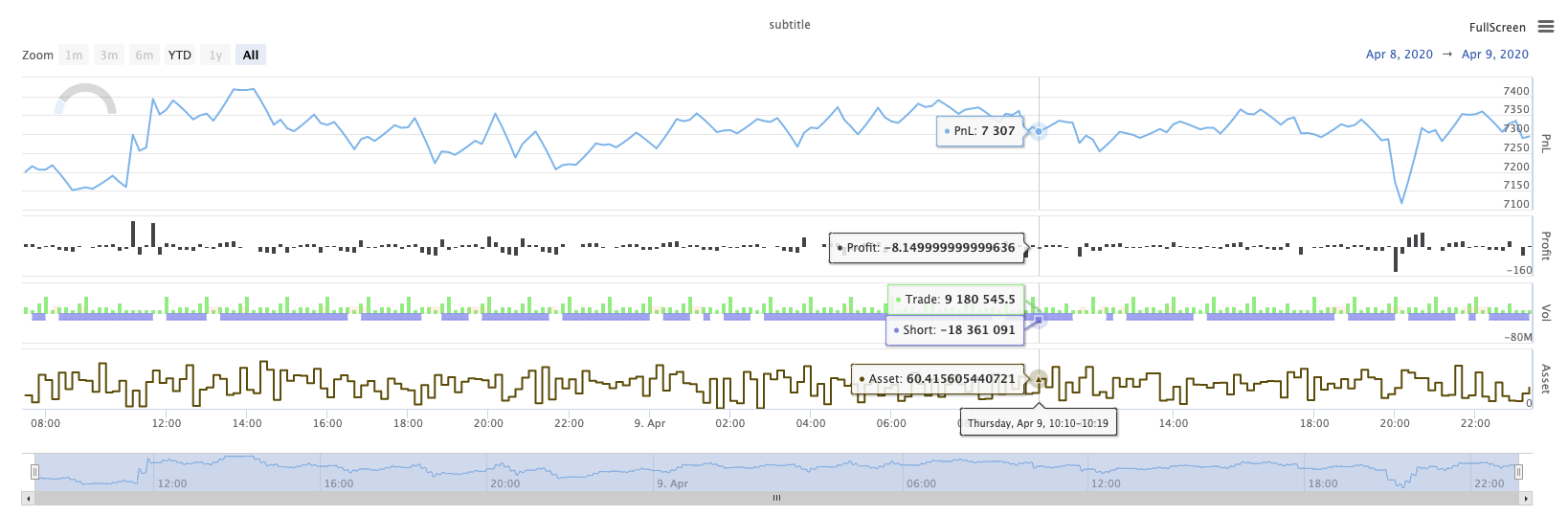
KLineChart(...)
KLineChart(chartCfg), diese Funktion wird verwendet, um eine Zeichnungsmethode ähnlich der Pine-Sprache für benutzerdefinierte Zeichnung zu verwenden, wenn die Strategie ausgeführt wird.KLineChart()Verfahren oder einer derChart() methods.
Referenznummer:
function main() {
// Call the KLineChart function to create a chart control object c
let c = KLineChart({
overlay: true
})
// Use the spot exchange object test to obtain K-line data. If you use the futures exchange object test, you need to set up the contract first.
let bars = exchange.GetRecords()
if (!bars) {
return
}
bars.forEach(function(bar, index) {
c.begin(bar)
c.barcolor(bar.Close > bar.Open ? 'rgba(255, 0, 0, 0.2)' : 'rgba(0, 0, 0, 0.2)')
if (bar.Close > bar.Open) {
c.bgcolor('rgba(0, 255, 0, 0.5)')
}
let h = c.plot(bar.High, 'high')
let l = c.plot(bar.Low, 'low')
c.fill(h, l, {
color: bar.Close > bar.Open ? 'rgba(255, 0, 0, 0.2)' : 'rgba(255, 0, 0, 0.2)'
})
c.hline(bar.High)
c.plotarrow(bar.Close - bar.Open)
c.plotshape(bar.Low, {
style: 'diamond'
})
c.plotchar(bar.Close, {
char: 'X'
})
c.plotcandle(bar.Open*0.9, bar.High*0.9, bar.Low*0.9, bar.Close*0.9)
if (bar.Close > bar.Open) {
// long/short/closelong/closeshort
c.signal("long", bar.High, 1.5)
} else if (bar.Close < bar.Open) {
c.signal("closelong", bar.Low, 1.5)
}
c.close()
})
}
def main():
# Call the KLineChart function to create a chart control object c
c = KLineChart({
"overlay": True
})
# Use the spot exchange object test to obtain K-line data. If you use the futures exchange object test, you need to set up the contract first.
bars = exchange.GetRecords()
if not bars:
return
for bar in bars:
c.begin(bar)
c.barcolor('rgba(255, 0, 0, 0.2)' if bar.Close > bar.Open else 'rgba(0, 0, 0, 0.2)')
if bar.Close > bar.Open:
c.bgcolor('rgba(0, 255, 0, 0.5)')
h = c.plot(bar.High, 'high')
l = c.plot(bar.Low, 'low')
c.fill(h, l, 'rgba(255, 0, 0, 0.2)' if bar.Close > bar.Open else 'rgba(255, 0, 0, 0.2)')
c.hline(bar.High)
c.plotarrow(bar.Close - bar.Open)
c.plotshape(bar.Low, style = 'diamond')
c.plotchar(bar.Close, char = 'X')
c.plotcandle(bar.Open*0.9, bar.High*0.9, bar.Low*0.9, bar.Close*0.9)
if bar.Close > bar.Open:
# long/short/closelong/closeshort
c.signal("long", bar.High, 1.5)
elif bar.Close < bar.Open:
c.signal("closelong", bar.Low, 1.5)
c.close()
// Not supported currently
Wenn es ein Kontrollobjekt für die Zeichnung im benutzerdefinierten Zeichnungsbereich der Strategie geben muss, verwenden Sie die FunktionKLineChartDie Parameter derKLineChartFunktion ist eine Diagrammkonfigurationsstruktur, die Diagrammstruktur, die im Referenzcode verwendet wird, ist sehr einfach{overlay: true}). Diese Diagrammkonfigurationsstruktur legt nur den auf dem Hauptdiagramm auszuführenden Zeichnungsinhalt fest.overlayist auffalseWenn Sie eine Zeichnungsfunktion angeben müssen, um auf dem Hauptdiagramm zu zeichnen, können Sie auch den Parameteroverlayalstruein der spezifischen Funktionsaufforderung.
Die Zeichnungsoperation erfolgt durch Durchqueren der K-Liniendaten.c.begin(bar)Funktionsaufruf und Ende mit ac.close()Die in der Zeichnung unterstützten Zeichnungsoberflächenfunktionen der Pine-Sprache sind:
-
Barcolor: Setze K-Linienfarbe
Barcolor (Farbe, Offset, bearbeitbar, show_last, Titel, Anzeige)
c.barcolor(bar.Close > bar.Open ? 'rgba(255, 0, 0, 0.2)' : 'rgba(0, 0, 0, 0.2)') // Use the example illustrated in the reference code in this example, without giving unnecessary detailsc.barcolor('rgba(255, 0, 0, 0.2)' if bar.Close > bar.Open else 'rgba(0, 0, 0, 0.2)')displayWahlparameter:keiner , alle
-
bgcolor: Füllen Sie den Hintergrund der K-Linie mit der angegebenen Farbe aus
bgcolor (Farbe, Offset, bearbeitbar, show_last, Titel, Anzeige, Überlagerung)
c.bgcolor('rgba(0, 255, 0, 0.5)')c.bgcolor('rgba(0, 255, 0, 0.5)')displayOptionale Parameter:keines , alle
-
Graph: Zeichnen Sie eine Reihe von Daten auf dem Diagramm
plot ((Serie, Titel, Farbe, Zeilenbreite, Stil, Trackprice, Histbase, Offset, Join, bearbeitbar, show_last, angezeigt)
c.plot(bar.High, 'high')h = c.plot(bar.High, 'high')styleZusätzliche Parameter:stepline_diamond , stepline , cross , areabr , area , circles , columns , histogram , linebr , line displayWahlparameter:keiner , alle
-
Füllung: Füllen Sie den Hintergrund zwischen zwei Zeichnungen oder Zeilen mit der angegebenen Farbe.
Ausfüllen (Line1, Linie2, Farbe, Titel, bearbeitbar, Ausfüllen, Anzeigen)
let h = c.plot(bar.High, 'high') let l = c.plot(bar.Low, 'low') c.fill(h, l, {color: bar.Close > bar.Open ? 'rgba(255, 0, 0, 0.2)' : 'rgba(255, 0, 0, 0.2)'})h = c.plot(bar.High, 'high') l = c.plot(bar.Low, 'low') c.fill(h, l, {"color": 'rgba(255, 0, 0, 0.2)' if bar.Close > bar.Open else 'rgba(255, 0, 0, 0.2)'})displayWahlparameter:keiner , alle
Seit dem
JavaScriptDie Funktionsform kann nicht die eingehenden Parameter nach den Namen der Funktion formalen Parametern spezifizieren, um dieses Problem zu lösen, eine{key: value}Struktur kann verwendet werden, um den in einem bestimmten formellen Parameternamen übergebenen Parameter anzugeben, z. B. im Referenzcode, Verwendung{color: bar.Close > bar.Open ? 'rgba(255, 0, 0, 0.2)' : 'rgba(255, 0, 0, 0.2)'}diecolorParameter derfillWenn Sie Parameter mit mehreren Parameternamen hintereinander angeben müssen, können Sie{key1: value1, key2: value2, key3: value3}. Zum Beispiel, in diesem Beispiel, fügen Sie einen Parameter spezifizieren einetitle:{color: bar.Close > bar.Open ? 'rgba(255, 0, 0, 0.2)' : 'rgba(255, 0, 0, 0.2)', title: 'fill'}.Für den Farbwert können Sie die
'rgba(255, 0, 0, 0.2)'Verfahren zur Festlegung oder Verwendung der'#FF0000'Methode zu setzen. -
hline: Erstellt eine horizontale Linie zu einem bestimmten festen Preisniveau
Linie ((Preis, Titel, Farbe, Zeilenart, Zeilenbreite, bearbeitbar, Anzeige)
c.hline(bar.High)c.hline(bar.High)linestyleZusätzliche Parameter:geplatzt , gepunktet , feste displayWahlparameter:keiner , alle
-
Plotarrow: Zeichnen Sie auf dem Diagramm Pfeile nach oben und unten
Plotarrow ((Serie, Titel, Farbgebung, Farbgestaltung, Offset, Minheight, Maxheight, bearbeitbar, show_last, Anzeige)
c.plotarrow(bar.Close - bar.Open)c.plotarrow(bar.Close - bar.Open)displayWahlparameter:keiner , alle
-
Plotshape: Zeichnen Sie visuelle Formen auf dem Diagramm
Plotshape (Serie, Titel, Stil, Standort, Farbe, Offset, Text, Textfarbe, bearbeitbar, Größe, show_last, Anzeige)
c.plotshape(bar.Low, {style: 'diamond'})c.plotshape(bar.Low, style = 'diamond')-
styleZusätzliche Parameter:Diamond , quadrat , label_down , label_up , arrow_down , arrow_up , circle , flag , triangle_down , triangle_up , cross , xcross -
locationZusätzliche Parameter:obovebar , belowbar , top , bottom , absolute -
sizeZusätzliche Parameter:10px , 14px , 20px , 40px , 80px , im Vergleich zum size.tiny,size.small,size.normal,size.large,size.hugein der Kiefersprachesize.autoistsize.small. -
displayWahlparameter:keiner , alle
-
-
plotchar: Zeichnen Sie sichtbare Formen auf dem Diagramm mit einem bestimmten Unicode-Zeichen
Plotchar ((Serie, Titel, Char, Ort, Farbe, Offset, Text, Textfarbe, bearbeitbar, Größe, show_last, Anzeige)
c.plotchar(bar.Close, {char: 'X'})c.plotchar(bar.Close, char = 'X')-
locationZusätzliche Parameter:obovebar , belowbar , top , bottom , absolute -
sizeZusätzliche Parameter:10px , 14px , 20px , 40px , 80px , im Vergleich zum size.tiny,size.small,size.normal,size.large,size.hugein der Kiefersprachesize.autoistsize.small. -
displayWahlparameter:keiner , alle
-
-
plotcandle: Zeichnen Sie ein K-Liniendiagramm auf dem Diagramm
Plotcandle ((offene, hohe, niedrige, schließende, Titel, Farbe, wickcolor, bearbeitbar, show_last, bordercolor, display)
c.plotcandle(bar.Open*0.9, bar.High*0.9, bar.Low*0.9, bar.Close*0.9)c.plotcandle(bar.Open*0.9, bar.High*0.9, bar.Low*0.9, bar.Close*0.9)displayOptionale Parameter:keines , alle
-
Signal: Funktionen, die in der Pine-Sprache nicht verfügbar sind, werden hier verwendet, um Kauf- und Verkaufssignale zu ziehen
Signal ((Richtung, Preis, Qty, ID)
c.signal("long", bar.High, 1.5)c.signal("long", bar.High, 1.5)Der Eingabeparameter
"long"Angabe der Transaktionsrichtung, optional"long","closelong","short","closeshort"Der eingehende Parameterbar.Highist die Y-Achsenposition des Markersignals.1.5Der vierte Parameter kann eingegeben werden, um den textlichen Inhalt zu ersetzen, der standardmäßig gezogen wird. Der standardmäßige Text des gezogenen Signalmarkers ist die Handelsrichtung, z. B.:"closelong".
Für einige Farben, Stile und andere Einstellungen, die in den oben genannten Funktionsanrufen verwendet werden, lesen Sie bitteSonderartikel zur Zeichnung mit der KLineChart-Funktion
LogReset ((()
LogReset()wird verwendet, um Logs zu löschen. Sie können einen ganzzahligen Parameter eingeben, um die Anzahl der zu speichernden aktuellen Logs anzugeben, und den Rest der Logs löschen. Das Startprotokoll wird jedes Mal gezählt, wenn es gestartet wird, also wenn keine Parameter eingegeben werden und zu Beginn der Strategie keine Log-Ausgabe vorhanden ist, wird das Protokoll überhaupt nicht angezeigt und wartet darauf, dass das Docker-Log zurückkehrt (keine abnormale Situation). Die Funktion hat keinen Rückgabewert.
function main() {
// Mainta- Gibt es Beispiele für die Kombination von macd in der Tageszeitplanung?
- Bitte fragen Sie nach den API-Netzwerken der Devisenbörsen!
- Huobi-Vertrag ist falsch
- Wenn die Spritmaschine läuft, kann der Administrator sie auf der kostenlosen IBM Cloud Foundry bereitstellen?
- Wie installiere ich Pandas-Datenbank im Administrator?
- Die Fehlermeldung wird mit Exchange.IO ausgeführt.
- Frage zur Anzahl der Kommandos bk, sk usw. in My
- Die Frage nach dem Brennengürtel
- Wie deaktiviert man einen Fehler in den Bestellparametern?
- Fehlermeldungen für die benutzerdefinierte Wiederholung von Daten
- Wird die IP-Wall des Administrators die Funktionsweise beeinträchtigen?
- Warum scheinen die K-Linien der OKex-Futures in den letzten Tagen nur 49 zu bekommen?
- Die Frage, wie die erste zu bewerten ist
- Warum haben wir keine K-Line-Daten von Binance?
- Überprüfen Sie, ob die benutzerdefinierten Datenquellen andere Börsen unterstützen
- Die RSI-Formel, die ich selbst geschrieben habe, hat einen Fehler.
- Sind bei Transaktionen mit digitalen Währungsanweisungen Ereignisse ausgelöst worden?
- Beian-Wettbewerb
- Kann ich bei der Wiederholung dynamisch die Anzahl der Konten und Beträge in der Funktion init () festlegen?
- Nicht in der Lage, einen dauerhaften Vertrag zu verwenden