Erstellen von interaktiven Tastenfunktionen in der Strategie-Statusleiste
Schriftsteller:FMZ~Lydia, Erstellt: 2023-07-13 14:14:38, aktualisiert: 2024-01-02 21:29:26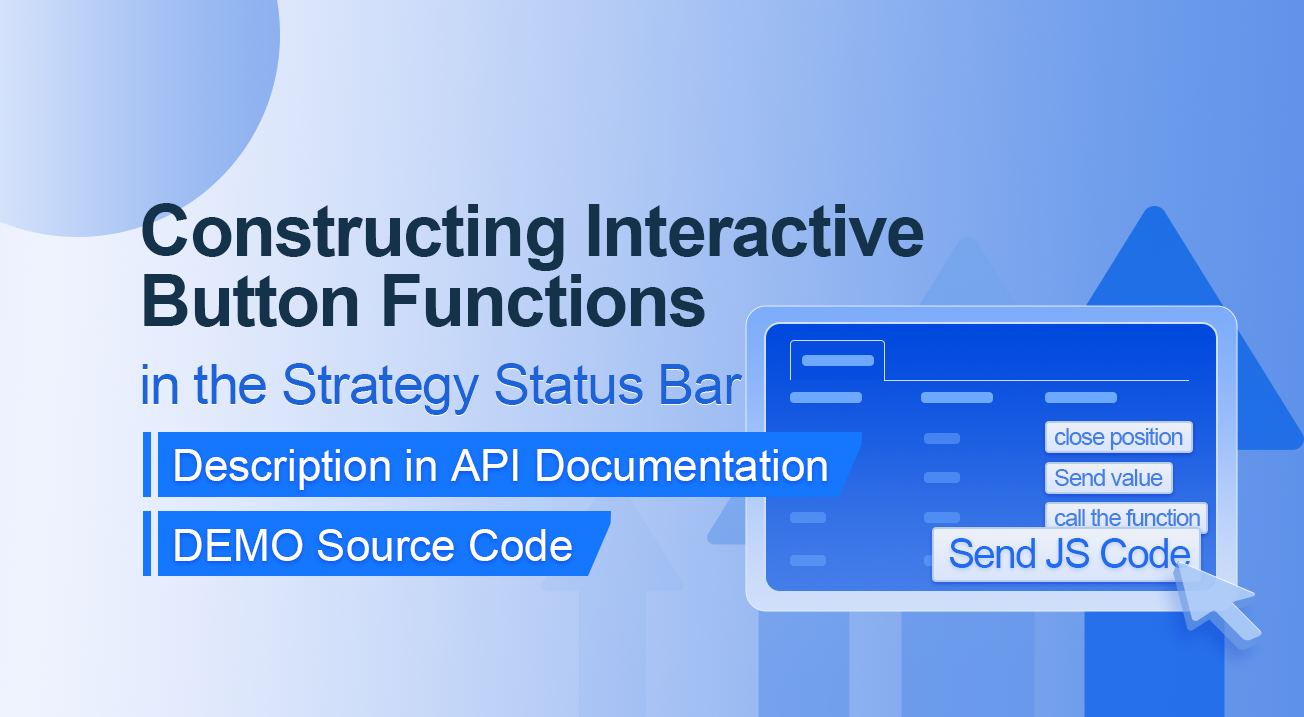
Erstellen von interaktiven Tastenfunktionen in der Strategie-Statusleiste
Beschreibung in der API-Dokumentation
// You can also construct a button in the form, and use GetCommand to receive the contents of the cmd attribute.
var table = {
type: 'table',
title: 'position operation',
cols: ['Column1', 'Column2', 'Action'],
rows: [
['abc', 'def', {'type':'button', 'cmd': 'coverAll', 'name': 'close position'}],
]
};
LogStatus('`' + JSON.stringify(table) + '`')
// Or construct a separate button
LogStatus('`' + JSON.stringify({'type':'button', 'cmd': 'coverAll', 'name': 'close position'}) + '`')
// Button styles can be customized (bootstrap's button attributes)
LogStatus('`' + JSON.stringify({'type':'button', 'class': 'btn btn-xs btn-danger', 'cmd': 'coverAll', 'name': 'close position'}) + '`')
Die API-Dokumentation zeigt, dass die Anzeige von Tabellen, Zeichenfolgen, Bildern, Diagrammen usw. in der Strategie-Statusleiste durch Aufrufen der API-Funktion erreicht wird:
LogStatus.Wir können auch eine interaktive Schaltfläche einrichten, indem wir eine JSON-Daten erstellen.
DEMO-Quellcode:
“
function test1(p) { Log("Calls a custom function with parameters:", p); return p; } function main() { while (true) { var table = { type: 'table', title: 'position operation', cols: ['Column1', 'Column2', 'Action'], rows: [ ['a', '1', { 'type': 'button', // To display a button, you must set the type to button. 'cmd': "CoverAll", // String, sent data, accepted by the GetCommand() function. 'name': 'close position' // The name displayed on the button. }], ['b', '1', { 'type': 'button', 'cmd': 10, // numerical value 'name': 'Send value' }], ['c', '1', { 'type': 'button', 'cmd': _D(), // The function is called for the duration of the strategy run 'name': 'call the function' }], ['d', '1', { 'type': 'button', 'cmd': 'JScode:test1("ceshi")', // String, the JS code to execute. 'name': 'Send JS Code' }] ] }; LogStatus('+ JSON.stringify(Tabelle) + ` )
var str_cmd = GetCommand();
if (str_cmd) {
Log("Received Interaction Data str_cmd:", "type:", typeof(str_cmd), "value:", str_cmd);
}
if (str_cmd && str_cmd.split(':', 2)[0] == "JScode") { // Determine if there is a message
var js = str_cmd.split(':', 2)[1]; // Split the returned message string, limit it to two, and assign the element with index 1 to a variable named js.
Log("Execute debugging code:", js); // Output executed code
try { // Abnormal detection
eval(js); // Executes the eval function, which executes the parameters (code) passed in.
} catch (e) { // throw an exception
Log("Exception", e); // Output error messages
}
}
Sleep(500);
}
}
Let's run it. The strategy runs as shown:

We can trigger the interaction by clicking on the buttons in the table on the status bar. We will click on the "Close Position" and "Send Value" buttons in turn.
When we click on the "Close Position" button, the message will be sent as normal:


Aber es funktioniert nicht, wenn Sie auf
Send value klicken, weil 'cmd': 10, // valueHier ist 10. Zahlen können nicht gesendet werden.https://www.fmz.com!Interaktive Tastenfunktionen in der Statusleiste der Strategie](/upload/asset/2d8e0f86599f1b82da792544b7b840bc824d4a96.png)
Es wurde optimiert, um mit numerischen Werten kompatibel zu sein, und gibt eine Zeichenfolge von Werten zurück.
”`
Als nächstes klicken wir auf die Schaltfläche
Die eingegangenen Daten werden in das Protokoll gedruckt:


Schließlich klicken wir auf die Schaltfläche
function test1(p) {
Log("Calls a custom function with parameters:", p);
return p;
}
Klicken Sie auf:


Sie können sehen, dass die Log(
Calling benutzerdefinierte Funktion mit den Parametern: , p); Aussage in Funktion test1 ausgeführt wurde.
Durch das Einfügen von
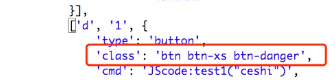
Fangen Sie an und üben Sie sofort!
- Denken Sie über die Strategie des Hochfrequenz-Handels nach (4)
- Überlegungen zu Hochfrequenzhandelsstrategien (3)
- Überlegungen zur Hochfrequenz-Handelsstrategie (3)
- Überlegungen zu Hochfrequenzhandelsstrategien (2)
- Denken Sie über die Strategie des Hochfrequenz-Handels nach.
- Überlegungen zu Hochfrequenzhandelsstrategien (1)
- Denken Sie über die Strategie des Hochfrequenz-Handels nach (1)
- Dokument zur Beschreibung der Konfiguration von Futu Securities
- FMZ Quant Uniswap V3 Leitfaden für Börsenpool-Liquiditätsbezogene Operationen (Teil 1)
- FMZ Quantitative Uniswap V3 Betriebsanleitungen für die Wechselpool-Liquidität (I)
- Strategie-Schnittstellenparameter-Einstellungen
- FMZ Kryptowährung Quantitative Plattform WebSocket Benutzerhandbuch (ausführliche Erläuterung der aktualisierten Wählfunktion)
- Kurzkurs in Python in X Minuten
- Kurzkurs in JavaScript in X Minuten
- In Bezug auf die Platzierung von BitMEX Post-Only-Limit-Orders und Batch-Orders unter Verwendung von IO (ein Beispiel)
- Open-Source FMZ Quant TA-Bibliothek, lernen Sie zu verwenden (mit Javascript/Python/C++ Versionen)
- FMZ Quant Trading Platform benutzerdefiniertes Protokoll Zugriff auf benutzerdefinierte Börsen
- FMZ hat die lokale Python-Backtest-Engine gestartet.
- Fortgeschrittene Tutorials zum Schreiben von FMZ Quant-Plattformstrategien
- Anwendung der Funktion "__Thread" im JavaScript-Strategiedesign