Construcción de funciones de botón interactivo en la barra de estado de la estrategia
El autor:FMZ~Lydia, Creado: 2023-07-13 14:14:38, Actualizado: 2024-01-02 21:29:26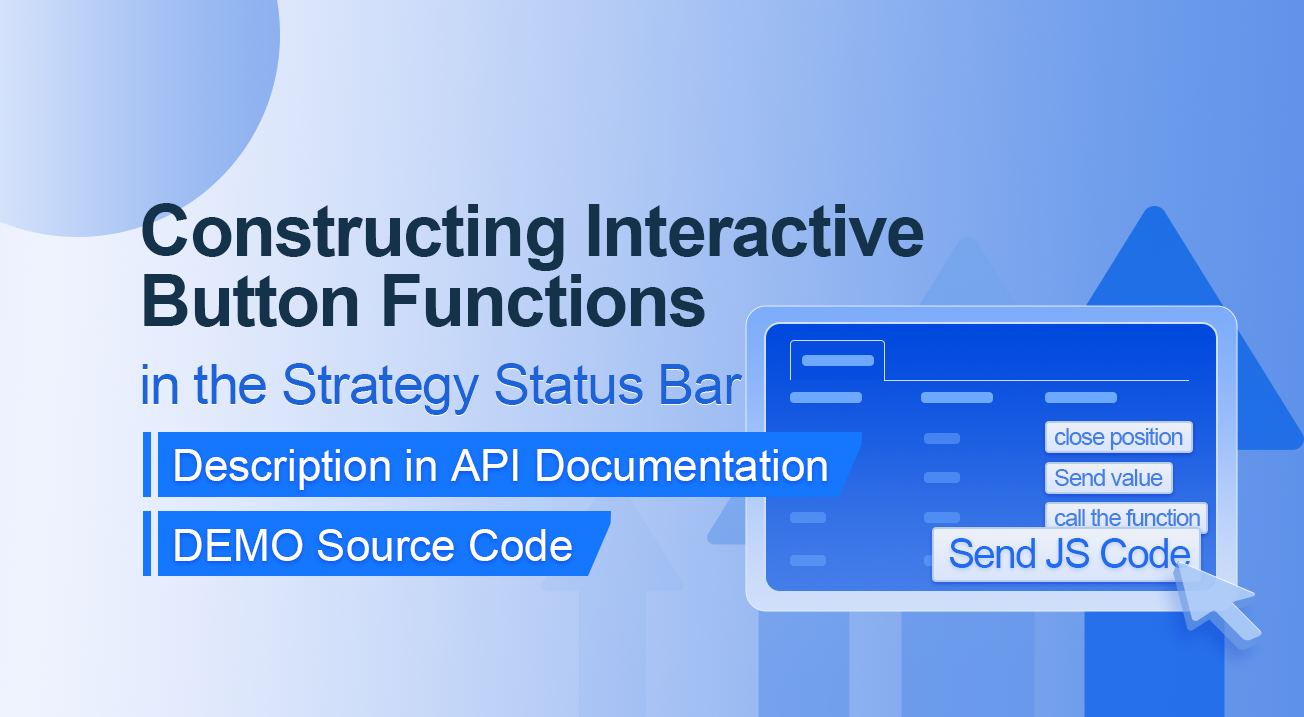
Construcción de funciones de botón interactivo en la barra de estado de la estrategia
Descripción en la documentación de la API
// You can also construct a button in the form, and use GetCommand to receive the contents of the cmd attribute.
var table = {
type: 'table',
title: 'position operation',
cols: ['Column1', 'Column2', 'Action'],
rows: [
['abc', 'def', {'type':'button', 'cmd': 'coverAll', 'name': 'close position'}],
]
};
LogStatus('`' + JSON.stringify(table) + '`')
// Or construct a separate button
LogStatus('`' + JSON.stringify({'type':'button', 'cmd': 'coverAll', 'name': 'close position'}) + '`')
// Button styles can be customized (bootstrap's button attributes)
LogStatus('`' + JSON.stringify({'type':'button', 'class': 'btn btn-xs btn-danger', 'cmd': 'coverAll', 'name': 'close position'}) + '`')
La documentación de la API muestra que la visualización de tablas, cadenas, imágenes, gráficos, etc. en la barra de estado de la estrategia se logra llamando a la función API:
LogStatus.También podemos configurar un botón interactivo construyendo un dato JSON.
Código de origen de la demostración:
“
function test1(p) { Log("Calls a custom function with parameters:", p); return p; } function main() { while (true) { var table = { type: 'table', title: 'position operation', cols: ['Column1', 'Column2', 'Action'], rows: [ ['a', '1', { 'type': 'button', // To display a button, you must set the type to button. 'cmd': "CoverAll", // String, sent data, accepted by the GetCommand() function. 'name': 'close position' // The name displayed on the button. }], ['b', '1', { 'type': 'button', 'cmd': 10, // numerical value 'name': 'Send value' }], ['c', '1', { 'type': 'button', 'cmd': _D(), // The function is called for the duration of the strategy run 'name': 'call the function' }], ['d', '1', { 'type': 'button', 'cmd': 'JScode:test1("ceshi")', // String, the JS code to execute. 'name': 'Send JS Code' }] ] }; LogStatus('+ JSON.stringify(tabla) + ` )
var str_cmd = GetCommand();
if (str_cmd) {
Log("Received Interaction Data str_cmd:", "type:", typeof(str_cmd), "value:", str_cmd);
}
if (str_cmd && str_cmd.split(':', 2)[0] == "JScode") { // Determine if there is a message
var js = str_cmd.split(':', 2)[1]; // Split the returned message string, limit it to two, and assign the element with index 1 to a variable named js.
Log("Execute debugging code:", js); // Output executed code
try { // Abnormal detection
eval(js); // Executes the eval function, which executes the parameters (code) passed in.
} catch (e) { // throw an exception
Log("Exception", e); // Output error messages
}
}
Sleep(500);
}
}
Let's run it. The strategy runs as shown:

We can trigger the interaction by clicking on the buttons in the table on the status bar. We will click on the "Close Position" and "Send Value" buttons in turn.
When we click on the "Close Position" button, the message will be sent as normal:


Pero no funciona cuando haces clic en
Enviar valor porque[ 'cmd': 10, // valueAquí hay 10. Los tipos numéricos no se pueden enviar.https://www.fmz.com
Se ha optimizado para ser compatible con valores numéricos, y devuelve una cadena de valores.
”`
A continuación, hacemos clic en el botón
Los datos recibidos se imprimen en el registro:


Finalmente, vamos a hacer clic en el botón
function test1(p) {
Log("Calls a custom function with parameters:", p);
return p;
}
Haga clic en el botón:


Se puede ver que se ejecutó la declaración Log ((
Llamando función personalizada con parámetros: , p); en la función test1.
Insertando
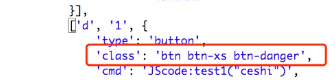
¡Comienza y practica ahora mismo!
- Pensamiento sobre estrategias de trading de alta frecuencia (4)
- Opiniones sobre las estrategias de negociación de alta frecuencia (3)
- Pensamiento sobre estrategias de trading de alta frecuencia (3)
- Opiniones sobre las estrategias de negociación de alta frecuencia (2)
- Pensamiento sobre estrategias de trading de alta frecuencia (2)
- Opiniones sobre las estrategias de negociación de alta frecuencia (1)
- Pensamiento sobre estrategias de trading de alta frecuencia (1)
- Documento de descripción de la configuración de Futu Securities
- FMZ Quant Uniswap V3 Guía de operaciones relacionadas con la liquidez del fondo de cambio (Parte 1)
- FMZ Uniswap V3 Cuantificación de la movilidad de las piscinas de intercambio (I)
- Configuración de parámetros de la interfaz de estrategia
- FMZ Plataforma cuantitativa de criptomonedas Guía de uso de WebSocket (explicación detallada de la función de marcado mejorada)
- Curso de Python en X minutos
- Curso rápido en JavaScript en X minutos
- Con respecto a cómo colocar órdenes de límite de BitMEX y órdenes por lotes utilizando IO (un ejemplo)
- Biblioteca de código abierto FMZ Quant TA, aprender a usar (con versiones Javascript / Python / C ++)
- Plataforma de negociación de FMZ Quant Protocolo personalizado Acceso a intercambios personalizados
- FMZ ha lanzado el motor local de pruebas de Python
- Tutoriales avanzados para escribir estrategias de la plataforma FMZ Quant
- Aplicación de la función "__Thread" en el diseño de estrategias JavaScript