Instruksi API FMZ
Penulis:Tidak ada, Dibuat: 2020-04-20 10:19:00, Diperbarui: 2023-04-12 14:44:56 ["abc", "def", {"type": "button", "cmd": "coverAll", "name": "close position"}]
]
})"_json;
auto ticker = exchange.GetTicker();
json jsonTicker = R"({"Buy": 0, "Sell": 0, "High": 0, "Low": 0, "Volume": 0, "Last": 0, "Time": 0})"_json;
jsonTicker["Buy"] = ticker.Buy;
jsonTicker["Sell"] = ticker.Sell;
jsonTicker["Last"] = ticker.Last;
jsonTicker["Volume"] = ticker.Volume;
jsonTicker["Time"] = ticker.Time;
jsonTicker["High"] = ticker.High;
jsonTicker["Low"] = ticker.Low;
json arr = R"([{"body": {}, "colspan": 2}, "abc"])"_json;
arr[0]["body"] = jsonTicker;
table["rows"].push_back(arr);
LogStatus("`" + table.dump() + "`");
}
)
- Vertical merger
```js
function main() {
var table = {
type: 'table',
title: 'Table demo',
cols: ['ColumnA', 'ColumnB', 'ColumnC'],
rows: [
['A1', 'B1', {'type':'button', 'cmd': 'coverAll', 'name': 'C1'}]
]
}
var ticker = exchange.GetTicker()
var name = exchange.GetName()
table.rows.push([{body : "A2 + B2:" + JSON.stringify(ticker), colspan : 2}, "C2"])
table.rows.push([{body : "A3 + A4 + A5:" + name, rowspan : 3}, "B3", "C3"])
// A3 is merged by the first cell in the previous row
table.rows.push(["B4", "C4"])
// A2 is merged by the first cell in the previous row
table.rows.push(["B5", "C5"])
table.rows.push(["A6", "B6", "C6"])
LogStatus('`' + JSON.stringify(table) + '`')
}
import json
def main():
table = {
"type" : "table",
"title" : "Table demo",
"cols" : ["ColumnA", "ColumnB", "ColumnC"],
"rows" : [
["A1", "B1", {"type": "button", "cmd": "coverAll", "name": "C1"}]
]
}
ticker = exchange.GetTicker()
name = exchange.GetName()
table["rows"].append([{"body": "A2 + B2:" + json.dumps(ticker), "colspan": 2}, "C2"])
table["rows"].append([{"body": "A3 + A4 + A5:" + name, "rowspan": 3}, "B3", "C3"])
table["rows"].append(["B4", "C4"])
table["rows"].append(["B5", "C5"])
table["rows"].append(["A6", "B6", "C6"])
LogStatus("`" + json.dumps(table) + "`")
void main() {
json table = R"({
"type" : "table",
"title" : "Table demo",
"cols" : ["ColumnA", "ColumnB", "ColumnC"],
"rows" : [
["A1", "B1", {"type": "button", "cmd": "coverAll", "name": "C1"}]
]
})"_json;
// In order to test, the code is short and easy to read, and the constructed data is used here
json jsonTicker = R"({"High": 0, "Low": 0, "Buy": 0, "Sell": 0, "Last": 0, "Time": 0, "Volume": 0})"_json;
auto name = exchange.GetName();
json arr1 = R"([{"body": "", "colspan": 2}, "C2"])"_json;
arr1[0]["body"] = "A2 + B2:" + jsonTicker.dump();
json arr2 = R"([{"body": "", "rowspan": 3}, "B3", "C3"])"_json;
arr2[0]["body"] = "A3 + A4 + A5:" + name;
table["rows"].push_back(arr1);
table["rows"].push_back(arr2);
table["rows"].push_back(R"(["B4", "C4"])"_json);
table["rows"].push_back(R"(["B5", "C5"])"_json);
table["rows"].push_back(R"(["A6", "B6", "C6"])"_json);
LogStatus("`" + table.dump() + "`");
}
)
Tabel pagination menampilkan bilah status:
function main() {
var table1 = {type: 'table', title: 'table1', cols: ['Column1', 'Column2'], rows: [ ['abc', 'def'], ['ABC', 'support color #ff0000']]}
var table2 = {type: 'table', title: 'table2', cols: ['Column1', 'Column2'], rows: [ ['abc', 'def'], ['ABC', 'support color #ff0000']]}
LogStatus('`' + JSON.stringify([table1, table2]) + '`')
}
import json
def main():
table1 = {"type": "table", "title": "table1", "cols": ["Column1", "Column2"], "rows": [ ["abc", "def"], ["ABC", "support color #ff0000"]]}
table2 = {"type": "table", "title": "table2", "cols": ["Column1", "Column2"], "rows": [ ["abc", "def"], ["ABC", "support color #ff0000"]]}
LogStatus("`" + json.dumps([table1, table2]) + "`")
void main() {
json table1 = R"({"type": "table", "title": "table1", "cols": ["Column1", "Column2"], "rows": [ ["abc", "def"], ["ABC", "support color #ff0000"]]})"_json;
json table2 = R"({"type": "table", "title": "table2", "cols": ["Column1", "Column2"], "rows": [ ["abc", "def"], ["ABC", "support color #ff0000"]]})"_json;
json arr = R"([])"_json;
arr.push_back(table1);
arr.push_back(table2);
LogStatus("`" + arr.dump() + "`");
}

Selain paginasi tabel, beberapa tabel dapat diatur dari atas ke bawah.
function main(){
var tab1 = {
type : "table",
title : "table1",
cols : ["1", "2"],
rows : []
}
var tab2 = {
type : "table",
title : "table2",
cols : ["1", "2", "3"],
rows : []
}
var tab3 = {
type : "table",
title : "table3",
cols : ["A", "B", "C"],
rows : []
}
tab1.rows.push(["jack", "lucy"])
tab2.rows.push(["A", "B", "C"])
tab3.rows.push(["A", "B", "C"])
LogStatus('`' + JSON.stringify(tab1) + '`\n' +
'`' + JSON.stringify(tab2) + '`\n' +
'`' + JSON.stringify(tab3) + '`')
Log("exit")
}
import json
def main():
tab1 = {
"type": "table",
"title": "table1",
"cols": ["1", "2"],
"rows": []
}
tab2 = {
"type": "table",
"title": "table2",
"cols": ["1", "2", "3"],
"rows": []
}
tab3 = {
"type": "table",
"title": "table3",
"cols": ["A", "B", "C"],
"rows": []
}
tab1["rows"].append(["jack", "lucy"])
tab2["rows"].append(["A", "B", "C"])
tab3["rows"].append(["A", "B", "C"])
LogStatus("`" + json.dumps(tab1) + "`\n" +
"`" + json.dumps(tab2) + "`\n" +
"`" + json.dumps(tab3) + "`")
void main() {
json tab1 = R"({
"type": "table",
"title": "table1",
"cols": ["1", "2"],
"rows": []
})"_json;
json tab2 = R"({
"type": "table",
"title": "table2",
"cols": ["1", "2", "3"],
"rows": []
})"_json;
json tab3 = R"({
"type": "table",
"title": "table3",
"cols": ["A", "B", "C"],
"rows": []
})"_json;
tab1["rows"].push_back(R"(["jack", "lucy"])"_json);
tab2["rows"].push_back(R"(["A", "B", "C"])"_json);
tab3["rows"].push_back(R"(["A", "B", "C"])"_json);
LogStatus("`" + tab1.dump() + "`\n" +
"`" + tab2.dump() + "`\n" +
"`" + tab3.dump() + "`");
}
Hasil operasi:)
Catatan:
Saat bot strategi berjalan di halaman bot, jika Anda menggulir melalui catatan riwayat, bilah status akan memasuki keadaan tidak aktif dan berhenti memperbarui. Data bilah status hanya akan diperbarui ketika log berada di halaman pertama.
Bar status mendukung output gambar yang dikodekan dalambase64, dan juga mendukung output gambar yang dikodekan dalambase64Karena panjang string gambar yang dikodekan biasanya sangat panjang, tidak ada kode sampel yang diberikan.
EnableLog (()
EnableLog(IsEnable)menyalakan atau mematikan rekaman log untuk informasi pesanan.isEnableadalah jenis bool. JikaIsEnablediatur untukfalse, order log tidak akan dicetak dan tidak akan ditulis ke database bot.
Grafik ((...)
Chart(...), fungsi penyesuaian gambar grafik.
Chart({…})Parameternya adalahHighCharts.StockChartparameter dariHighStocksyang dapat diserialisasikan dalamJSON, dengan menambahkan_isStockAtribut ke parameter asli._isStock:false, akan ditampilkan sebagai grafik normal.
Catatan:
Jika Anda mengatur atribut dari_isStockuntukfalse, grafik yang digunakan adalah:Highchart, seperti yang ditunjukkan dalam grafik:
)
Jika kita mengatur atribut dari_isStockuntuktrue, grafik yang digunakan adalah:Stok tinggi(default)_isStocksebagai benar), seperti yang ditunjukkan dalam grafik:
)
Untuk kembali ke objek, Anda dapat memanggiladd(n, data) (n(seperti 0) adalah indeksseries, dandataadalah data yang ditulis dalam grafik) untuk menambahkan data ke indeks yang ditentukanseries; panggilanreset()untuk menghapus data grafik, danresetdapat mengambil parameter numerik dan menentukan jumlah item yang dipesan.
Kau bisa meneleponadd(n, data, i) (iadalah indeks data ini dalamseries) untuk mengubah data dalamseries.
Ini bisa negatif,
chart.add(0, [1574993606000, 13.5], -1), mengubah data dari titik terakhir dariseries[0].data.
Untuk mendukung untuk menampilkan beberapa grafik, Anda hanya perlu lulus dalam parameter array selama konfigurasi, seperti:var chart = Chart([{…}, {…}, {…}])Misalnya, grafik 1 memiliki duaseries, grafik 2 memiliki satuseries, dan grafik 3 memiliki satuseriesKemudian, tentukan seri ID 0 dan 1 ketika menambahkan mewakili untuk memperbarui data dari dua urutan Kolom grafik 1; menentukan seri ID 2 ketika menambahkan mengacu pada yang pertamaseriesData; dengan menentukan seri ID3 mengacu pada data dariseriesdari grafik 3.
HighStocks: http://api.highcharts.com/highstock
Atribut pengaturan yang terkait dengan tampilan multi-chart:contoh
Misalnya, objek konfigurasi grafik:
var cfgA = {
extension: {
// It does not participate in grouping, displayed separately, and its default is 'group'
layout: 'single',
// This is the specified height, which can be set to string "300px" (set "300", and "300px" will be displayed instead automatically)
height: 300,
// It is the unit value of the specified width, with a total value of 12
col: 8
},
title: {
text: 'Market Chart'
},
xAxis: {
type: 'datetime'
},
series: [{
name: 'Buy 1',
data: []
}, {
name: 'Sell 1',
data: []
}]
}
var cfgB = {
title: {
text: 'Spread chart'
},
xAxis: {
type: 'datetime'
},
series: [{
name: 'Spread',
type: 'column',
data: []
}]
}
var cfgC = {
_isStock: false,
title: {
text: 'Pie Chart'
},
series: [{
type: 'pie',
name: 'one',
// After specifying the initial data, you don't need to update it with the "add" function; Changing the chart configuration directly will update the series
data: [
["A", 25],
["B", 25],
["C", 25],
["D", 25]
]
}]
}
var cfgD = {
extension: {
layout: 'single',
// The unit value of the specified width, with a total value of 12
col: 8,
height: '300px'
},
title: {
text: 'Market Chart'
},
xAxis: {
type: 'datetime'
},
series: [{
name: 'Buy 1',
data: []
}, {
name: 'Sell 1',
data: []
}]
}
var cfgE = {
__isStock: false,
extension: {
layout: 'single',
col: 4,
height: '300px'
},
title: {
text: 'Pie Chart2'
},
series: [{
type: 'pie',
name: 'one',
data: [
["A", 25],
["B", 25],
["C", 25],
["D", 25]
]
}]
}
cfgA = {
"extension" : {
"layout" : "single",
"height" : 300,
"col" : 8
},
"title" : {
"text" : "Market Chart"
},
"xAxis" : {
"type" : "datetime"
},
"series" : [{
"name" : "Buy 1",
"data" : []
}, {
"name" : "Sell 1",
"data" : []
}]
}
cfgB = {
"title" : {
"text" : "Spread chart"
},
"xAxis" : {
"type" : "datetime"
},
"series" : [{
"name" : "Spread",
"type" : "column",
"data" : []
}]
}
cfgC = {
"__isStock" : False,
"title" : {
"text" : "Pie Chart"
},
"series" : [{
"type" : "pie",
"name" : "one",
"data" : [
["A", 25],
["B", 25],
["C", 25],
["D", 25]
]
}]
}
cfgD = {
"extension" : {
"layout" : "single",
"col" : 8,
"height" : "300px"
},
"title" : {
"text" : "Market Chart"
},
"series" : [{
"name" : "Buy 1",
"data" : []
}, {
"name" : "Sell 1",
"data" : []
}]
}
cfgE = {
"__isStock" : False,
"extension" : {
"layout" : "single",
"col" : 4,
"height" : "300px"
},
"title" : {
"text" : "Pie Chart2"
},
"series" : [{
"type" : "pie",
"name" : "one",
"data" : [
["A", 25],
["B", 25],
["C", 25],
["D", 25]
]
}]
}
json cfgA = R"({
"extension" : {
"layout" : "single",
"height" : 300,
"col" : 8
},
"title" : {
"text" : "Market Chart"
},
"xAxis" : {
"type" : "datetime"
},
"series" : [{
"name" : "Buy 1",
"data" : []
}, {
"name" : "Sell 1",
"data" : []
}]
})"_json;
json cfgB = R"({
"title" : {
"text" : "Spread chart"
},
"xAxis" : {
"type" : "datetime"
},
"series" : [{
"name" : "Spread",
"type" : "column",
"data" : []
}]
})"_json;
json cfgC = R"({
"__isStock" : false,
"title" : {
"text" : "Pie Chart"
},
"series" : [{
"type" : "pie",
"name" : "one",
"data" : [
["A", 25],
["B", 25],
["C", 25],
["D", 25]
]
}]
})"_json;
json cfgD = R"({
"extension" : {
"layout" : "single",
"col" : 8,
"height" : "300px"
},
"title" : {
"text" : "Market Chart"
},
"series" : [{
"name" : "Buy 1",
"data" : []
}, {
"name" : "Sell 1",
"data" : []
}]
})"_json;
json cfgE = R"({
"__isStock" : false,
"extension" : {
"layout" : "single",
"col" : 4,
"height" : "300px"
},
"title" : {
"text" : "Pie Chart2"
},
"series" : [{
"type" : "pie",
"name" : "one",
"data" : [
["A", 25],
["B", 25],
["C", 25],
["D", 25]
]
}]
})"_json;
-
cfgA.extension.layoutatributJika atribut ini ditetapkan dan nilainya adalah
single , grafik tidak akan ditumpuk (tidak akan ditampilkan sebagai label tab) dan akan ditampilkan secara terpisah (tampilan berbatang). -
cfgA.extension.heightatributAtribut ini digunakan untuk mengatur tinggi grafik. Nilai dapat berupa tipe numerik, atau diatur ke mode
300px . -
cfgA.extension.colatributAtribut ini digunakan untuk mengatur lebar grafik. lebar halaman dibagi menjadi 12 unit secara total, dan pengaturan
8 berarti bahwa grafik menempati 8 unit lebar. Jalankan strategi contoh lengkap:
Tampilan efek dari objek konfigurasi grafik dalam contoh di atas:
)
)
-
Untuk data pada objek konfigurasi grafik, mengubah konfigurasi grafik secara langsung, dan kemudian memperbarui grafik untuk merealisasikan pembaruan data:
Sebagai contoh, di
JavaScriptBagian kode dari contoh (Contoh yang Lengkap):cfgC.series[0].data[0][1] = Math.random() * 100 cfgE.series[0].data[0][1] = Math.random() * 100 // "Update" is actually equivalent to resetting the configuration of the chart chart.update([cfgA, cfgB, cfgC, cfgD, cfgE])Perbarui data dengan
addmetode, seperti menambahkan item ke grafik bulat, dan di sini mengikutiJavaScriptBagian kode dari contoh (Contoh yang Lengkap):// Add a data point to the pie chart; "add" can only update the data points added by the "add" method, the built-in data points cannot be updated later chart.add(3, { name: "ZZ", y: Math.random() * 100 }) -
Contoh penggunaan dilampirkan
ChartfungsiContoh gambar sederhana:
// This chart is an object in JavaScript language. Before using the "Chart" function, we need to declare an object variable of a chart configuration var chart = { // It is marked as a general chart; if you are interested, you can change it to false and run it __isStock: true, // Zoom tool tooltip: {xDateFormat: '%Y-%m-%d %H:%M:%S, %A'}, // Title title : { text : 'Spread analysis chart'}, // Choose a range rangeSelector: { buttons: [{type: 'hour',count: 1, text: '1h'}, {type: 'hour',count: 3, text: '3h'}, {type: 'hour', count: 8, text: '8h'}, {type: 'all',text: 'All'}], selected: 0, inputEnabled: false }, // The horizontal axis of the coordinate axis is: x axis, and the currently set "Types of" is: time xAxis: { type: 'datetime'}, // The vertical axis of the coordinate axis is: y axis, and the default value is adjusted with the data size yAxis : { // Title title: {text: 'Spread'}, // Whether to enable the right vertical axis opposite: false }, // Data system column; this attribute holds each data system column (line, K-line diagram, label, etc.) series : [ // The index is 0, and the data in the data column is stored in the data array. {name : "line1", id : "line 1,buy1Price", data : []}, // The index is 1, and set dashStyle: 'shortdash', namely: set the dashed line {name : "line2", id : "line 2,lastPrice", dashStyle : 'shortdash', data : []} ] } function main(){ // Call the "Chart" function to initialize the chart var ObjChart = Chart(chart) // Empty ObjChart.reset() while(true){ // Get the timestamp of this polling, that is, a millisecond timestamp, used to determine the position of the X axis written to the chart var nowTime = new Date().getTime() // Get market data var ticker = _C(exchange.GetTicker) // Get "Buy 1" price from the return value of market data var buy1Price = ticker.Buy // To obtain the last executed price, in order to avoid the overlap of the 2 lines, we add 1 var lastPrice = ticker.Last + 1 // Use timestamp as X value and "Buy 1" price as Y value, and pass them into the data sequence of index 0 ObjChart.add(0, [nowTime, buy1Price]) // Same as above ObjChart.add(1, [nowTime, lastPrice]) Sleep(2000) } }import time chart = { "__isStock" : True, "tooltip" : {"xDateFormat" : "%Y-%m-%d %H:%M:%S, %A"}, "title" : {"text" : "Spread analysis chart"}, "rangeSelector" : { "buttons" : [{"type": "count", "count": 1, "text": "1h"}, {"type": "hour", "count": 3, "text": "3h"}, {"type": "hour", "count": 8, "text": "8h"}, {"type": "all", "text": "All"}], "selected": 0, "inputEnabled": False }, "xAxis": {"type": "datetime"}, "yAxis": { "title": {"text": "Spread"}, "opposite": False }, "series": [{ "name": "line1", "id": "line 1,buy1Price", "data": [] }, { "name": "line2", "id": "line 2,lastPrice", "dashStyle": "shortdash", "data": [] }] } def main(): ObjChart = Chart(chart) ObjChart.reset() while True: nowTime = time.time() * 1000 ticker = exchange.GetTicker() buy1Price = ticker["Buy"] lastPrice = ticker["Last"] + 1 ObjChart.add(0, [nowTime, buy1Price]) ObjChart.add(1, [nowTime, lastPrice]) Sleep(2000)void main() { // When write strategies in C++, try not to declare global variables that are not basic types, so the declaration of the chart configuration objects is in the "main" function json chart = R"({ "__isStock" : true, "tooltip" : {"xDateFormat" : "%Y-%m-%d %H:%M:%S, %A"}, "title" : {"text" : "Spread analysis chart"}, "rangeSelector" : { "buttons" : [{"type": "count", "count": 1, "text": "1h"}, {"type": "hour", "count": 3, "text": "3h"}, {"type": "hour", "count": 8, "text": "8h"}, {"type": "all", "text": "All"}], "selected": 0, "inputEnabled": false }, "xAxis": {"type": "datetime"}, "yAxis": { "title": {"text": "Spread"}, "opposite": false }, "series": [{ "name": "line1", "id": "line 1,buy1Price", "data": [] }, { "name": "line2", "id": "line 2,lastPrice", "dashStyle": "shortdash", "data": [] }] })"_json; auto ObjChart = Chart(chart); ObjChart.reset(); while(true) { auto nowTime = Unix() * 1000; auto ticker = exchange.GetTicker(); auto buy1Price = ticker.Buy; auto lastPrice = ticker.Last + 1.0; ObjChart.add(0, {nowTime, buy1Price}); ObjChart.add(1, {nowTime, lastPrice}); Sleep(2000); } }Contoh menggambar kurva trigonometri:
// The object used to initialize the chart var chart = { // Chart title title: {text: "line value triggers plotLines value"}, // The related settings of Y axis yAxis: { // The horizontal line perpendicular to y axis, used as a trigger line, is an array of structures where multiple trigger lines can be set plotLines: [{ // Trigger line value; set a number, and this line will be displayed in the corresponding numerical position value: 0, // Set the color of the trigger line color: 'red', // Width width: 2, // Labels displayed label: { // Label text text: 'Trigger value', // Center label position align: 'center' } }] }, // The related settings of X axis, and here the setting type is the time axis xAxis: {type: "datetime"}, series: [ {name: "sin", type: "spline", data: []}, // This is a more important data system column; you can set multiple data system column, according to the array index control {name: "cos", type: "spline", data: []} ] } function main(){ // Pi var pi = 3.1415926535897 // Variable for recording timestamp var time = 0 // Angle var angle = 0 // Coordinate y value, used to receive sine and cosine values var y = 0 // Call the API to initialize charts with "chart" objects var objChart = Chart(chart) // When initializing, clear the chart objChart.reset() // Set the value of the trigger line to 1 chart.yAxis.plotLines[0].value = 1 // Loop while(true){ // Get the timestamp of the current moment time = new Date().getTime() // The angle is increased by 5 degrees every 500ms, and the sine value is calculated y = Math.sin(angle * 2 * pi / 360) // Write the calculated y value to the data of the corresponding index of the chart; the first parameter of the "add" function is the specified index objChart.add(0, [time, y]) // Calculate the cosine value y = Math.cos(angle * 2 * pi / 360) objChart.add(1, [time, y]) // Increase by 5 degrees angle += 5 // Pause for 5 seconds, to avoid drawing too frequently and the data growing too fast Sleep(5000) } }import math import time chart = { "title": {"text": "line value triggers plotLines value"}, "yAxis": { "plotLines": [{ "value": 0, "color": "red", "width": 2, "label": { "text": "Trigger value", "align": "center" } }] }, "xAxis": {"type": "datetime"}, "series": [{"name": "sin", "type": "spline", "data": []}, {"name": "cos", "type": "spline", "data": []}] } def main(): pi = 3.1415926535897 ts = 0 angle = 0 y = 0 objChart = Chart(chart) objChart.reset() chart["yAxis"]["plotLines"][0]["value"] = 1 while True: ts = time.time() * 1000 y = math.sin(angle * 2 * pi / 360) objChart.add(0, [ts, y]) y = math.cos(angle * 2 * pi / 360) objChart.add(1, [ts, y]) angle += 5 Sleep(5000)void main() { json chart = R"({ "title": {"text": "line value triggers plotLines value"}, "yAxis": { "plotLines": [{ "value": 0, "color": "red", "width": 2, "label": { "text": "Trigger value", "align": "center" } }] }, "xAxis": {"type": "datetime"}, "series": [{"name": "sin", "type": "spline", "data": []}, {"name": "cos", "type": "spline", "data": []}] })"_json; auto pi = 3.1415926535897; auto ts = 0; auto angle = 0.0; auto y = 0.0; auto objChart = Chart(chart); objChart.reset(); chart["yAxis"]["plotLines"][0]["value"] = 1; while(true) { ts = Unix() * 1000; y = sin(angle * 2 * pi / 360); objChart.add(0, {ts, y}); y = cos(angle * 2 * pi / 360); objChart.add(1, {ts, y}); angle += 5; Sleep(5000); } }Dalam
cppstrategi,Chartfungsi juga dapat menggunakan string yang dikodekan untuk mengkonfigurasi grafik:void main () { Chart c = Chart(R"EOF({"chart":{"type":"line"},"title":{"text":"Simple chart"},"xAxis":{"title":{"text":"Date"}},"yAxis":{"title":{"text":"Number"}},"series":[{"name":"number","data":[]}]})EOF"); c.reset(); for (size_t i = 0; i < 10; i++) { // For example, int64 of "sprintf" function has different parameters in 32-bit and 64-bit, so it is best to use "toString" to transfer the platform-related types into strings and then pass c.add(0, format("[%s, %d]", toString(Unix() + i).c_str(), rand() % 100)); } })
-
Contoh kompleks dari grafik campuranAlamat Strategi JavaScript
/*backtest
start: 2020-03-11 00:00:00
end: 2020-04-09 23:59:00
period: 1d
exchanges: [{"eid":"Bitfinex","currency":"BTC_USD"}]
*/
var chartCfg = {
subtitle: {
text: "subtitle",
},
yAxis: [{
height: "40%",
lineWidth: 2,
title: {
text: 'PnL',
},
tickPixelInterval: 20,
minorGridLineWidth: 1,
minorTickWidth: 0,
opposite: true,
labels: {
align: "right",
x: -3,
}
}, {
title: {
text: 'Profit',
},
top: "42%",
height: "18%",
offset: 0,
lineWidth: 2
}, {
title: {
text: 'Vol',
},
top: '62%',
height: '18%',
offset: 0,
lineWidth: 2
}, {
title: {
text: 'Asset',
},
top: '82%',
height: '18%',
offset: 0,
lineWidth: 2
}],
series: [{
name: 'PnL',
data: [],
id: 'primary',
tooltip: {
xDateFormat: '%Y-%m-%d %H:%M:%S'
},
yAxis: 0
}, {
type: 'column',
lineWidth: 2,
name: 'Profit',
data: [],
yAxis: 1,
}, {
type: 'column',
name: 'Trade',
data: [],
yAxis: 2
}, {
type: 'area',
step: true,
lineWidth: 0,
name: 'Long',
data: [],
yAxis: 2
}, {
type: 'area',
step: true,
lineWidth: 0,
name: 'Short',
data: [],
yAxis: 2
}, {
type: 'line',
step: true,
color: '#5b4b00',
name: 'Asset',
data: [],
yAxis: 3
}, {
type: 'pie',
innerSize: '70%',
name: 'Random',
data: [],
center: ['3%', '6%'],
size: '15%',
dataLabels: {
enabled: false
},
startAngle: -90,
endAngle: 90,
}],
};
function main() {
let c = Chart(chartCfg);
let preTicker = null;
while (true) {
let t = exchange.GetTicker();
c.add(0, [t.Time, t.Last]); // PnL
c.add(1, [t.Time, preTicker ? t.Last - preTicker.Last : 0]); // profit
let r = Math.random();
var pos = parseInt(t.Time/86400);
c.add(2, [t.Time, pos/2]); // Vol
c.add(3, [t.Time, r > 0.8 ? pos : null]); // Long
c.add(4, [t.Time, r < 0.8 ? -pos : null]); // Short
c.add(5, [t.Time, Math.random() * 100]); // Asset
// update pie
chartCfg.series[chartCfg.series.length-1].data = [
["A", Math.random()*100],
["B", Math.random()*100],
];
c.update(chartCfg)
preTicker = t;
}
}
'''backtest
start: 2020-03-11 00:00:00
end: 2020-04-09 23:59:00
period: 1d
exchanges: [{"eid":"Bitfinex","currency":"BTC_USD"}]
'''
import random
chartCfg = {
"subtitle": {
"text": "subtitle"
},
"yAxis": [{
"height": "40%",
"lineWidth": 2,
"title": {
"text": 'PnL'
},
"tickPixelInterval": 20,
"minorGridLineWidth": 1,
"minorTickWidth": 0,
"opposite": True,
"labels": {
"align": "right",
"x": -3
}
}, {
"title": {
"text": 'Profit'
},
"top": "42%",
"height": "18%",
"offset": 0,
"lineWidth": 2
}, {
"title": {
"text": 'Vol'
},
"top": '62%',
"height": '18%',
"offset": 0,
"lineWidth": 2
}, {
"title": {
"text": 'Asset'
},
"top": '82%',
"height": '18%',
"offset": 0,
"lineWidth": 2
}],
"series": [{
"name": 'PnL',
"data": [],
"id": 'primary',
"tooltip": {
"xDateFormat": '%Y-%m-%d %H:%M:%S'
},
"yAxis": 0
}, {
"type": 'column',
"lineWidth": 2,
"name": 'Profit',
"data": [],
"yAxis": 1
}, {
"type": 'column',
"name": 'Trade',
"data": [],
"yAxis": 2
}, {
"type": 'area',
"step": True,
"lineWidth": 0,
"name": 'Long',
"data": [],
"yAxis": 2
}, {
"type": 'area',
"step": True,
"lineWidth": 0,
"name": 'Short',
"data": [],
"yAxis": 2
}, {
"type": 'line',
"step": True,
"color": '#5b4b00',
"name": 'Asset',
"data": [],
"yAxis": 3
}, {
"type": 'pie',
"innerSize": '70%',
"name": 'Random',
"data": [],
"center": ['3%', '6%'],
"size": '15%',
"dataLabels": {
"enabled": False
},
"startAngle": -90,
"endAngle": 90
}]
}
def main():
c = Chart(chartCfg)
preTicker = None
while True:
t = exchange.GetTicker()
c.add(0, [t["Time"], t["Last"]])
profit = t["Last"] - preTicker["Last"] if preTicker else 0
c.add(1, [t["Time"], profit])
r = random.random()
pos = t["Time"] / 86400
c.add(2, [t["Time"], pos / 2])
long = pos if r > 0.8 else None
c.add(3, [t["Time"], long])
short = -pos if r < 0.8 else None
c.add(4, [t["Time"], short])
c.add(5, [t["Time"], random.random() * 100])
# update pie
chartCfg["series"][len(chartCfg["series"]) - 1]["data"] = [
["A", random.random() * 100],
["B", random.random() * 100]
]
c.update(chartCfg)
preTicker = t
/*backtest
start: 2020-03-11 00:00:00
end: 2020-04-09 23:59:00
period: 1d
exchanges: [{"eid":"Bitfinex","currency":"BTC_USD"}]
*/
void main() {
json chartCfg = R"({
"subtitle": {
"text": "subtitle"
},
"yAxis": [{
"height": "40%",
"lineWidth": 2,
"title": {
"text": "PnL"
},
"tickPixelInterval": 20,
"minorGridLineWidth": 1,
"minorTickWidth": 0,
"opposite": true,
"labels": {
"align": "right",
"x": -3
}
}, {
"title": {
"text": "Profit"
},
"top": "42%",
"height": "18%",
"offset": 0,
"lineWidth": 2
}, {
"title": {
"text": "Vol"
},
"top": "62%",
"height": "18%",
"offset": 0,
"lineWidth": 2
}, {
"title": {
"text": "Asset"
},
"top": "82%",
"height": "18%",
"offset": 0,
"lineWidth": 2
}],
"series": [{
"name": "PnL",
"data": [],
"id": "primary",
"tooltip": {
"xDateFormat": "%Y-%m-%d %H:%M:%S"
},
"yAxis": 0
}, {
"type": "column",
"lineWidth": 2,
"name": "Profit",
"data": [],
"yAxis": 1
}, {
"type": "column",
"name": "Trade",
"data": [],
"yAxis": 2
}, {
"type": "area",
"step": true,
"lineWidth": 0,
"name": "Long",
"data": [],
"yAxis": 2
}, {
"type": "area",
"step": true,
"lineWidth": 0,
"name": "Short",
"data": [],
"yAxis": 2
}, {
"type": "line",
"step": true,
"color": "#5b4b00",
"name": "Asset",
"data": [],
"yAxis": 3
}, {
"type": "pie",
"innerSize": "70%",
"name": "Random",
"data": [],
"center": ["3%", "6%"],
"size": "15%",
"dataLabels": {
"enabled": false
},
"startAngle": -90,
"endAngle": 90
}]
})"_json;
Chart c = Chart(chartCfg);
Ticker preTicker;
while(true) {
auto t = exchange.GetTicker();
c.add(0, {t.Time, t.Last});
auto profit = preTicker.Valid ? t.Last - preTicker.Last : 0;
c.add(1, {t.Time, profit});
auto r = rand() % 100;
auto pos = t.Time / 86400.0;
c.add(2, {t.Time, pos / 2.0});
auto longPos = r > 0.8 ? pos : NULL;
c.add(3, {t.Time, longPos});
auto shortPos = r < 0.8 ? -pos : NULL;
c.add(4, {t.Time, shortPos});
c.add(5, {t.Time, rand() % 100});
// update pie
json pie = R"([["A", 0], ["B", 0]])"_json;
pie[0][1] = rand() % 100;
pie[1][1] = rand() % 100;
chartCfg["series"][chartCfg["series"].size() - 1]["data"] = pie;
c.update(chartCfg);
preTicker = t;
}
}
Di antara grafik,piegrafik adalah grafik tanpa sumbu waktu, dan konfigurasi grafik perlu diperbarui secara langsung saat memperbarui data.c.update(chartCfg)untuk memperbarui grafik sebagai berikut:
// update pie
chartCfg.series[chartCfg.series.length-1].data = [
["A", Math.random()*100],
["B", Math.random()*100],
];
c.update(chartCfg)
# update pie
chartCfg["series"][len(chartCfg["series"]) - 1]["data"] = [
["A", random.random() * 100],
["B", random.random() * 100]
]
c.update(chartCfg)
// update pie
json pie = R"([["A", 0], ["B", 0]])"_json;
pie[0][1] = rand() % 100;
pie[1][1] = rand() % 100;
chartCfg["series"][chartCfg["series"].size() - 1]["data"] = pie;
c.update(chartCfg);
Hasil Operasi: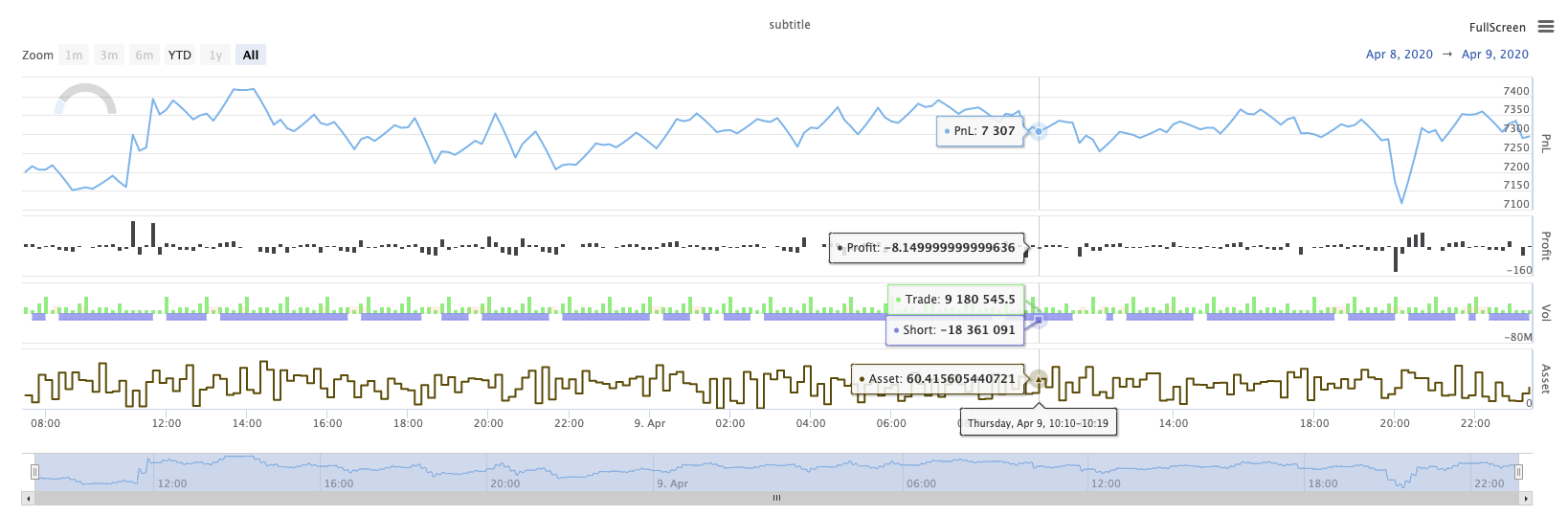
KLineChart (dalam bahasa Inggris).
KLineChart(chartCfg), fungsi ini digunakan untuk menggunakan metode menggambar mirip dengan bahasa Pine untuk menggambar kustom ketika strategi sedang berjalan.KLineChart()metode atau salah satu dariChart() methods.
Kode untuk referensi:
function main() {
// Call the KLineChart function to create a chart control object c
let c = KLineChart({
overlay: true
})
// Use the spot exchange object test to obtain K-line data. If you use the futures exchange object test, you need to set up the contract first.
let bars = exchange.GetRecords()
if (!bars) {
return
}
bars.forEach(function(bar, index) {
c.begin(bar)
c.barcolor(bar.Close > bar.Open ? 'rgba(255, 0, 0, 0.2)' : 'rgba(0, 0, 0, 0.2)')
if (bar.Close > bar.Open) {
c.bgcolor('rgba(0, 255, 0, 0.5)')
}
let h = c.plot(bar.High, 'high')
let l = c.plot(bar.Low, 'low')
c.fill(h, l, {
color: bar.Close > bar.Open ? 'rgba(255, 0, 0, 0.2)' : 'rgba(255, 0, 0, 0.2)'
})
c.hline(bar.High)
c.plotarrow(bar.Close - bar.Open)
c.plotshape(bar.Low, {
style: 'diamond'
})
c.plotchar(bar.Close, {
char: 'X'
})
c.plotcandle(bar.Open*0.9, bar.High*0.9, bar.Low*0.9, bar.Close*0.9)
if (bar.Close > bar.Open) {
// long/short/closelong/closeshort
c.signal("long", bar.High, 1.5)
} else if (bar.Close < bar.Open) {
c.signal("closelong", bar.Low, 1.5)
}
c.close()
})
}
def main():
# Call the KLineChart function to create a chart control object c
c = KLineChart({
"overlay": True
})
# Use the spot exchange object test to obtain K-line data. If you use the futures exchange object test, you need to set up the contract first.
bars = exchange.GetRecords()
if not bars:
return
for bar in bars:
c.begin(bar)
c.barcolor('rgba(255, 0, 0, 0.2)' if bar.Close > bar.Open else 'rgba(0, 0, 0, 0.2)')
if bar.Close > bar.Open:
c.bgcolor('rgba(0, 255, 0, 0.5)')
h = c.plot(bar.High, 'high')
l = c.plot(bar.Low, 'low')
c.fill(h, l, 'rgba(255, 0, 0, 0.2)' if bar.Close > bar.Open else 'rgba(255, 0, 0, 0.2)')
c.hline(bar.High)
c.plotarrow(bar.Close - bar.Open)
c.plotshape(bar.Low, style = 'diamond')
c.plotchar(bar.Close, char = 'X')
c.plotcandle(bar.Open*0.9, bar.High*0.9, bar.Low*0.9, bar.Close*0.9)
if bar.Close > bar.Open:
# long/short/closelong/closeshort
c.signal("long", bar.High, 1.5)
elif bar.Close < bar.Open:
c.signal("closelong", bar.Low, 1.5)
c.close()
// Not supported currently
Jika harus ada objek kontrol grafik untuk menggambar di area gambar kustom strategi, gunakan fungsiKLineChartuntuk membuat objek ini. Parameter dariKLineChartfungsi adalah struktur konfigurasi grafik, struktur grafik yang digunakan dalam kode referensi sangat sederhana{overlay: true}). Struktur konfigurasi grafik ini hanya menetapkan konten gambar yang akan di output pada grafik utama.overlaydiatur untukfalseJika Anda perlu menentukan fungsi gambar untuk menggambar pada bagan utama, Anda juga dapat menentukan parameteroverlaysebagaitruedalam panggilan fungsi tertentu.
Operasi menggambar dilakukan dengan melintasi data garis K. Operasi menggambar harus dimulai denganc.begin(bar)panggilan fungsi dan berakhir denganc.close()Fungsi antarmuka gambar dari bahasa Pine yang didukung dalam operasi gambar adalah:
-
Barcolor: Set K-line warna
barcolor ((warna, offset, dapat diedit, show_last, judul, tampilan)
c.barcolor(bar.Close > bar.Open ? 'rgba(255, 0, 0, 0.2)' : 'rgba(0, 0, 0, 0.2)') // Use the example illustrated in the reference code in this example, without giving unnecessary detailsc.barcolor('rgba(255, 0, 0, 0.2)' if bar.Close > bar.Open else 'rgba(0, 0, 0, 0.2)')displayparameter opsional:tidak ada , semua
-
bgcolor: Isi latar belakang garis K dengan warna yang ditentukan
bgcolor ((warna, offset, editable, show_last, judul, tampilan, overlay)
c.bgcolor('rgba(0, 255, 0, 0.5)')c.bgcolor('rgba(0, 255, 0, 0.5)')displayParameter opsional:tidak ada , semua
-
plot: Menggambar serangkaian data pada grafik
plot ((seri, judul, warna, lebar baris, gaya, trackprice, histbase, offset, join, editable, show_last, display)
c.plot(bar.High, 'high')h = c.plot(bar.High, 'high')styleparameter opsional:stepline_diamond , stepline , cross , areaabr , area , circles , columns , histogram , linebr , line displayparameter opsional:tidak ada , semua
-
isi: Isi latar belakang antara dua gambar atau garis dengan warna yang diberikan
mengisi (line1, line2, warna, judul, dapat diedit, mengisi celah, menampilkan)
let h = c.plot(bar.High, 'high') let l = c.plot(bar.Low, 'low') c.fill(h, l, {color: bar.Close > bar.Open ? 'rgba(255, 0, 0, 0.2)' : 'rgba(255, 0, 0, 0.2)'})h = c.plot(bar.High, 'high') l = c.plot(bar.Low, 'low') c.fill(h, l, {"color": 'rgba(255, 0, 0, 0.2)' if bar.Close > bar.Open else 'rgba(255, 0, 0, 0.2)'})displayparameter opsional:tidak ada , semua
Sejak
JavaScriptbahasa tidak dapat menentukan parameter masuk sesuai dengan nama fungsi parameter formal, untuk memecahkan masalah ini, a{key: value}struktur dapat digunakan untuk menentukan parameter yang dilewati dalam nama parameter formal tertentu, misalnya dalam kode referensi, penggunaan{color: bar.Close > bar.Open ? 'rgba(255, 0, 0, 0.2)' : 'rgba(255, 0, 0, 0.2)'}untuk menentukancolorparameter darifillJika Anda perlu menentukan parameter dengan beberapa nama parameter berturut-turut, Anda dapat menggunakan{key1: value1, key2: value2, key3: value3}Misalnya, dalam contoh ini, tambahkan parameter yang menentukantitle:{color: bar.Close > bar.Open ? 'rgba(255, 0, 0, 0.2)' : 'rgba(255, 0, 0, 0.2)', title: 'fill'}.Untuk nilai warna, Anda dapat menggunakan
'rgba(255, 0, 0, 0.2)'metode untuk mengatur, atau menggunakan'#FF0000'metode untuk diatur. -
hline: Membuat garis horisontal pada tingkat harga tetap tertentu
hline ((harga, judul, warna, gaya baris, lebar baris, dapat diedit, tampilan)
c.hline(bar.High)c.hline(bar.High)linestyleParameter opsional:dashed , dotted , solid displayparameter opsional:tidak ada , semua
-
Plotarrow: Menggambar anak panah ke atas dan ke bawah pada grafik
Plotarrow ((seri, judul, colorup, colorordown, offset, minheight, maxheight, editable, show_last, display)
c.plotarrow(bar.Close - bar.Open)c.plotarrow(bar.Close - bar.Open)displayparameter opsional:tidak ada , semua
-
Plotshape: Menggambar bentuk visual pada grafik
plotshape (seri, judul, gaya, lokasi, warna, offset, teks, warna teks, dapat diedit, ukuran, show_last, display)
c.plotshape(bar.Low, {style: 'diamond'})c.plotshape(bar.Low, style = 'diamond')-
styleparameter opsional:diamond , square , label_down , label_up , arrow_down , arrow_up , circle , flag , triangle_down , triangle_up , cross , xcross -
locationparameter opsional:bar atas , bar bawah , top , bottom , absolute -
sizeparameter opsional:10px , 14px , 20px , 40px , 80px , dibandingkan dengan size.tiny,size.small,size.normal,size.large,size.hugedalam bahasa Pinesize.autoadalahsize.small. -
displayparameter opsional:tidak ada , semua
-
-
plotchar: Menggambar bentuk terlihat pada bagan dengan menggunakan karakter Unicode tertentu
plotchar ((seri, judul, char, lokasi, warna, offset, teks, textcolor, dapat diedit, ukuran, show_last, display)
c.plotchar(bar.Close, {char: 'X'})c.plotchar(bar.Close, char = 'X')-
locationparameter opsional:bar atas , bar bawah , top , bottom , absolute -
sizeparameter opsional:10px , 14px , 20px , 40px , 80px , dibandingkan dengan size.tiny,size.small,size.normal,size.large,size.hugedalam bahasa Pinesize.autoadalahsize.small. -
displayparameter opsional:tidak ada , semua
-
-
plotcandle: Menggambar grafik garis K pada grafik
plotcandle ((buka, tinggi, rendah, dekat, judul, warna, wickcolor, editable, show_last, bordercolor, display)
c.plotcandle(bar.Open*0.9, bar.High*0.9, bar.Low*0.9, bar.Close*0.9)c.plotcandle(bar.Open*0.9, bar.High*0.9, bar.Low*0.9, bar.Close*0.9)displayParameter opsional:tidak ada , semua
-
sinyal: Fungsi yang tidak tersedia dalam bahasa Pine digunakan di sini untuk menarik sinyal membeli dan menjual
sinyal ((arah, harga, qty, id)
c.signal("long", bar.High, 1.5)c.signal("long", bar.High, 1.5)Parameter input
"long"menunjukkan arah transaksi, opsional"long","closelong","short","closeshort". Parameter masukbar.Highadalah posisi sumbu Y dari sinyal penanda.1.5merupakan jumlah perdagangan sinyal. Parameter keempat dapat diteruskan untuk menggantikan isi teks yang ditarik secara default. Teks default dari penanda sinyal yang ditarik adalah arah perdagangan, misalnya:"closelong".
Untuk beberapa warna, gaya dan pengaturan lain yang digunakan dalam panggilan fungsi di atas, silakan lihatArtikel khusus tentang menggambar dengan fungsi KLineChart
LogReset ((()
LogReset()log yang digunakan untuk menghapus log. Anda dapat melewati parameter bilangan bulat untuk menentukan jumlah log baru-baru ini yang akan disimpan, dan menghapus sisa log. log startup dihitung setiap kali dimulai, jadi jika tidak ada parameter yang dilewatkan, dan tidak ada output log pada awal strategi, log tidak akan ditampilkan sama sekali, menunggu log docker untuk kembali (bukan situasi abnormal). fungsi tidak memiliki nilai return.
function main() {
// Mainta- Apakah ada contoh MacD yang digabungkan dalam grafik waktu harian?
- Silahkan tanyakan pada kami bagaimana dengan API-nya di berbagai tempat dan bursa mata uang!
- Huobi melaporkan kesalahan kontrak
- Jika mesin spirit berjalan, apakah administrator dapat menerapkannya ke foundry awan IBM gratis?
- Cara menginstal database panda pada administrator
- Menggunakan Exchange.IO untuk menjalankan kembali laporan kesalahan
- Pertanyaan tentang jumlah perintah untuk bk, sk dan lain-lain dalam bahasa my
- Masalah Indikator Pinggang
- Bagaimana cara debugging jika Anda mengalami kesalahan parameter pesanan?
- Kesalahan dengan data retargeting khusus
- Apakah IP host yang diblokir akan mempengaruhi operasi yang normal?
- Mengapa di beberapa hari terakhir, K-line OKex tampaknya hanya mendapatkan 49 bit?
- Pertanyaan tentang cara memberi nilai pada pertanyaan pertama
- Mengapa kita tidak bisa mendapatkan data K-line dari Binance?
- Uji ulang apakah sumber data khusus mendukung bursa lain
- RSI adalah rumus yang saya tulis sendiri, ada yang salah, tolong bantu saya.
- Apakah ada insiden yang dipicu saat transaksi pesanan mata uang digital?
- Data Sejarah Pertandingan Binance
- Apakah Anda dapat mengatur jumlah koin dan jumlah akun secara dinamis dalam fungsi init ()) saat melakukan penelusuran?
- Tidak bisa menggunakan kontrak permanen