Futu Securities Configuration Description Document
Author: FMZ~Lydia, Created: 2023-08-03 14:21:00, Updated: 2024-01-02 21:16:41
Futu Securities Configuration Description Document
The FMZ Quant Trading Platform now supports Futu Securities’ live and simulated trading. The FMZ Quant Trading Platform integrates with Futu Securities through
FutuOpenD, requiring a docker after the publication date of this article. Dockers prior to this date do not support Futu Securities.
FutuOpenD
FutuOpenD exposes its interface to the outside world in a custom TCP protocol, which is responsible for forwarding protocol requests to the Futu backend and returning processed data. This protocol interface is independent of programming languages.
- Download
FutuOpenDSoftware
First of all, we need to download FutuOpenD, which can be accessed on the FutuOpenD website.
Or click on the link to go to the download page to download the corresponding operating system version of the software.
- Run the
FutuOpenDsoftware
To run the FutuOpenD software, it needs to be run together with a docker. FutuOpenD acts as an intermediary program for the docker to access the Futu Securities server. Therefore, you need to download the corresponding version based on your device from the Futu Securities official website. FutuOpenD software is available in four versions: Windows, macOS, CentOS, and Ubuntu.
To run the FutuOpenD software, follow the steps below:
Fill in your FutuOpenD account and password, and click the “Log in” button. It is important to note that the Futu Securities account must be completed before logging in with the FutuOpenD software successfully. Newly registered Futu Securities accounts are only software accounts and did not open an account with Futu Securities. The account opening process is not complicated and usually takes about 20 minutes to complete.
After successfully running the FutuOpenD software, run the docker program of the FMZ Quant Trading Platform on the same device where the FutuOpenD software is running.
Configure Fidelity Securities Account in FMZ Quant Trading Platform
- Add Exchange Objects to the FMZ Quant Trading Platform
After logging in to FMZ Quant Trading Platform, click “Dashboard” -> “Platform” -> “Add Platform”.
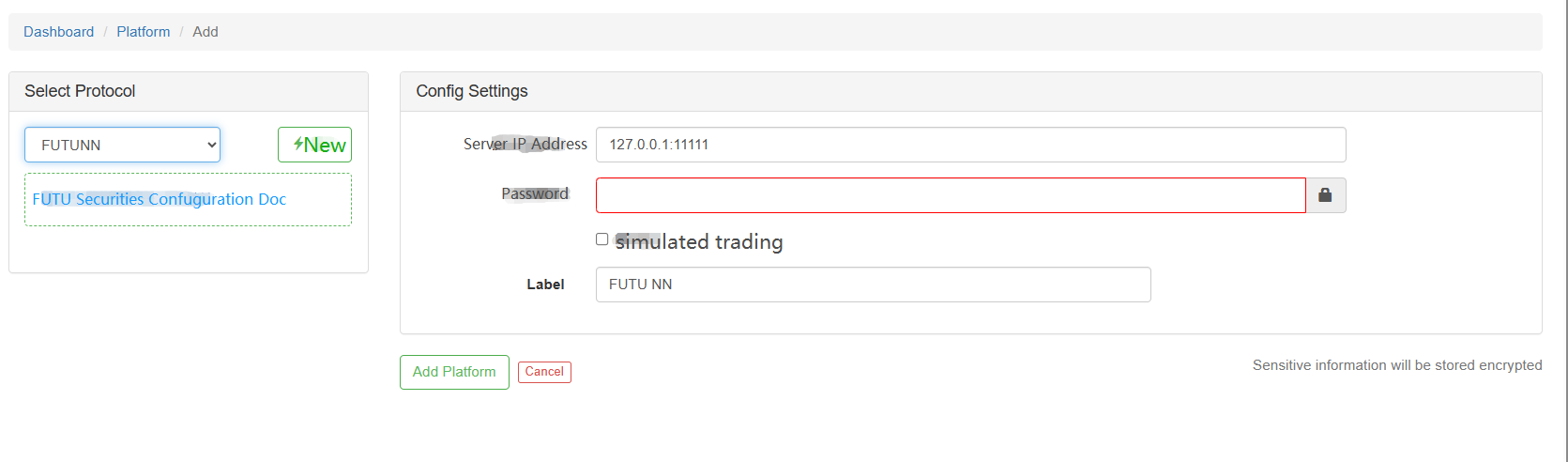
If you want to operate the simulated trading account, check the “simulated trading” option. The FMZ Quant Trading Platform will switch to the simulated trading mode automatically.
It is important to note that when configuring the simulated trading account, you should fill in the “Trading Password” field with the login password of your Futu Securities account.
If you are configuring a LIVE trading account, the “Trading Password” field should be filled with the trading password set during the account opening process after logging in to your Futu Securities account.
- Testing
In the “Dashboard” -> “Debug Tool” section, use the strategy code:
function main() {
var info = exchange.SetContractType("600519.SH")
Log(info)
Log(exchange.GetTicker())
return exchange.GetAccount()
}
- Thoughts on High-Frequency Trading Strategies (5)
- Thoughts on High-Frequency Trading Strategies (4)
- Thinking about high-frequency trading strategies (5)
- Thinking about high-frequency trading strategies (4)
- Thoughts on High-Frequency Trading Strategies (3)
- Thinking about high-frequency trading strategies (3)
- Thoughts on High-Frequency Trading Strategies (2)
- Thinking about high-frequency trading strategies (2)
- Thoughts on High-Frequency Trading Strategies (1)
- Thinking about high-frequency trading strategies (1)
- FMZ Quant Uniswap V3 Exchange Pool Liquidity Related Operations Guide (Part 1)
- FMZ Quantitative Uniswap V3 Exchange Pool Liquidity related operating manual (1)
- Constructing Interactive Button Functions in the Strategy Status Bar
- Strategy Interface Parameter Settings
- FMZ Cryptocurrency Quantitative Platform WebSocket Usage Guide (Detailed Explanation of the Upgraded Dial Function)
- Crash Course in Python in X Minutes
- Crash Course in JavaScript in X Minutes
- Regarding how to place BitMEX Post-Only Limit Orders and Batch Orders using IO (an example)
- Open source FMZ Quant TA library, learn to use (with Javascript/Python/C++ versions)
- FMZ Quant Trading Platform Custom Protocol Access to Customized Exchanges