Overview and architecture of the main interface of FMZ Quant Trading Platform
Author: FMZ~Lydia, Created: 2022-08-04 16:03:05, Updated: 2023-09-21 21:09:10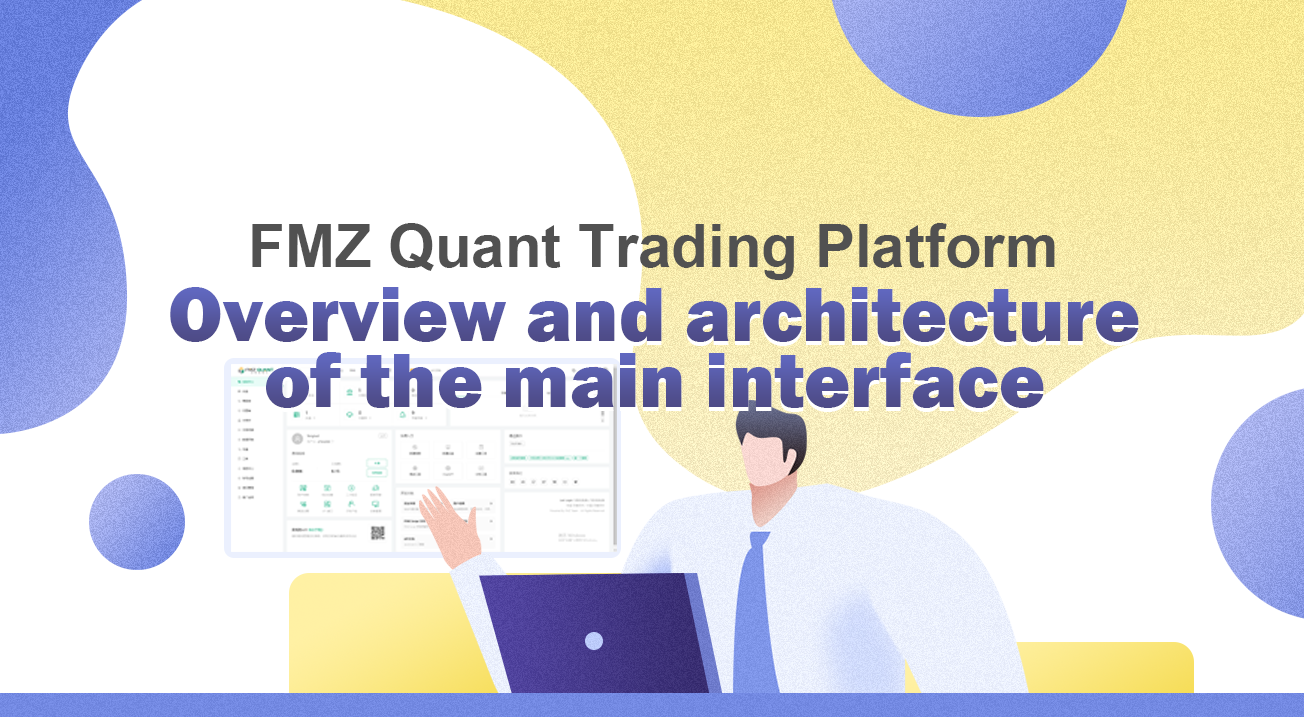
Account registration
First of all, you need to register the FMZ Quant Trading Platform account, account name, registration email, account password must be recorded, especially the account password. This password will be used to encrypt user’s sensitive information on the browser side. Therefore, the data on FMZ Quant Trading Platform is encrypted data. Modifying the account password will trigger the security mechanism and make the configured exchanges unusable (if many exchanges are added, it may be troublesome to modify the configured API KEY).
Dashboard
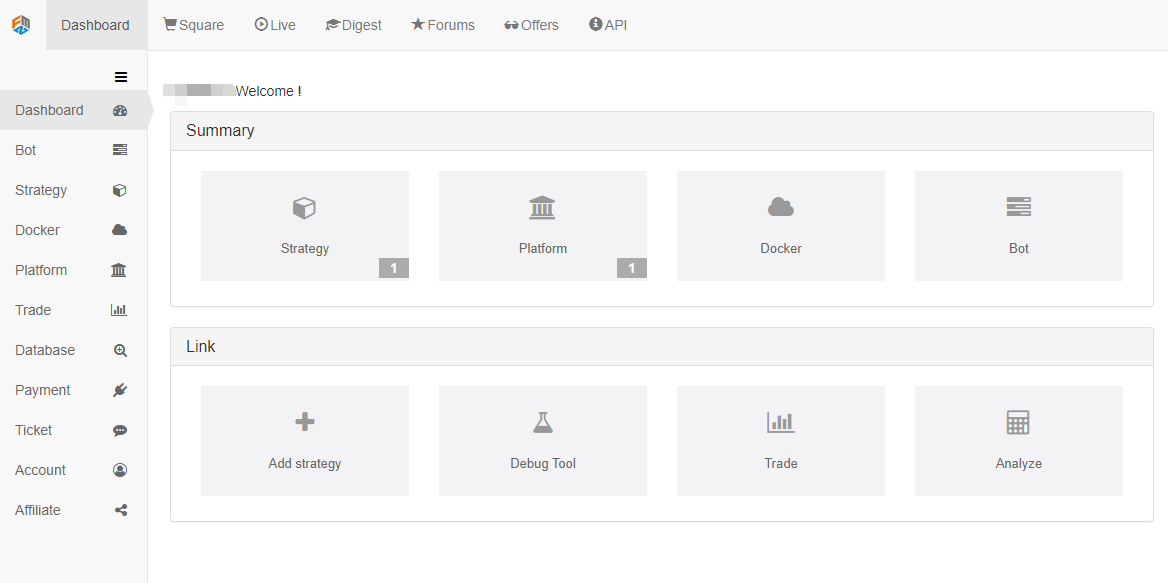
The dashboard is the main page of the FMZ Quant Trading Platform, and the functional areas are mainly divided into:
1. Bot: It displays the running status information of the real bot, and it can control the running real bot. There is a
add botbutton (blue) in the upper left corner to create a new bot. After clicking, it will jump to the real bot settings page.2. Strategy: It displays the strategies saved in the current account, click a strategy to enter the strategy page. The strategy editing page includes: strategy source code, strategy description, parameter settings, template reference, interaction settings, backtesting page, etc. Click
Simulation Backtestnext toEdit Strategyto enter the backtesting page, where historical data backtesting can be performed.3. Docker: It displays the basic information (IP address, version, number of managed real bots, status) of the added docker and it can be deleted and monitored. There is also a
Add Dockerbutton (blue) in the upper left corner, click it and enter to the docker deployment page.4. Exchange: It displays the added exchange objects, which correspond to the configured account
API KEY, which used to authorize the docker program to access the exchange’s data, request operations, etc. There is theAdd platformbutton (blue) in the upper left corner, click it and enter to the add platform page.
Strategy
Strategy square
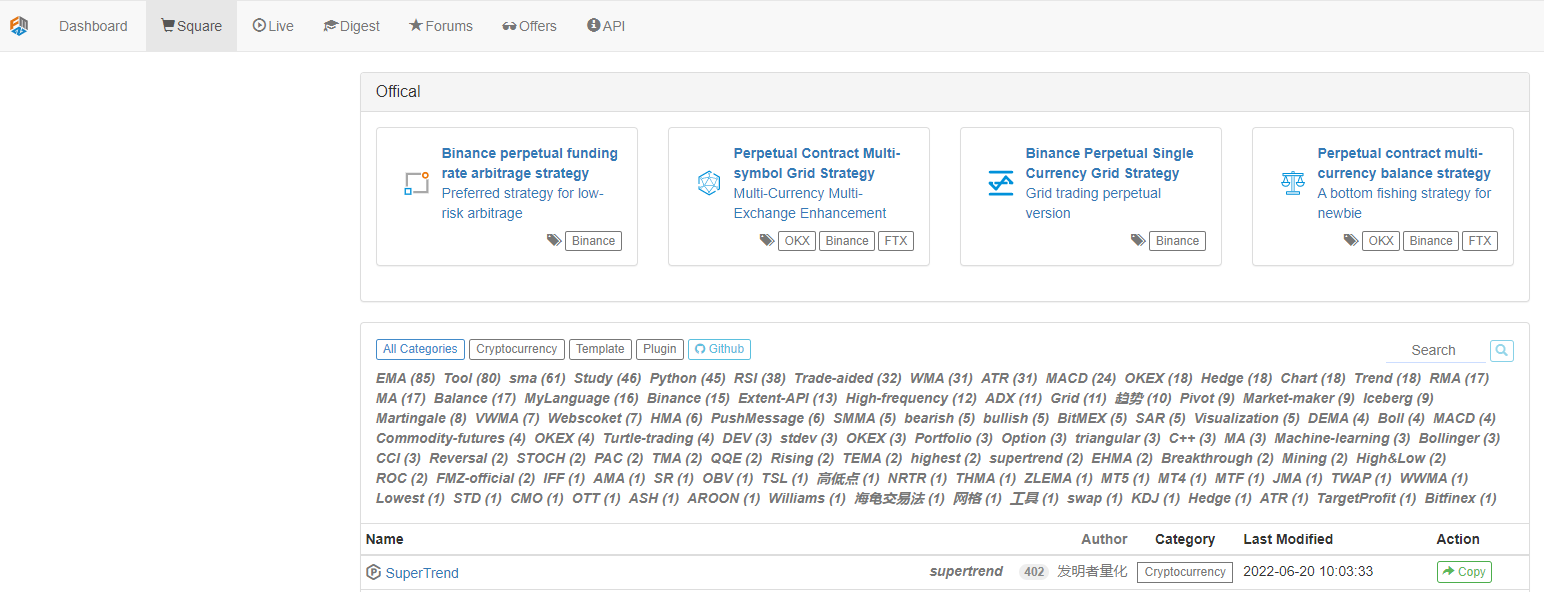
The strategy square lists the strategies (including complete codes, parameter configurations, strategy descriptions, reference template sand interaction settings) disclosed by all users of FMZ Quant Trading Platform. Users can copy the strategies they are interested in, learn from each other, and exchange experiences. In addition to the public free strategy, there are also some paid strategies. Users can apply for a strategy to be listed, and it will be displayed as a charging strategy after being displayed, reviewed and approved for listing. The category tab at the top can quickly filter out different strategy categories. For example, click the Cryptocurrency tab will filter out all cryptocurrency strategies.
Live
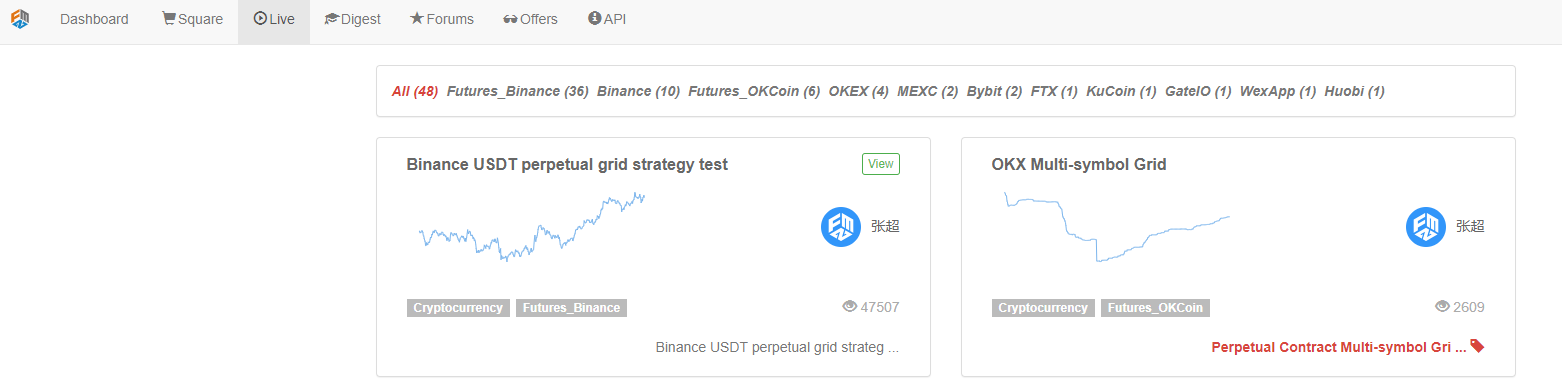
The real bot live page shows all the public real bots. Click on the real bot of interest to enter to the page of the real bot to see the detailed operation information.
Digest
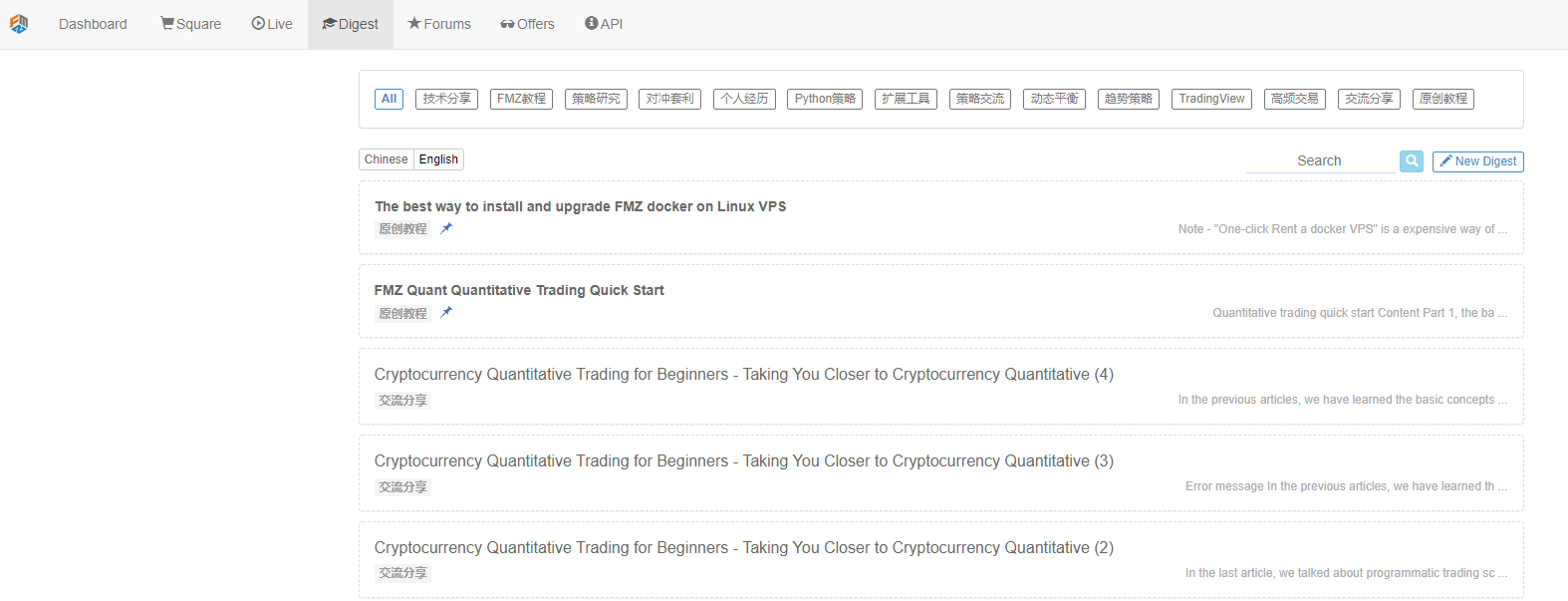
FMZ Quant Trading Platform library will update original articles related to quantitative trading regularly, covering theory, practice, experience and other aspects. It is a very good section for information search, exchange of experience, and improvement of learning.
Forums
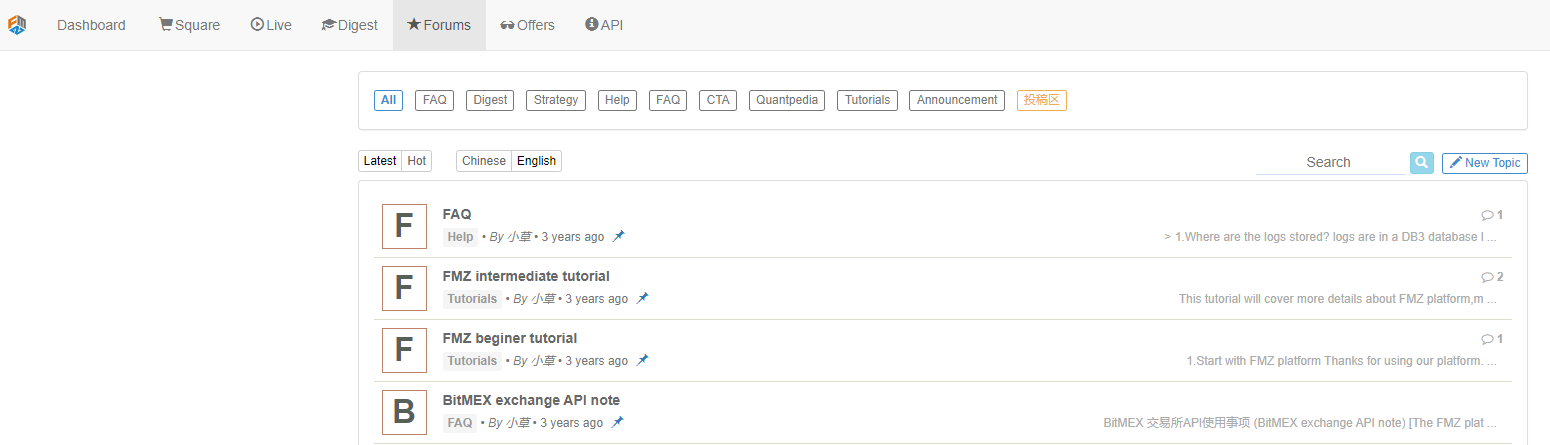
The quantitative forum is a great section of the FMZ Quant Trading Platform, and a place for quantitative enthusiasts to communicate and learn.
Offers

The offers section provides a place for communication where requirements are released and developers receive orders. Regardless of requirements or development, it is recommended to read first: https://www.fmz.com/market-demand/195
API documents
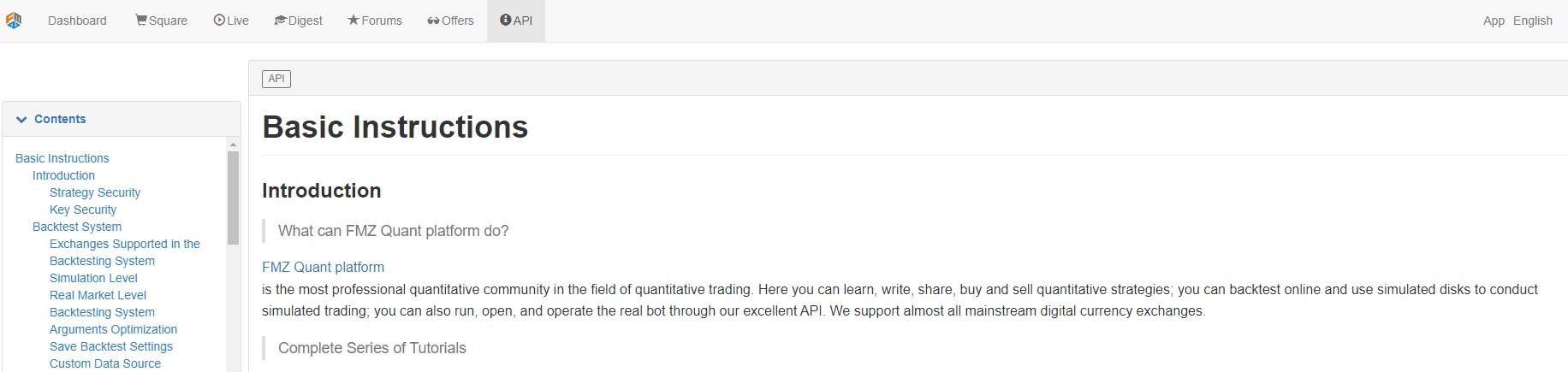
I think this page is familiar to programmers, it is inseparable from the development strategy of FMZ Quant Trading Platform, but after being familiar with the common functions of FMZ API is basically flip through it occasionally. Non-programmer users can understand that the FMZ API document is the description of the FMZ Quant Trading Platform interface functions. The document records the platform functions, data definitions, interface calls and other information in detail.
The relationship between the real bot, strategy, custodian of FMZ Quant Trading Platform and the account of FMZ Quant Trading Platform
| Name | Functions | |
|---|---|---|
| FMZ Quant Trading Platform website | It is used to control and monitor the real bot, docker and a series of quantitative trading platform functions (such as strategy writing, backtesting, etc.) | The FMZ Quant Trading Platform account can be deployed and associated with multiple docker programs, which can run on various operating system devices, ethier your own personal computer or a cloud server (VPS such as Alibaba Cloud). After configuring your own exchange account information on the FMZ Quant Trading Platform, you can use the strategy to create a real bot and perform programmatic trading operations on the configured exchange account. |
| Docker | It’s a software used to manage the real bot, and it’s the software carrier of the real bot program, which is responsible for scheduling and executing the underlying work of the system, and it supports various mainstream operating systems | Multiple docker programs can be deployed on a device (as long as the device performance and configuration are sufficient). When deploying the docker, use the unique address of each FMZ Quant Trading Platform account (for example: ./robot -s node.fmz .com/xxxxxxx) as identification. The password of FMZ Quant Trading Platform account needs to be entered for verification. If the deployment is successful, information such as Login OK... will be displayed. |
| Strategy | Refers to the specific transaction logic, transaction method, event processing, image status display, interactive processing, etc… | It supports JavaScript, Python, C++ to write strategies, and the strategy is bound to the real bot operation, so that the trading logic of this strategy can be used to operate the account. |
| Bot | The FMZ Quant Trading Platform realizes the object of automated, programmatic and quantitative trading ultimately. | When creating a real bot, it is necessary to configure certain parameters on the real bot creation page to bind a certain strategy, configure some exchange objects that need to be operated (representing a specific exchange account), and specify which docker (server run by the docker) the real bot runs on or not specified, the FMZ Quant Trading Platform will allocate it to the existing docker with low load (server run by the docker) automatically. |
| Exchange objects | An object used to represent an account in an exchange. Adding an exchange is to configure the information of an exchange account, such as configuring API KEY (authorization key) or the account password of a futures (commodity futures) company. Only the added exchange objects can be selected when creating a real bot, and configured as an exchange object to the real bot. |
The information configured by the user is encrypted on the user’s browser and configured into the account of the FMZ Quant Trading Platform. That is, the FMZ Quant Trading Platform does not store any plaintext information of users. |
- Quantitative Practice of DEX Exchanges (2) -- Hyperliquid User Guide
- DEX exchange quantitative practices ((2) -- Hyperliquid user guide
- Quantitative Practice of DEX Exchanges (1) -- dYdX v4 User Guide
- Introduction to Lead-Lag Arbitrage in Cryptocurrency (3)
- DEX exchange quantitative practice ((1) -- dYdX v4 user guide
- Introduction to the Lead-Lag suite in digital currency (3)
- Introduction to Lead-Lag Arbitrage in Cryptocurrency (2)
- Introduction to the Lead-Lag suite in the digital currency (2)
- Discussion on External Signal Reception of FMZ Platform: A Complete Solution for Receiving Signals with Built-in Http Service in Strategy
- Discussing FMZ platform external signal reception: a complete set of strategies for the reception of signals from built-in HTTP services
- Introduction to Lead-Lag Arbitrage in Cryptocurrency (1)
- This is from YouTube's "Magic Double EMA Uniform Strategy".
- Writing a semi-automated trading tool using Pine language
- Factor model of digital currency
- Be your own savior in the deal
- Hedging strategy of cryptocurrency manual futures and spots
- Cryptocurrency spot hedging strategy design(1)
- A perpetual balance strategy suitable for bear market bottoming
- Cryptocurrency Quantitative Trading for Beginners - Taking You Closer to Cryptocurrency Quantitative (8)
- Cryptocurrency Quantitative Trading for Beginners - Taking You Closer to Cryptocurrency Quantitative (7)
- Cryptocurrency Quantitative Trading for Beginners - Taking You Closer to Cryptocurrency Quantitative (6)
- Martingale strategy design for cryptocurrency futures
- Cryptocurrency Quantitative Trading for Beginners - Taking You Closer to Cryptocurrency Quantitative (5)
- Cryptocurrency Quantitative Trading for Beginners - Taking You Closer to Cryptocurrency Quantitative (4)
- Cryptocurrency Quantitative Trading for Beginners - Taking You Closer to Cryptocurrency Quantitative (3)
- Cryptocurrency Quantitative Trading for Beginners - Taking You Closer to Cryptocurrency Quantitative (2)
- Cryptocurrency Quantitative Trading for Beginners - Taking You Closer to Cryptocurrency Quantitative (1)
- Cryptocurrency spot hedging strategy design(2)
- An example of general protocol contract access on FMZ
- Multi-Exchange Spot Spread Arbitrage Strategy Logic Sharing
- Visualization module to build trading strategies - in-depth