FMZ API インストラクション
作者: リン・ハーンゼロ, 作成日:2020年4月20日 10:19:00, 更新日:2023年4月12日 14:44:56oparameter is set toサインorシグナル, theキー ` ` パラメータが必要です.
function main(){
Log(Encode("md5", "raw", "hex", "hello"))
Log(Encode("sha512", "raw", "base64", "hello"))
Log(Encode("keccak256", "raw", "hex", "unwrapWETH9(uint256,address)"))
Log(Encode("raw", "string", "hex", "example")) // 6578616d706c65
Log(Encode("raw", "hex", "string", "6578616d706c65")) // example
}
def main():
Log(Encode("md5", "raw", "hex", "hello", "", ""))
Log(Encode("sha512", "raw", "base64", "hello", "", ""))
Log(Encode("keccak256", "raw", "hex", "unwrapWETH9(uint256,address)", "", ""))
Log(Encode("raw", "string", "hex", "example", "", ""))
Log(Encode("raw", "hex", "string", "6578616d706c65", "", ""))
void main(){
Log(Encode("md5", "raw", "hex", "hello"));
Log(Encode("sha512", "raw", "base64", "hello"));
Log(Encode("keccak256", "raw", "hex", "unwrapWETH9(uint256,address)"));
Log(Encode("raw", "string", "hex", "example")); // 6578616d706c65
Log(Encode("raw", "hex", "string", "6578616d706c65")); // example
}
パラメータalgoまた,文字列のエンコーディングと解読もサポートします.text.encoder.utf8, text.decoder.utf8, text.encoder.gbkそしてtext.decoder.gbk.
function main(){
var ret1 = Encode("text.encoder.utf8", "raw", "hex", "hello") // e4bda0e5a5bd
Log(ret1)
var ret2 = Encode("text.decoder.utf8", "hex", "string", ret1)
Log(ret2)
var ret3 = Encode("text.encoder.gbk", "raw", "hex", "hello") // c4e3bac3
Log(ret3)
var ret4 = Encode("text.decoder.gbk", "hex", "string", ret3)
Log(ret4)
}
def main():
ret1 = Encode("text.encoder.utf8", "raw", "hex", "hello", "", "") # e4bda0e5a5bd
Log(ret1)
ret2 = Encode("text.decoder.utf8", "hex", "string", ret1, "", "")
Log(ret2)
ret3 = Encode("text.encoder.gbk", "raw", "hex", "hello", "", "") # c4e3bac3
Log(ret3)
ret4 = Encode("text.decoder.gbk", "hex", "string", ret3, "", "")
Log(ret4)
void main(){
auto ret1 = Encode("text.encoder.utf8", "raw", "hex", "hello"); // e4bda0e5a5bd
Log(ret1);
auto ret2 = Encode("text.decoder.utf8", "hex", "string", ret1);
Log(ret2);
auto ret3 = Encode("text.encoder.gbk", "raw", "hex", "hello"); // c4e3bac3
Log(ret3);
auto ret4 = Encode("text.decoder.gbk", "hex", "string", ret3);
Log(ret4);
}
UnixNano (ユニックスナノ))
UnixNano()ナノ秒レベルタイムスタンプを返します.ミリ秒レベルタイムスタンプを取得する必要がある場合は,次のコードを使用できます.
function main() {
var time = UnixNano() / 1000000
Log(_N(time, 0))
}
def main():
time = UnixNano()
Log(time)
void main() {
auto time = UnixNano();
Log(time);
}
Unix (ユニックス)
Unix()秒でタイムスタンプを返します
function main() {
var t = Unix()
Log(t)
}
def main():
t = Unix()
Log(t)
void main() {
auto t = Unix();
Log(t);
}
GetOS (ゲットOS)
GetOS()ドーカーが位置するシステムに関する情報を返します.
function main() {
Log("GetOS:", GetOS())
}
def main():
Log("GetOS:", GetOS())
void main() {
Log("GetOS:", GetOS());
}
実行するドーカーのログ出力Mac OSアップルコンピュータ:
GetOS:ダーウィン/amd64
darwinその名前Mac OS system.
MD5 (文字列)
MD5(String); パラメータ値: 文字列タイプ.
function main() {
Log("MD5", MD5("hello world"))
}
def main():
Log("MD5", MD5("hello world"))
void main() {
Log("MD5", MD5("hello world"));
}
ログ出力:
MD5 5eb63bbbe01eeed093cb22bb8f5acdc3 オーケストラ
DBExec (((...) について
DBExec(),そのパラメータ値は文字列,数,ブル,null,その他のタイプであり得る.返却値: SQLite言語で実行結果を持つオブジェクト.DBExec(),データベースのインターフェース機能は,パラメータを通過して,ボットのデータベース (SQLiteデータベース) を実行できます.ボットデータベースの追加,削除,クエリ,変更操作を実現し,サポートします.SQLiteボットデータベースに保存する表は以下のとおりですkvdb, cfg, log, profitそしてchart上記のようなテーブルを操作しないでください.DBExec()本物のボットしかサポートしない
-
メモリデータベースをサポート 機能のパラメータについて
DBExecもし,スクワール声明は,:,メモリデータベースでの操作は,ファイルを書く必要がない限り,より速くなります.長期保存を必要としないデータベース操作に適しています.例えば:function main() { var strSql = [ ":CREATE TABLE TEST_TABLE(", "TS INT PRIMARY KEY NOT NULL,", "HIGH REAL NOT NULL,", "OPEN REAL NOT NULL,", "LOW REAL NOT NULL,", "CLOSE REAL NOT NULL,", "VOLUME REAL NOT NULL)" ].join("") var ret = DBExec(strSql) Log(ret) // Add a piece of data Log(DBExec(":INSERT INTO TEST_TABLE (TS, HIGH, OPEN, LOW, CLOSE, VOLUME) VALUES (1518970320000, 100, 99.1, 90, 100, 12345.6);")) // Query the data Log(DBExec(":SELECT * FROM TEST_TABLE;")) }def main(): arr = [ ":CREATE TABLE TEST_TABLE(", "TS INT PRIMARY KEY NOT NULL,", "HIGH REAL NOT NULL,", "OPEN REAL NOT NULL,", "LOW REAL NOT NULL,", "CLOSE REAL NOT NULL,", "VOLUME REAL NOT NULL)" ] strSql = "" for i in range(len(arr)): strSql += arr[i] ret = DBExec(strSql) Log(ret) # Add a piece of data Log(DBExec(":INSERT INTO TEST_TABLE (TS, HIGH, OPEN, LOW, CLOSE, VOLUME) VALUES (1518970320000, 100, 99.1, 90, 100, 12345.6);")) # Query the data Log(DBExec(":SELECT * FROM TEST_TABLE;"))void main() { string strSql = ":CREATE TABLE TEST_TABLE(\ TS INT PRIMARY KEY NOT NULL,\ HIGH REAL NOT NULL,\ OPEN REAL NOT NULL,\ LOW REAL NOT NULL,\ CLOSE REAL NOT NULL,\ VOLUME REAL NOT NULL)"; auto ret = DBExec(strSql); Log(ret); // Add a piece of data Log(DBExec(":INSERT INTO TEST_TABLE (TS, HIGH, OPEN, LOW, CLOSE, VOLUME) VALUES (1518970320000, 100, 99.1, 90, 100, 12345.6);")); // Query the data Log(DBExec(":SELECT * FROM TEST_TABLE;")); } -
テーブルを作成
function main() {
var strSql = [
"CREATE TABLE TEST_TABLE(",
"TS INT PRIMARY KEY NOT NULL,",
"HIGH REAL NOT NULL,",
"OPEN REAL NOT NULL,",
"LOW REAL NOT NULL,",
"CLOSE REAL NOT NULL,",
"VOLUME REAL NOT NULL)"
].join("")
var ret = DBExec(strSql)
Log(ret)
}
def main():
arr = [
"CREATE TABLE TEST_TABLE(",
"TS INT PRIMARY KEY NOT NULL,",
"HIGH REAL NOT NULL,",
"OPEN REAL NOT NULL,",
"LOW REAL NOT NULL,",
"CLOSE REAL NOT NULL,",
"VOLUME REAL NOT NULL)"
]
strSql = ""
for i in range(len(arr)):
strSql += arr[i]
ret = DBExec(strSql)
Log(ret)
void main() {
string strSql = "CREATE TABLE TEST_TABLE(\
TS INT PRIMARY KEY NOT NULL,\
HIGH REAL NOT NULL,\
OPEN REAL NOT NULL,\
LOW REAL NOT NULL,\
CLOSE REAL NOT NULL,\
VOLUME REAL NOT NULL)";
auto ret = DBExec(strSql);
Log(ret);
}
- 表に記録された追加,削除,問い合わせ,変更の操作
function main() {
var strSql = [
"CREATE TABLE TEST_TABLE(",
"TS INT PRIMARY KEY NOT NULL,",
"HIGH REAL NOT NULL,",
"OPEN REAL NOT NULL,",
"LOW REAL NOT NULL,",
"CLOSE REAL NOT NULL,",
"VOLUME REAL NOT NULL)"
].join("")
Log(DBExec(strSql))
// Add a piece of data
Log(DBExec("INSERT INTO TEST_TABLE (TS, HIGH, OPEN, LOW, CLOSE, VOLUME) VALUES (1518970320000, 100, 99.1, 90, 100, 12345.6);"))
// Query the data
Log(DBExec("SELECT * FROM TEST_TABLE;"))
// Modify the data
Log(DBExec("UPDATE TEST_TABLE SET HIGH=? WHERE TS=?", 110, 1518970320000))
// Delete the data
Log(DBExec("DELETE FROM TEST_TABLE WHERE HIGH=?", 110))
}
def main():
arr = [
"CREATE TABLE TEST_TABLE(",
"TS INT PRIMARY KEY NOT NULL,",
"HIGH REAL NOT NULL,",
"OPEN REAL NOT NULL,",
"LOW REAL NOT NULL,",
"CLOSE REAL NOT NULL,",
"VOLUME REAL NOT NULL)"
]
strSql = ""
for i in range(len(arr)):
strSql += arr[i]
Log(DBExec(strSql))
# Add a piece of data
Log(DBExec("INSERT INTO TEST_TABLE (TS, HIGH, OPEN, LOW, CLOSE, VOLUME) VALUES (1518970320000, 100, 99.1, 90, 100, 12345.6);"))
# Query the data
Log(DBExec("SELECT * FROM TEST_TABLE;"))
# Modify the data
Log(DBExec("UPDATE TEST_TABLE SET HIGH=? WHERE TS=?", 110, 1518970320000))
# Delete the data
Log(DBExec("DELETE FROM TEST_TABLE WHERE HIGH=?", 110))
void main() {
string strSql = "CREATE TABLE TEST_TABLE(\
TS INT PRIMARY KEY NOT NULL,\
HIGH REAL NOT NULL,\
OPEN REAL NOT NULL,\
LOW REAL NOT NULL,\
CLOSE REAL NOT NULL,\
VOLUME REAL NOT NULL)";
Log(DBExec(strSql));
// Add a piece of data
Log(DBExec("INSERT INTO TEST_TABLE (TS, HIGH, OPEN, LOW, CLOSE, VOLUME) VALUES (1518970320000, 100, 99.1, 90, 100, 12345.6);"));
// Query the data
Log(DBExec("SELECT * FROM TEST_TABLE;"));
// Modify the data
Log(DBExec("UPDATE TEST_TABLE SET HIGH=? WHERE TS=?", 110, 1518970320000));
// Delete the data
Log(DBExec("DELETE FROM TEST_TABLE WHERE HIGH=?", 110));
}
UUID ((()
UUID()この機能は実際のボットにのみ利用できます.
function main() {
var uuid1 = UUID()
var uuid2 = UUID()
Log(uuid1, uuid2)
}
def main():
uuid1 = UUID()
uuid2 = UUID()
Log(uuid1, uuid2)
void main() {
auto uuid1 = UUID();
auto uuid2 = UUID();
Log(uuid1, uuid2);
}
イベントループ (タイムアウト)
EventLoop(timeout)戻るwebsocket読み取れるかexchange.Go, HttpQuery_Goパラメータが表示される場合timeout戻す前にイベントが起こるのを待つ. 0 以上の場合,イベントの待機タイムアウトを設定します. 0 未満の場合,すぐに最新のイベントを返します. 戻されたオブジェクトがnullについてEvent返されたコンテンツに含まれているのは,トリガーされたイベントタイプです.この機能は,実際のボット取引にのみ利用できます.
最初の電話はEventLoopイベントを聞くメカニズムを初期化します.EventLoopイベントのコールバックが開始された場合,以前のイベントは見逃されます. 基礎システムによってカプセル化されたキュー構造は,最大500回のイベントコールバックをキャッシュします.EventLoopプログラム実行中に削除のために時間内に呼び出されなければ, 500 キャッシュを超えた後のイベントコールバックは失われます.EventLoopこの関数は,キャッシュのキューに影響しません.websocket基本システムやキャッシュにexchange.Goこれらのキャッシュでは,あなたはまだデータを取得するために独自の方法を使用する必要があります.EventLoop返回イベントは生成されません.EventLoop function.
目的として,EventLoop基本システムが新しいネットワークデータを受信したことを戦略層に通知する.イベントで戦略全体を動かす.EventLoopすべてのデータソースを横断するだけです. 例えば,websocket接続とオブジェクトによって作成されたexchange.Goオープンソースのクラスライブラリデザインを参照できます.クラスライブラリリンク.
function main() {
var routine_getTicker = exchange.Go("GetTicker")
var routine_getDepth = exchange.Go("GetDepth")
var routine_getTrades = exchange.Go("GetTrades")
// Sleep(2000), if the Sleep statement is used here, the subsequent EventLoop function will miss the previous events, because after waiting for 2 seconds, the concurrent function has received the data, and the EventLoop monitoring mechanism will start later, and these events will be missed
// Unless you start calling EventLoop(-1) on the first line of code, first initialize the listening mechanism of EventLoop, you will not miss these events
// Log("GetDepth:", routine_getDepth.wait()) If the wait function is called in advance to get the result of the concurrent call of the GetDepth function, the event that the GetDepth function receives the request result will not be returned in the EventLoop function
var ts1 = new Date().getTime()
var ret1 = EventLoop(0)
var ts2 = new Date().getTime()
var ret2 = EventLoop(0)
var ts3 = new Date().getTime()
var ret3 = EventLoop(0)
Log("The first concurrent task completed was:", _D(ts1), ret1)
Log("The second concurrent task completed was:", _D(ts2), ret2)
Log("The third concurrent task completed was:", _D(ts3), ret3)
Log("GetTicker:", routine_getTicker.wait())
Log("GetDepth:", routine_getDepth.wait())
Log("GetTrades:", routine_getTrades.wait())
}
import time
def main():
routine_getTicker = exchange.Go("GetTicker")
routine_getDepth = exchange.Go("GetDepth")
routine_getTrades = exchange.Go("GetTrades")
ts1 = time.time()
ret1 = EventLoop(0)
ts2 = time.time()
ret2 = EventLoop(0)
ts3 = time.time()
ret3 = EventLoop(0)
Log("The first concurrent task completed was:", _D(ts1), ret1)
Log("The second concurrent task completed was:", _D(ts2), ret2)
Log("The third concurrent task completed was:", _D(ts3), ret3)
Log("GetTicker:", routine_getTicker.wait())
Log("GetDepth:", routine_getDepth.wait())
Log("GetTrades:", routine_getTrades.wait())
void main() {
auto routine_getTicker = exchange.Go("GetTicker");
auto routine_getDepth = exchange.Go("GetDepth");
auto routine_getTrades = exchange.Go("GetTrades");
auto ts1 = Unix() * 1000;
auto ret1 = EventLoop(0);
auto ts2 = Unix() * 1000;
auto ret2 = EventLoop(0);
auto ts3 = Unix() * 1000;
auto ret3 = EventLoop(0);
Log("The first concurrent task completed was:", _D(ts1), ret1);
Log("The second concurrent task completed was:", _D(ts2), ret2);
Log("The third concurrent task completed was:", _D(ts3), ret3);
Ticker ticker;
Depth depth;
Trades trades;
routine_getTicker.wait(ticker);
routine_getDepth.wait(depth);
routine_getTrades.wait(trades);
Log("GetTicker:", ticker);
Log("GetDepth:", depth);
Log("GetTrades:", trades);
}
内蔵 機能
_G(K,V)
_G(K, V)バックテストとボットの両方をサポートします. バックテストの後,保存されたデータはクリアされます.
データの構造はKVローカルファイルに永久に保存されます.各ボットには別々のデータベースがあります.それは常に再起動後またはドーカー終了時に存在します.K文字列でなければならない.文字列は文字列に敏感ではない.VどんなものでもJSON機能が実行される場合_G()ボット操作ではパラメータが渡されず,関数_G()を返します.IDこのボットには
function main(){
// Set a global variable num with a value of 1
_G("num", 1)
// Change a global variable num with the value "ok"
_G("num", "ok")
// Delete global variable num
_G("num", null)
// Return the value of the global variable num
Log(_G("num"))
// Delete all global variables
_G(null)
// Return bot ID
var robotId = _G()
}
def main():
_G("num", 1)
_G("num", "ok")
_G("num", None)
Log(_G("num"))
_G(None)
robotId = _G()
void main() {
_G("num", 1);
_G("num", "ok");
_G("num", NULL);
Log(_G("num"));
_G(NULL);
// does not support auto robotId = _G();
}
注記:
薬剤を使用する際に_Gハードウェアデバイスのメモリとハードディスクスペースに応じて合理的に使用し,悪用してはならない.そうでなければ,メモリオーバーフロー problem.
タイムスタンプ,Fmt)
_D(Timestamp, Fmt), 指定されたタイムスタンプの対応する時間文字列を返します. パラメータ値:Timestamp数値型で,ミリ秒で表しますFmt文字列のタイプである.Fmtデフォルトは:yyyy-MM-dd hh:mm:ss; 返される値は:文字列型.
指定されたタイムスタンプ (ms) の文字列を返し,パラメータを通過せずに現在の時間を返します.例えば:_D()または_D(1478570053241)標準形式はyyyy-MM-dd hh:mm:ss.
function main(){
var time = _D()
Log(time)
}
def main():
strTime = _D()
Log(strTime)
void main() {
auto strTime = _D();
Log(strTime);
}
注記:
服用時に_D()についてPython2秒でタイムスタンプ (ミリ秒レベルのタイムスタンプ) に注意する必要があります.JavaScriptそしてC ++1秒 = 1000ミリ秒).
ボットでは,関数を使用するときに_D()読み取れるタイムスタンプで時間文字列を解析するには,ドッカープログラムのオペレーティングシステムで時間帯に注意を払う必要があります._D()タイムスタンプをdockerシステムの時間に基づいて読み取れる時間文字列として解析します
タイムスタンプを解析すると1574993606000コード:
function main() {
Log(_D(1574993606000))
}
def main():
# Beijing time server runs: 2019-11-29 10:13:26, and the docker on another server in another region runs this code will get the results: 2019-11-29 02:13:26
Log(_D(1574993606))
void main() {
Log(_D(1574993606000));
}
_N (N) 番号,精度)
_N(Num, Precision), フォーマットされた浮動小数点番号 パラメータ値:Num数値型である.Precision整数型である. 返した値は数値型である.
例えば:_N(3.1415, 2)削除します.3.1415そして戻る3.14.
function main(){
var i = 3.1415
Log(i)
var ii = _N(i, 2)
Log(ii)
}
def main():
i = 3.1415
Log(i)
ii = _N(i, 2)
Log(ii)
void main() {
auto i = 3.1415;
Log(i);
auto ii = _N(i, 2);
Log(ii);
}
0に書き換えることができます.
function main(){
var i = 1300
Log(i)
var ii = _N(i, -3)
// Checking the log shows that it is 1000
Log(ii)
}
def main():
i = 1300
Log(i)
ii = _N(i, -3)
Log(ii)
void main() {
auto i = 1300;
Log(i);
auto ii = _N(i, -3);
Log(ii);
}
_C(...)
_C(function, args…)市場情報を取得し,未完了の注文を取得するインターフェースの障害耐性を測るため使用される再試機能です.
インターフェースは,指定された関数を成功して返されるまで継続的に呼び出す (パラメータfunction参照された関数を呼び出すときに null 値を返します.false呼び出しを再試します)_ C(exchange. GetTicker)機能を呼び出すことができます._CDelay (...)再試行間隔を設定する,例えば_CDelay (1000)変化関数を意味する_C1秒で再試行
次の機能のために:
exchange.GetTicker()exchange.GetDepth()exchange.GetTrades()exchange.GetRecords()exchange.GetAccount()exchange.GetOrders()exchange.GetOrder()exchange.GetPosition()
機能によって誤差耐性を行うために呼び出されます_C(...)機能について_C(function, args...)上記の機能の障害耐性には限らない.function呼び出され,それが注意を払う_C(exchange.GetTicker)しない_C(exchange.GetTicker()).
function main(){
var ticker = _C(exchange.GetTicker)
// Adjust _C() function's retry interval to 2 seconds
_CDelay(2000)
var depth = _C(exchange.GetDepth)
Log(ticker)
Log(depth)
}
def main():
ticker = _C(exchange.GetTicker)
_CDelay(2000)
depth = _C(exchange.GetDepth)
Log(ticker)
Log(depth)
void main() {
auto ticker = _C(exchange.GetTicker);
_CDelay(2000);
auto depth = _C(exchange.GetDepth);
Log(ticker);
Log(depth);
}
パラメータを持つ関数では,_C(...)誤差耐性について:
function main(){
var records = _C(exchange.GetRecords, PERIOD_D1)
Log(records)
}
def main():
records = _C(exchange.GetRecords, PERIOD_D1)
Log(records)
void main() {
auto records = _C(exchange.GetRecords, PERIOD_D1);
Log(records);
}
また,カスタム機能の故障容量処理にも使用できます.
var test = function(a, b){
var time = new Date().getTime() / 1000
if(time % b == 3){
Log("Meet the criteria! ", "#FF0000")
return true
}
Log("Retry!", "#FF0000")
return false
}
function main(){
var ret = _C(test, 1, 5)
Log(ret)
}
import time
def test(a, b):
ts = time.time()
if ts % b == 3:
Log("Meet the criteria!", "#FF0000")
return True
Log("Retry!", "#FF0000")
return False
def main():
ret = _C(test, 1, 5)
Log(ret)
// C++ does not support this method for fault tolerance of custom functions.
交差 (Arr1,Arr2)
_Cross(Arr1, Arr2)配列の交差期数を返します.arr1そしてarr2. プラス数値は上昇期,マイナス数値は下落期であり,0は現在の価格と同じことを意味します. パラメータ値:数値タイプの配列.
この関数をテストするためにデータセットをシミュレートすることができます._Cross(Arr1, Arr2):
// Fast line indicator
var arr1 = [1,2,3,4,5,6,8,8,9]
// Slow line indicator
var arr2 = [2,3,4,5,6,7,7,7,7]
function main(){
Log("_Cross(arr1, arr2) : ", _Cross(arr1, arr2))
Log("_Cross(arr2, arr1) : ", _Cross(arr2, arr1))
}
arr1 = [1,2,3,4,5,6,8,8,9]
arr2 = [2,3,4,5,6,7,7,7,7]
def main():
Log("_Cross(arr1, arr2) : ", _Cross(arr1, arr2))
Log("_Cross(arr2, arr1) : ", _Cross(arr2, arr1))
void main() {
vector<double> arr1 = {1,2,3,4,5,6,8,8,9};
vector<double> arr2 = {2,3,4,5,6,7,7,7,7};
Log("_Cross(arr1, arr2) : ", _Cross(arr1, arr2));
Log("_Cross(arr2, arr1) : ", _Cross(arr2, arr1));
}

観測のためのシミュレーションデータを視覚化
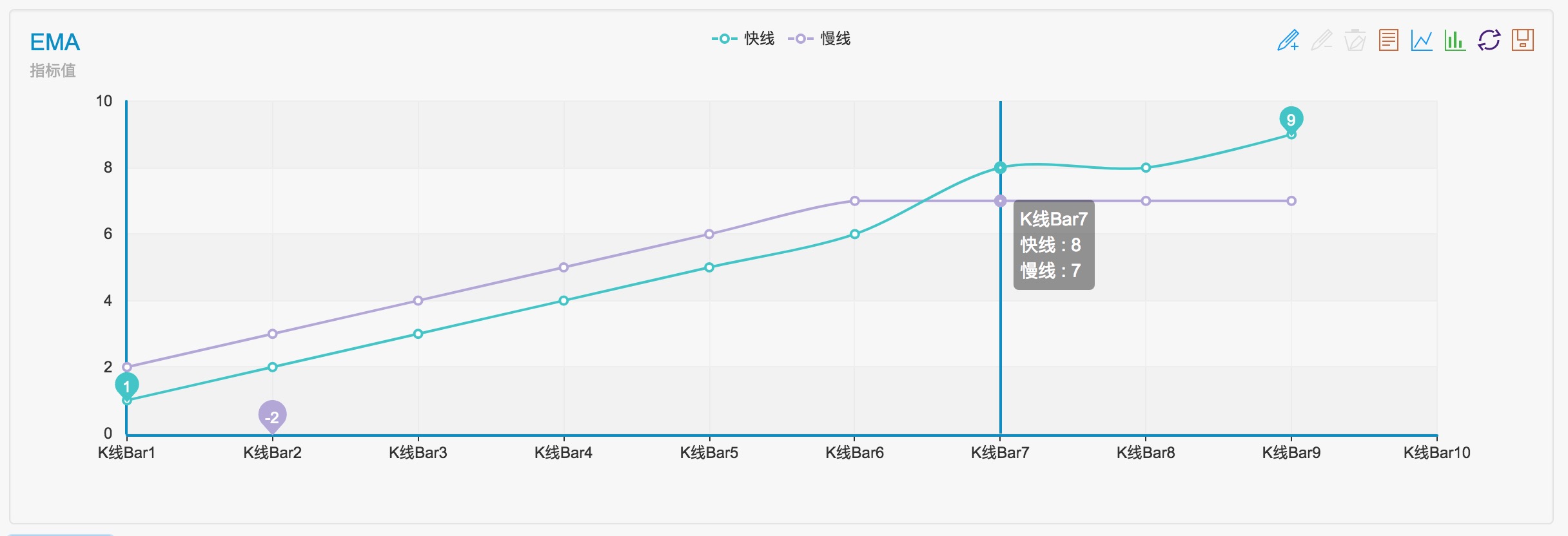
具体的な指示:組み込み機能 _ 交差分析と指示
JSONParse (JSONパース)
JSONParse(strJson), は JSON 文字列を解析するために使用されます. 大きな数字を含む JSON 文字列は正しく解析され,大きな数字は文字列タイプに解析されます. バックテストシステムはこの機能をサポートしません.
function main() {
let s1 = '{"num": 8754613216564987646512354656874651651358}'
Log("JSON.parse:", JSON.parse(s1)) // JSON.parse: {"num":8.754613216564988e+39}
Log("JSONParse:", JSONParse(s1)) // JSONParse: {"num":"8754613216564987646512354656874651651358"}
let s2 = '{"num": 123}'
Log("JSON.parse:", JSON.parse(s2)) // JSON.parse: {"num":123}
Log("JSONParse:", JSONParse(s2)) // JSONParse: {"num":123}
}
import json
def main():
s1 = '{"num": 8754613216564987646512354656874651651358}'
Log("json.loads:", json.loads(s1)) # json.loads: map[num:8.754613216564987e+39]
Log("JSONParse:", JSONParse(s1)) # JSONParse: map[num:8754613216564987646512354656874651651358]
s2 = '{"num": 123}'
Log("json.loads:", json.loads(s2)) # json.loads: map[num:123]
Log("JSONParse:", JSONParse(s2)) # JSONParse: map[num:123]
void main() {
auto s1 = "{\"num\":8754613216564987646512354656874651651358}";
Log("json::parse:", json::parse(s1));
// Log("JSONParse:", JSONParse(s1)); // The function is not supported
auto s2 = "{\"num\":123}";
Log("json::parse:", json::parse(s2));
// Log("JSONParse:", JSONParse(s2)); // The function is not supported
}
カスタム色
メッセージ文字列は RGB の値で終わります.#ff0000フォローグラウンドの色を表示します.#ff0000112233,最後の6つの裏側が背景の色を表しています.
function main() {
Log("Red", "#FF0000")
}
def main():
Log("Red", "#FF0000")
void main() {
Log("Red", "#FF0000");
}
ログ情報
ログ情報はボットのデータベースに記録されます.sqlite3データベースファイルは,dockerプログラムのデバイスに位置し,ファイルの正確な位置は,dockerプログラムの辞書にあります (robot実行可能なプログラムです).例えば: ID のボットデータベースファイル130350リストに載ってる../logs/storage/130350 (..キーボードのドッカーがrobotデータベースのファイル名は130350.db3.
バックテストシステムのログは [ をクリックしてダウンロードできます.ログをダウンロード] バックテストが終わったら,バックテストページの右下角のボタンを押します.
ボットを別のサーバーのドッカーに転送する必要がある場合,ボットのデータベースファイル (拡張子
ログ
Log(message)パラメータ値:messageどんなタイプでもできます
この文字を追加すると@文字列の後,メッセージはプッシュキューに入力され,FMZ Quant Tradingプラットフォームの現在のWeChatアカウントにプッシュされ,
注記:
デバッグツール では push がサポートされていません. Backtest Systemではプッシュがサポートされていません.
function main() {
Log("Hello FMZ Quant!@")
Sleep(1000 * 5)
// Add the string to #ff0000, print the log in red, and push the message
Log("Hello, #ff0000@")
}
def main():
Log("Hello FMZ Quant!@")
Sleep(1000 * 5)
Log("Hello, #ff0000@")
void main() {
Log("Hello FMZ Quant!@");
Sleep(1000 * 5);
Log("Hello, #ff0000@");
}
ウェブフック押す
DEMO で書かれたサービスプログラムを使用Golang:
package main
import (
"fmt"
"net/http"
)
func Handle (w http.ResponseWriter, r *http.Request) {
defer func() {
fmt.Println("req:", *r)
}()
}
func main () {
fmt.Println("listen http://localhost:9090")
http.HandleFunc("/data", Handle)
http.ListenAndServe(":9090", nil)
}
セットWebHook: http://XXX.XX.XXX.XX:9090/data?data=Hello_FMZ
サービスプログラムを実行した後,戦略を実行し,情報を押します:
function main() {
Log("msg", "@")
}
def main():
Log("msg", "@")
void main() {
Log("msg", "@");
}
プッシュ情報を受信し,サービスプログラムで情報を印刷します:
listen http://localhost:9090
req: {GET /data?data=Hello_FMZ HTTP/1.1 1 1 map[User-Agent:[Mozilla/5.0 (Macintosh; Intel Mac OS X 10_9_3) AppleWebKit/537.36 (KHTML, like Gecko) Chrome/xx.x.xxxx.xxx Safari/537.36] Accept-Encoding:[gzip]] {} <nil> 0 [] false 1XX.XX.X.XX:9090 map[] map[] <nil> map[] XXX.XX.XXX.XX:4xxx2 /data?data=Hello_FMZ <nil> <nil> <nil> 0xc420056300}
印刷するbase64暗号化された画像機能についてLogコード化された画像を印刷するサポートbase64始めます`そして最後に`例えば:
function main() {
Log("`data:image/png;base64,AAAA`")
}
def main():
Log("`data:image/png;base64,AAAA`")
void main() {
Log("`data:image/png;base64,AAAA`");
}
Log印刷をサポートするmatplotlib.pyplot対象としてPython直接,つまり,物体にはsavefig方法,あなたは使用することができますLog直接印刷する,例えば:
import matplotlib.pyplot as plt
def main():
plt.plot([3,6,2,4,7,1])
Log(plt)
印刷日記の言語の自動切り替え機能についてLog言語切り替えをサポートします. 機能がテキストを出力すると,プラットフォームページの言語設定に従って自動的に対応言語に切り替えます. 例えば:
function main() {
Log("[trans]Chinese|abc[/trans]")
}
def main():
Log("[trans]Chinese|abc[/trans]")
void main() {
Log("[trans]Chinese|abc[/trans]");
}
ログ・プロフィット ((プロフィット)
LogProfit(Profit)利益値を記録し,利益値を印刷し,利益値に応じて利益曲線を描きます. パラメータ値:利益数値型です
この文字が表記される場合,&利益の記録を印刷することではなく,利益のグラフを描くだけです.LogProfit(10, '&').
ログプロフィットリセット
LogProfitReset()予約された項目の数を指定するために整数値パラメータを取ることができます.
function main() {
// Print 30 points on the income chart, then reset, and only retain the last 10 points
for(var i = 0; i < 30; i++) {
LogProfit(i)
Sleep(500)
}
LogProfitReset(10)
}
def main():
for i in range(30):
LogProfit(i)
Sleep(500)
LogProfitReset(10)
void main() {
for(int i = 0; i < 30; i++) {
LogProfit(i);
Sleep(500);
}
LogProfitReset(10);
}
ログステータス (Msg)
LogStatus(Msg), ログリストに保存されず,ボットの現在のステータス情報のみが更新されます. ログ上に表示され,ステータスを更新するために複数回呼び出されます. パラメータ値:Msgどんなタイプでもできます
function main() {
LogStatus('This is a normal status prompt')
LogStatus('This is a status prompt in red font # ff0000')
LogStatus('This is a multi-line status message \n I am the second line')
}
def main():
LogStatus('This is a normal status prompt')
LogStatus('This is a status prompt in red font # ff0000')
LogStatus('This is a multi-line status message \nI am the second line')
void main() {
LogStatus("This is a normal status prompt");
LogStatus("This is a status prompt in red font # ff0000");
LogStatus("This is a multi-line status message \nI am the second line");
}
LogStatus(Msg)印刷をサポートするbase64暗号化された画像`そして最後に`例えば:LogStatus("`data:image/png;base64,AAAA`").
LogStatus(Msg)直接輸入を支持するPythonほらmatplotlib.pyplot対象は,その対象にsavefigこの関数で表示できます.LogStatus(Msg)例えば:
import matplotlib.pyplot as plt
def main():
plt.plot([3,6,2,4,7,1])
LogStatus(plt)
状態バーのデータ出力例:
function main() {
var table = {type: 'table', title: 'Position Information', cols: ['Column1', 'Column2'], rows: [ ['abc', 'def'], ['ABC', 'support color #ff0000']]}
// After the JSON order is serialized, add the character "`" on both sides, which is regarded as a complex message format (currently supporting tables)
LogStatus('`' + JSON.stringify(table) + '`')
// Table information can also appear in multiple lines
LogStatus('First line message\n`' + JSON.stringify(table) + '`\nThird line message')
// That supports multiple tables displayed at the same time, and that will be displayed in a group with TAB
LogStatus('`' + JSON.stringify([table, table]) + '`')
// You can also construct a button in the table, and the strategy uses "GetCommand" to receive the content of the cmd attribute
var table = {
type: 'table',
title: 'Position operation',
cols: ['Column1', 'Column2', 'Action'],
rows: [
['abc', 'def', {'type':'button', 'cmd': 'coverAll', 'name': 'close position'}]
]
}
LogStatus('`' + JSON.stringify(table) + '`')
// Or create a separate button
LogStatus('`' + JSON.stringify({'type':'button', 'cmd': 'coverAll', 'name': 'close position'}) + '`')
// You can customize the button style (button attribute of bootstrap)
LogStatus('`' + JSON.stringify({'type':'button', 'class': 'btn btn-xs btn-danger', 'cmd': 'coverAll', 'name': 'close position'}) + '`')
}
import json
def main():
table = {"type": "table", "title": "Position Information", "cols": ["Column1", "Column2"], "rows": [["abc", "def"], ["ABC", "support color #ff0000"]]}
LogStatus('`' + json.dumps(table) + '`')
LogStatus('First line message\n`' + json.dumps(table) + '`\nThird line message')
LogStatus('`' + json.dumps([table, table]) + '`')
table = {
"type" : "table",
"title" : "Position operation",
"cols" : ["Column1", "Column2", "Action"],
"rows" : [
["abc", "def", {"type": "button", "cmd": "coverAll", "name": "close position"}]
]
}
LogStatus('`' + json.dumps(table) + '`')
LogStatus('`' + json.dumps({"type": "button", "cmd": "coverAll", "name": "close position"}) + '`')
LogStatus('`' + json.dumps({"type": "button", "class": "btn btn-xs btn-danger", "cmd": "coverAll", "name": "close position"}) + '`')
void main() {
json table = R"({"type": "table", "title": "Position Information", "cols": ["Column1", "Column2"], "rows": [["abc", "def"], ["ABC", "support color #ff0000"]]})"_json;
LogStatus("`" + table.dump() + "`");
LogStatus("First line message\n`" + table.dump() + "`\nThird line message");
json arr = R"([])"_json;
arr.push_back(table);
arr.push_back(table);
LogStatus("`" + arr.dump() + "`");
table = R"({
"type" : "table",
"title" : "Position operation",
"cols" : ["Column1", "Column2", "Action"],
"rows" : [
["abc", "def", {"type": "button", "cmd": "coverAll", "name": "close position"}]
]
})"_json;
LogStatus("`" + table.dump() + "`");
LogStatus("`" + R"({"type": "button", "cmd": "coverAll", "name": "close position"})"_json.dump() + "`");
LogStatus("`" + R"({"type": "button", "class": "btn btn-xs btn-danger", "cmd": "coverAll", "name": "close position"})"_json.dump() + "`");
}
ステータスバーのボタンの無効と記述機能を設定する:

function main() {
var table = {
type: "table",
title: "Test the disable and description functions of status bar buttons",
cols: ["Column1", "Column2", "Column3"],
rows: []
}
var button1 = {"type": "button", "name": "button1", "cmd": "button1", "description": "This is the first button"}
var button2 = {"type": "button", "name": "button2", "cmd": "button2", "description": "This is the second button, set to disabled", "disabled": true}
var button3 = {"type": "button", "name": "button3", "cmd": "button3", "description": "This is the third button, set to enabled", "disabled": false}
table.rows.push([button1, button2, button3])
LogStatus("`" + JSON.stringify(table) + "`")
}
import json
def main():
table = {
"type": "table",
"title": "Test the disable and description functions of status bar buttons",
"cols": ["Column1", "Column2", "Column3"],
"rows": []
}
button1 = {"type": "button", "name": "button1", "cmd": "button1", "description": "This is the first button"}
button2 = {"type": "button", "name": "button2", "cmd": "button2", "description": "This is the second button, set to disabled", "disabled": True}
button3 = {"type": "button", "name": "button3", "cmd": "button3", "description": "This is the third button, set to enabled", "disabled": False}
table["rows"].append([button1, button2, button3])
LogStatus("`" + json.dumps(table) + "`")
void main() {
json table = R"({
"type": "table",
"title": "Test the disable and description functions of status bar buttons",
"cols": ["Column1", "Column2", "Column3"],
"rows": []
})"_json;
json button1 = R"({"type": "button", "name": "button1", "cmd": "button1", "description": "This is the first button"})"_json;
json button2 = R"({"type": "button", "name": "button2", "cmd": "button2", "description": "This is the second button, set to disabled", "disabled": true})"_json;
json button3 = R"({"type": "button", "name": "button3", "cmd": "button3", "description": "This is the third button, set to enabled", "disabled": false})"_json;
json arr = R"([])"_json;
arr.push_back(button1);
arr.push_back(button2);
arr.push_back(button3);
table["rows"].push_back(arr);
LogStatus("`" + table.dump() + "`");
}
ステータスバーボタンのスタイルを設定する:

function main() {
var table = {
type: "table",
title: "status bar button style",
cols: ["default", "raw", "success", "information", "warning", "danger"],
rows: [
[
{"type":"button", "class": "btn btn-xs btn-default", "name": "default"},
{"type":"button", "class": "btn btn-xs btn-primary", "name": "raw"},
{"type":"button", "class": "btn btn-xs btn-success", "name": "success"},
{"type":"button", "class": "btn btn-xs btn-info", "name": "information"},
{"type":"button", "class": "btn btn-xs btn-warning", "name": "warning"},
{"type":"button", "class": "btn btn-xs btn-danger", "name": "danger"}
]
]
}
LogStatus("`" + JSON.stringify(table) + "`")
}
import json
def main():
table = {
"type": "table",
"title": "status bar button style",
"cols": ["default", "raw", "success", "information", "warning", "danger"],
"rows": [
[
{"type":"button", "class": "btn btn-xs btn-default", "name": "default"},
{"type":"button", "class": "btn btn-xs btn-primary", "name": "raw"},
{"type":"button", "class": "btn btn-xs btn-success", "name": "success"},
{"type":"button", "class": "btn btn-xs btn-info", "name": "information"},
{"type":"button", "class": "btn btn-xs btn-warning", "name": "warning"},
{"type":"button", "class": "btn btn-xs btn-danger", "name": "danger"}
]
]
}
LogStatus("`" + json.dumps(table) + "`")
void main() {
json table = R"({
"type": "table",
"title": "status bar button style",
"cols": ["default", "raw", "success", "information", "warning", "danger"],
"rows": [
[
{"type":"button", "class": "btn btn-xs btn-default", "name": "default"},
{"type":"button", "class": "btn btn-xs btn-primary", "name": "raw"},
{"type":"button", "class": "btn btn-xs btn-success", "name": "success"},
{"type":"button", "class": "btn btn-xs btn-info", "name": "information"},
{"type":"button", "class": "btn btn-xs btn-warning", "name": "warning"},
{"type":"button", "class": "btn btn-xs btn-danger", "name": "danger"}
]
]
})"_json;
LogStatus("`" + table.dump() + "`");
}
機能を組み合わせるGetCommand()ステータスバーボタンのインタラクティブな機能を構築するために:
function test1() {
Log("Call a custom function")
}
function main() {
while (true) {
var table = {
type: 'table',
title: 'operation',
cols: ['Column1', 'Column2', 'Action'],
rows: [
['a', '1', {
'type': 'button',
'cmd': "CoverAll",
'name': 'close position'
}],
['b', '1', {
'type': 'button',
'cmd': 10,
'name': 'Send value'
}],
['c', '1', {
'type': 'button',
'cmd': _D(),
'name': 'Call a function'
}],
['d', '1', {
'type': 'button',
'cmd': 'test1',
'name': 'Call a custom function'
}]
]
}
LogStatus(_D(), "\n", '`' + JSON.stringify(table) + '`')
var str_cmd = GetCommand()
if (str_cmd) {
Log("Received interactive data str_cmd:", "Types of:", typeof(str_cmd), "Value:", str_cmd)
if(str_cmd == "test1") {
test1()
}
}
Sleep(500)
}
}
import json
def test1():
Log("Call a custom function")
def main():
while True:
table = {
"type": "table",
"title": "Operation",
"cols": ["Column1", "Column2", "Action"],
"rows": [
["a", "1", {
"type": "button",
"cmd": "CoverAll",
"name": "close position"
}],
["b", "1", {
"type": "button",
"cmd": 10,
"name": "Send value"
}],
["c", "1", {
"type": "button",
"cmd": _D(),
"name": "Call a function"
}],
["d", "1", {
"type": "button",
"cmd": "test1",
"name": "Call a custom function"
}]
]
}
LogStatus(_D(), "\n", "`" + json.dumps(table) + "`")
str_cmd = GetCommand()
if str_cmd:
Log("Received interactive data str_cmd", "Types:", type(str_cmd), "Value:", str_cmd)
if str_cmd == "test1":
test1()
Sleep(500)
void test1() {
Log("Call a custom function");
}
void main() {
while(true) {
json table = R"({
"type": "table",
"title": "Operation",
"cols": ["Column1", "Column2", "Action"],
"rows": [
["a", "1", {
"type": "button",
"cmd": "CoverAll",
"name": "close position"
}],
["b", "1", {
"type": "button",
"cmd": 10,
"name": "Send value"
}],
["c", "1", {
"type": "button",
"cmd": "",
"name": "Call a function"
}],
["d", "1", {
"type": "button",
"cmd": "test1",
"name": "Call a custom function"
}]
]
})"_json;
table["rows"][2][2]["cmd"] = _D();
LogStatus(_D(), "\n", "`" + table.dump() + "`");
auto str_cmd = GetCommand();
if(str_cmd != "") {
Log("Received interactive data str_cmd", "Type:", typeid(str_cmd).name(), "Value:", str_cmd);
if(str_cmd == "test1") {
test1();
}
}
Sleep(500);
}
}
インタラクション用のステータスバーボタンを構築するとき,入力データもサポートされ,インタラクティブなコマンドは最終的にGetCommand()機能
追加するinput状態バーのボタン制御のデータ構造への項目,例えば,追加"input": {"name": "Number of opening orders", "type": "number", "defValue": 1}に{"type": "button", "cmd": "open", "name": "open position"}, ボタンをクリックすると入力ボックス制御のダイアログボックスをポップアップできます (入力ボックス内のデフォルト値は1で,これは"defValue"データによって設定されています) そして,ボタンのコマンドで送信するデータを入力できます.例えば,次のテストコードを実行するときに",Open position"ボタンをクリックした後,入力ボックスを含むダイアログボックスはポップアップします.入力した後,111入力ボックスで"OK"をクリックすると,GetCommandこの関数は,次のメッセージをキャプチャします.open:111.
function main() {
var tbl = {
type: "table",
title: "operation",
cols: ["column 1", "column2"],
rows: [
["Open position operation", {"type": "button", "cmd": "open", "name": "open position", "input": {"name": "number of opening positions", "type": "number", "defValue": 1}}],
["Close position operation", {"type": "button", "cmd": "coverAll", "name": "close all positions"}]
]
}
LogStatus(_D(), "\n", "`" + JSON.stringify(tbl) + "`")
while (true) {
var cmd = GetCommand()
if (cmd) {
Log("cmd:", cmd)
}
Sleep(1000)
}
}
import json
def main():
tbl = {
"type": "table",
"title": "operation",
"cols": ["column 1", "column 2"],
"rows": [
["Open position operation", {"type": "button", "cmd": "open", "name": "open position", "input": {"name": "number of opening positions", "type": "number", "defValue": 1}}],
["Close position operation", {"type": "button", "cmd": "coverAll", "name": "close all positions"}]
]
}
LogStatus(_D(), "\n", "`" + json.dumps(tbl) + "`")
while True:
cmd = GetCommand()
if cmd:
Log("cmd:", cmd)
Sleep(1000)
void main() {
json tbl = R"({
"type": "table",
"title": "operation",
"cols": ["column 1", "column 2"],
"rows": [
["Open position operation", {"type": "button", "cmd": "open", "name": "open position", "input": {"name": "number of opening positions", "type": "number", "defValue": 1}}],
["Close position operation", {"type": "button", "cmd": "coverAll", "name": "close all positions"}]
]
})"_json;
LogStatus(_D(), "\n", "`" + tbl.dump() + "`");
while(true) {
auto cmd = GetCommand();
if(cmd != "") {
Log("cmd:", cmd);
}
Sleep(1000);
}
}
図表のセルを組み合わせるLogStatus(Msg)機能:
-
横軸合併
function main() { var table = { type: 'table', title: 'position operation', cols: ['Column1', 'Column2', 'Action'], rows: [ ['abc', 'def', {'type':'button', 'cmd': 'coverAll', 'name': 'close position'}] ] } var ticker = exchange.GetTicker() // Add a row of data, merge the first and second cells, and output the ticker variable in the merged cell table.rows.push([{body : JSON.stringify(ticker), colspan : 2}, "abc"]) LogStatus('`' + JSON.stringify(table) + '`') }import json def main(): table = { "type" : "table", "title" : "position operation", "cols" : ["Column1", "Column2", "Action"], "rows" : [ ["abc", "def", {"type": "button", "cmd": "coverAll", "name": "close position"}] ] } ticker = exchange.GetTicker() table["rows"].append([{"body": json.dumps(ticker), "colspan": 2}, "abc"]) LogStatus("`" + json.dumps(table) + "`")void main() { json table = R"({ "type" : "table", "title" : "position operation", "cols" : ["Column1", "Column2", "Action"], "rows" : [
- Macd を内定時間表で組み合わせた例はありますか?
- 金融取引所のAPIのネットワーク状況についてお尋ねください!
- Huobi 契約の誤り
- 管理者は無料のIBMクラウドファンドリに展開できますか?
- パンダのデータベースをホストにインストールする方法
- Exchange.IO を使ってエラーを復元します
- My言語でbk,skなどの命令を数える問題について
- ブリンズ帯指標の問題
- オーダーパラメータのエラーに遭遇すると,どのようにデュックしますか?
- カスタム回帰データでエラー返信
- 管理者のIPが壁に囲まれると,正常な動作に影響するのでしょうか?
- なぜOKexのフューチャーラインはここ数日で49円しか手に入らないのか?
- "つ目の問題は,
- なぜK線データにアクセスできないのか?
- カスタムデータソースが他の取引所をサポートするかどうかを再テストします.
- このRSIの公式は私が書いたもので,どこかで間違っています.
- デジタル通貨の委託取引の際に発生した事件はありますか?
- ビアン・コンテストの歴史データ
- リクエスト時に init (() 関数で動的にアカウントとコインの数を設定できますか?
- 永続契約を利用できない