Main Interface Overview and Structure of FMZ Quant Trading Platform
 0
0
 897
897
Main Interface Overview and Structure of FMZ Quant Trading Platform
Account Registration
First of all, you need to register the FMZ Quant Trading Platform account, and account name, register email and account password must be recorded, especially the account password. The password will be used to encrypt user’s sensitive information on the browser. Therefore, the data on FMZ Quant Trading Platform is encrypted data. Modifying FMZ account password will trigger the security mechanism and make the configured platforms unusable (if many platforms are added, it may be troublesome to modify the configured API KEY).
Dashboard
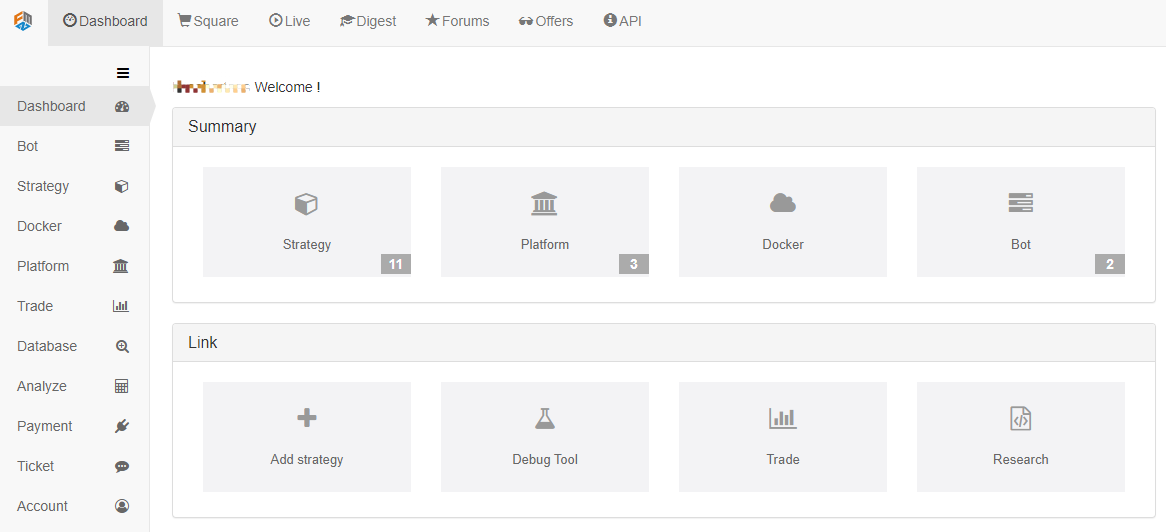
Dashboard is the main page of FMZ Quant, and its functional region is divided into:
1. Bot: It displays the operation status information of bots, and you can control the running bots from here. In the left corner, it is the
Add botbutton (blue), to create a new bot. Click the button and skip to the bot setting page.2. Strategy: It displays the strategies saved in the current account, and click a strategy to enter the strategy page. The strategy editing page includes: strategy source code, strategy description, parameter settings, template reference, interaction settings, backtest page, etc. Click
Backtestnext toStrategy Editto enter the backtest page, where the history data backtest can be performed.3. Docker: It displays the basic information of the added docker (IP address, version, number of managed bots, status) and can be deleted and monitored. Also in the upper left corner, it is the
Add dockerbutton (blue); click to enter the docker deployment page.4. Platform: It displays the added exchange objects, which correspond to the configured account
API KEY. It is used to authorize the docker program to access the platform data and request operations, etc. It is theAdd platformbutton (blue) in the upper left corner; click to enter the “Add platform” page.
Square
Strategy square
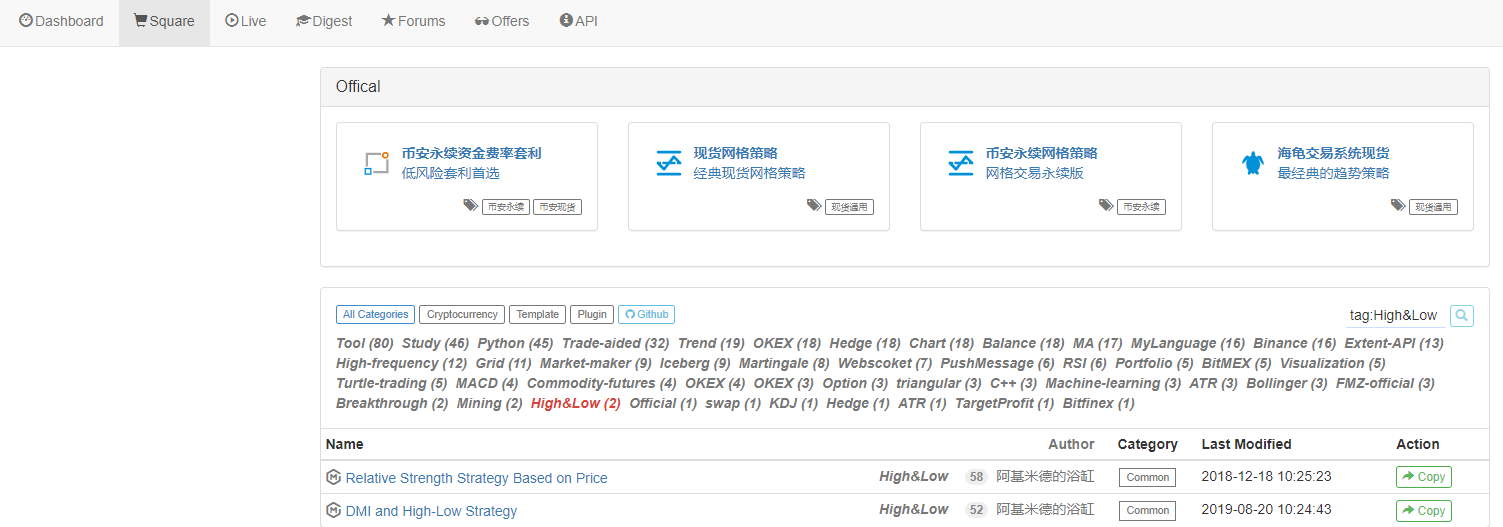
The strategy square lists the strategies disclosed by all users of FMZ Quant Trading Platform (including complete codes, parameter configurations, strategy descriptions, templates, and button settings). Users can copy the strategies they are interested in, learn from each other, and exchange experiences. In addition to the public free strategies, there are also some charging strategies. Users can apply for a strategy to be listed, and it will be displayed as a charging strategy after being displayed, reviewed, and approved for listing. The category tabs at the top can quickly select different strategy categories. For example, clicking on the Cryptocurrency tab will select all cryptocurrency strategies.
Live
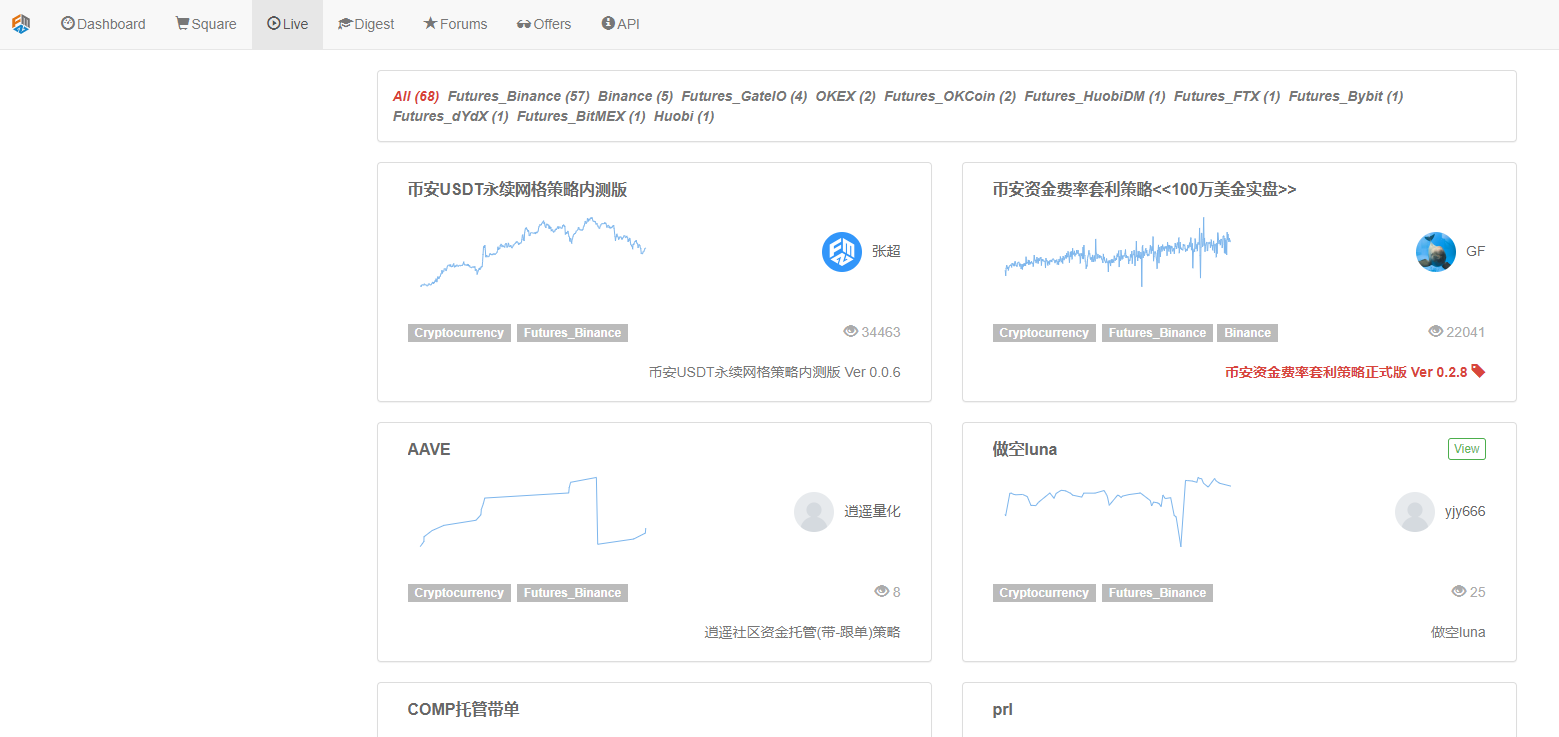
The “Live” page displays all public bots; click the bot you are interested in, and you can enter the page of the bot and see the details of the operation information on the page.
Digest
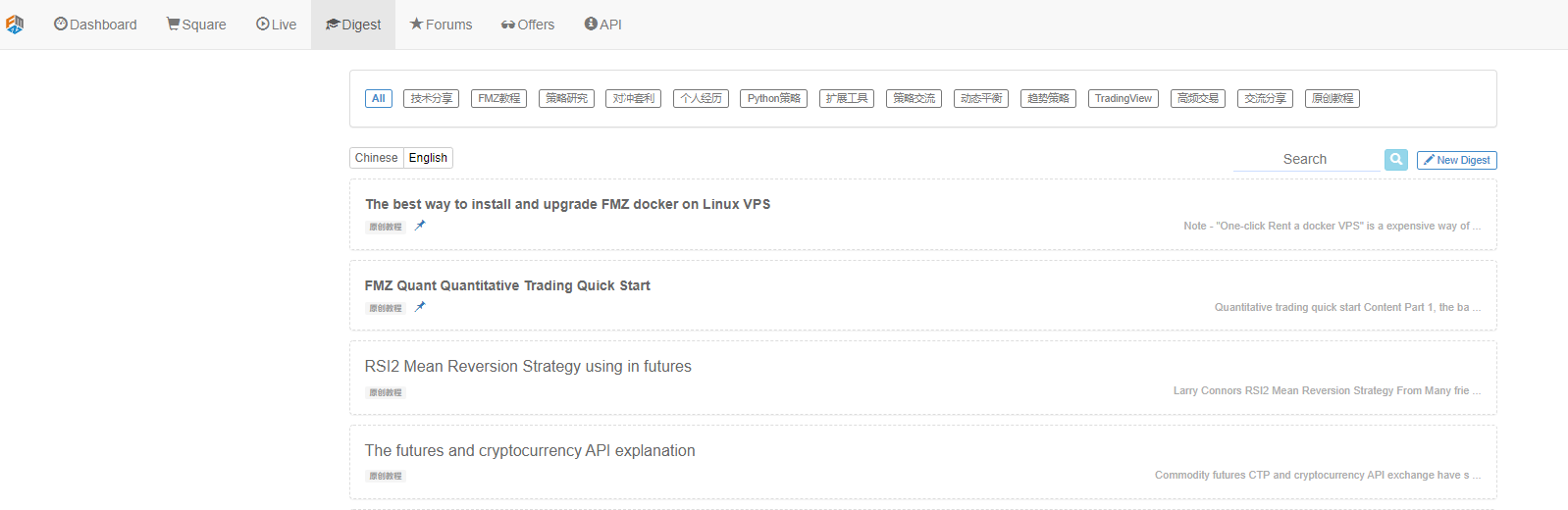
“Digest” on FMZ Quant will regularly update original articles related to quantitative trading, which involves in all aspects, including principles, practical operations and experience. It is a pretty excellent module to search information, communicate experience and improve study.
Forums
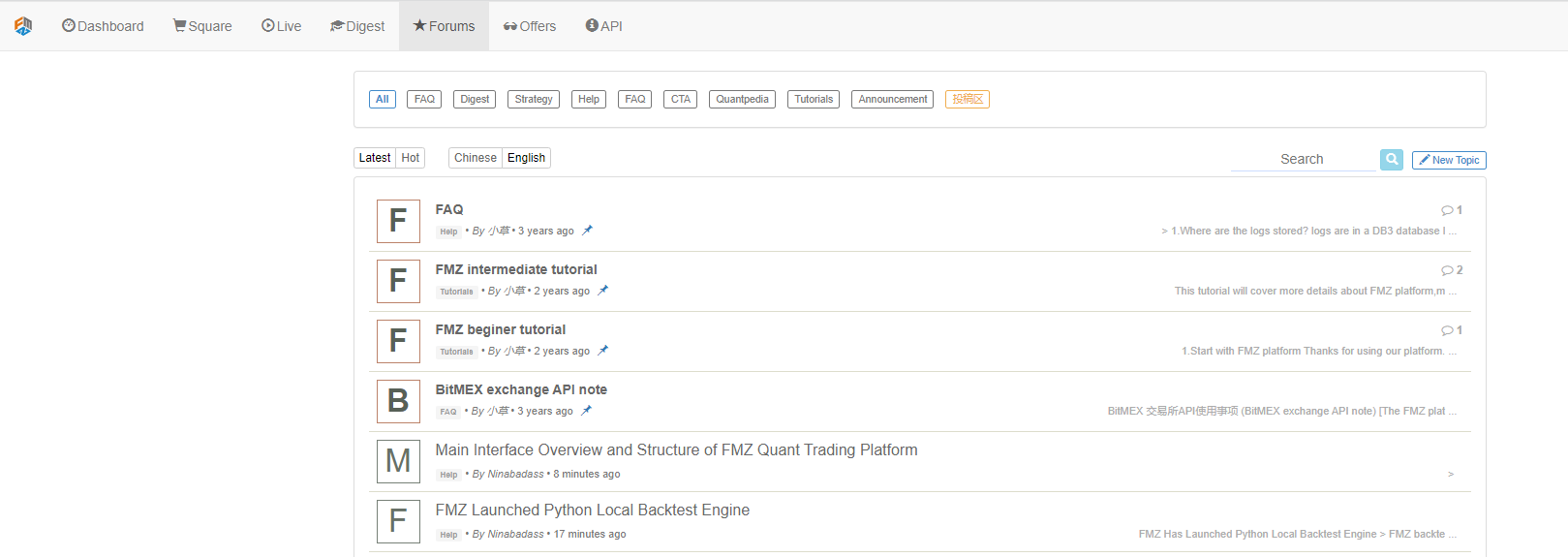
“Forums” is an incredible module on FMZ Quant, which is a good place for quantitative trading lovers to communicate and study.
Offers

“Offers” provides a communication platform for users who need to post their demands or developers who want to offer helps. Whether it is a demand or an offer, we suggest you read the declaration first: https://www.fmz.com/bbs-topic/9176.
API
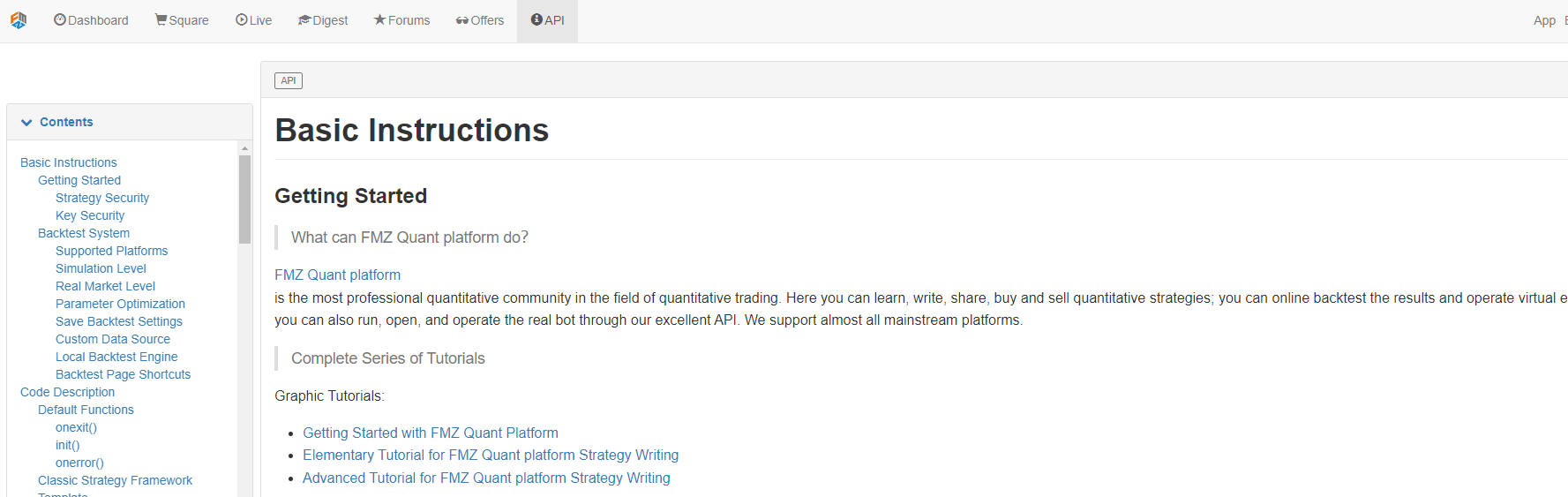
I think programmers must be very familiar to the page. It is inseparable from the strategy developments on FMZ Quant Trading Platform, but after you are familiar with the commonly used functions of FMZ API, you basically only need to go through it occasionally. Non-programming users can think FMZ API documentation as the description of FMZ Quant Trading Platform interface functions. The documentation records the platform functions, data definitions, interface calls and other information in detail.
Relations Between Bot, Strategy, Docker and Account of FMZ Quant Trading Platform
| Name | Function | |
|---|---|---|
| FMZ Quant Trading Platform Website | Control and monitor bots, docker and a series of quantitative trading platform functions (strategy writing and backtest, etc.) | FMZ Quant account can be deployed and associated with multiple docker programs, which can run on devices with various operation systems, either your own personal computer or a cloud server (VPS such as Alibaba Cloud). After configuring your own platform account information on FMZ Quant, you can use the strategy to create a bot to perform programmatic trading operations on the configured platform account. |
| Docker | Docker, as the software carrier of the bot program, is used to manage the bot software. It is responsible for scheduling and executing system underlayers; it also supports all kinds of mainstream operation systems. | A device can be deployed with multiple docker programs (as long as the performance and the configuration of the device are enough). When you a docker, you need to use the only unique address of each FMZ Quant account as identification (for example: ./robot -s node.fmz.com/xxxxxxx). In addition, you need to enter the password of the FMZ Quant account for verification, and a successful deployment will show the information like Login OK.... |
| Strategy | Specific trading logic, trading methods, event processing, graphic status display and interaction processing, etc. | It supports to write a strategy in JavaScript, Python or C++. The strategy is bundled with the bot operation, so that the account can be controlled by the trading logic of the strategy. |
| Bot | The ultimate object of FMZ Quant to realize the automatic, program and quantitative trading. | When a bot is created on the “Add bot” page, certain parameters need to be configured, a strategy needs to be bond, and some exchange objects to be operated need to be configured (representing some specific platform account); specify the bot to run on which docker (the docker server), or do not specify any docker and the bot will be automatically distributed to a low load docker (the docker server) by FMZ Quant. |
| Exchange Object | It is used to represent the object of a platform account; adding a platform means to configure the information of a platform account, such as configuring the API KEY or an account password of a futures company (commodity futures). When creating a bot, only the objects of the added platforms can be selected as an exchange object for the bot. |
The information configured by users will all be encrypted on the browser side and then be deployed to the accounts on FMZ Quant, which is to say FMZ Quant does not save the plain text information of users. |
- 60-Line Code Realizing One Thought - Contract Bottom Fishing
- FMZ Billing System Upgrade & Adjustment Announcement
- Notice for Ghostwriting Strategies on FMZ
- 报错求助 Futures_OP 3: 504: The upstream server is timing out
- 币安下单报错
- 多品种
- Real Technology of FMZ Quant - How to Break the Limits for Obtaining Tick
- Quick Construction of Your Own Exclusive Multi-User Quantitative Trading Platform Without Cost
- 来个大佬改一个跟单机器人策略,正向跟单改成反向跟单且跟单下单量*2,有意联系微:AL-1322
- Use the extended API on FMZ Quant to realize "TradingView" alert signal trading
- How to Pend Market orders (Only Passively Traded) and Place Orders in Batch on BitMEX (IO Demo)
- FMZ Launched Python Local Backtest Engine
- FMZ Feedback to New and Old Users by Affiliation
- 哪个大佬有梦总的类马丁多品种版
- 制作一个简易价格提醒机器人
- 调用行情接口问题
- MY语言手动平仓按钮要怎么写阿?
- 求助,bitmex下单错误
- FMZ Quant Simulation Level Backtest Mechanism Description
- FMZ Backtest Mechanism Description