"ट्रेडिंग व्यू" अलर्ट सिग्नल ट्रेडिंग का एहसास करने के लिए एफएमजेड क्वांट पर विस्तारित एपीआई का उपयोग करें
लेखक:निनाबादास, बनाया गयाः 2022-03-30 16:28:09, अद्यतन किया गयाः 2022-03-31 17:32:25 ट्रेडिंग व्यू अलर्ट सिग्नल ट्रेडिंग का एहसास करने के लिए एफएमजेड पर विस्तारित एपीआई का उपयोग करें
एफएमजेड क्वांट ट्रेडिंग प्लेटफॉर्म का विस्तारित एपीआई हाल ही में अपग्रेड किया गया है, और अपग्रेड प्रत्यक्ष पहुंच मोड का समर्थन करता है, ताकि स्वचालित ट्रेडिंग के लिए ट्रेडिंगव्यू अलर्ट सिग्नल आसानी से एफएमजेड पर बॉट्स को भेजा जा सके। यदि आप नहीं जानते कि विस्तारित एपीआई क्या है, तो अब मुझे विस्तार से सुनें।
एफएमजेड क्वांट प्लेटफॉर्म का विस्तारित एपीआई
एफएमजेड एपीआई प्रलेखन में संबंधित भाग का लिंक
विस्तारित एपीआई का मुख्य कार्य एफएमजेड क्वांट ट्रेडिंग प्लेटफॉर्म पर विभिन्न कार्यों के लिए इंटरफेस प्रदान करना है, प्रोग्रामेटिक संचालन के लिए, जैसे कि बैच स्टार्टिंग बॉट एक साथ, टाइमिंग बॉट स्टार्ट और स्टॉप, बॉट सूचना विवरण पढ़ना, आदि। हम ट्रेडिंगविज़ अलर्ट सिग्नल ट्रेडिंग को लागू करने के लिए एफएमजेड विस्तारित एपीआई का उपयोग करते हैं। इस मांग को केवलCommandRobot(RobotId, Cmd)विस्तारित एपीआई में इंटरफ़ेस। यह इंटरफ़ेस निर्दिष्ट आईडी के साथ बॉट को इंटरैक्टिव कमांड भेज सकता है, और बॉट संबंधित संचालन (जैसे खरीदने या बेचने के आदेश आदि) कर सकता है
विस्तारित एपीआई का उपयोग करने के लिए, आपको पहले अपना खाता बनाना होगाAPI KEYएफएमजेड परः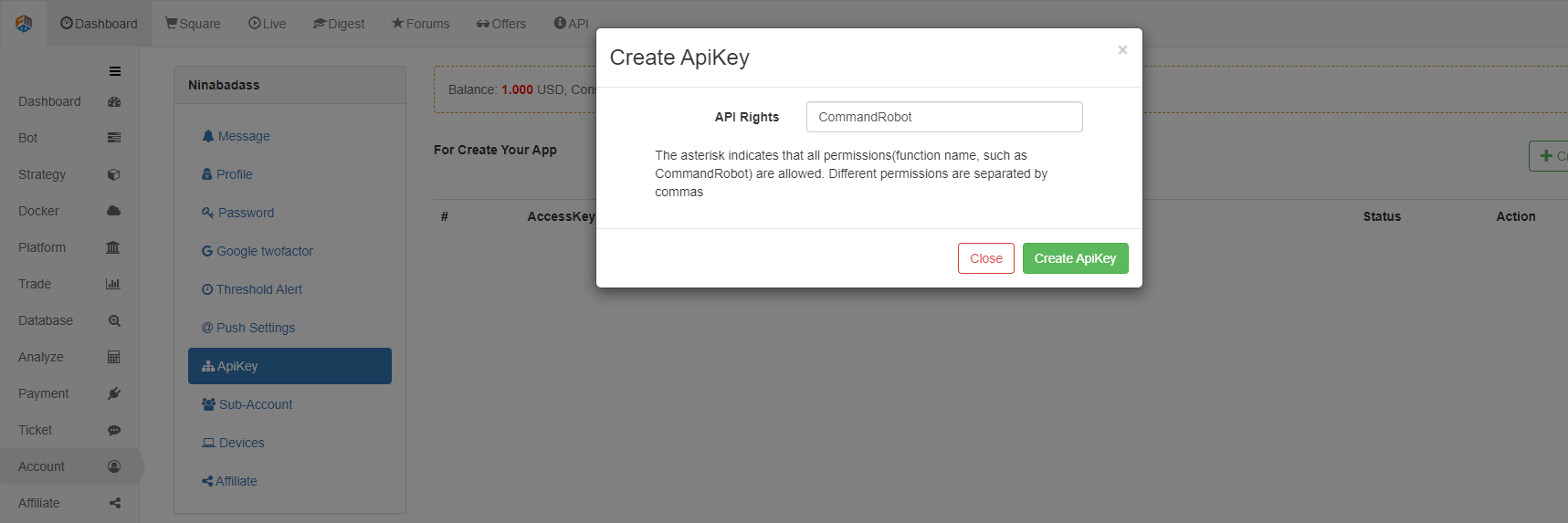
### Direct Access Mode of Extended API
The direct access mode indicates directly writing ```API KEY``` in the Query of URL; for example, the URL accessing the extended API of FMZ Quant platform can be written as:
https://www.fmz.com/api/v1?access_key=xxx&secret_key=yyyy&method=CommandRobot&args=[186515,“ok12345”]
Among them, ```https://www.fmz.com/api/v1``` is the interface address; ```?``` is followed by ```Query```; the parameter ```access_key``` is, for example, represented by xxx (when using, fill in the access_key of your own FMZ account); the parameter ```secret_key``` is represented by yyyy (when using, fill in your own account secret_key); the parameter ```method``` is the specific name of the extended API interface to be accessed, and ```args``` is the parameter of the ```method``` interface to be called.
We use TradingView as a signal source to send trading commands to the FMZ bots. In fact, we only use the ```CommandRobot``` interface.
### TradingView
First of all, you need to have a TradingView Pro account. The Basic level cannot use the WebHood function in the alert. We enter the Chart of TradingView.
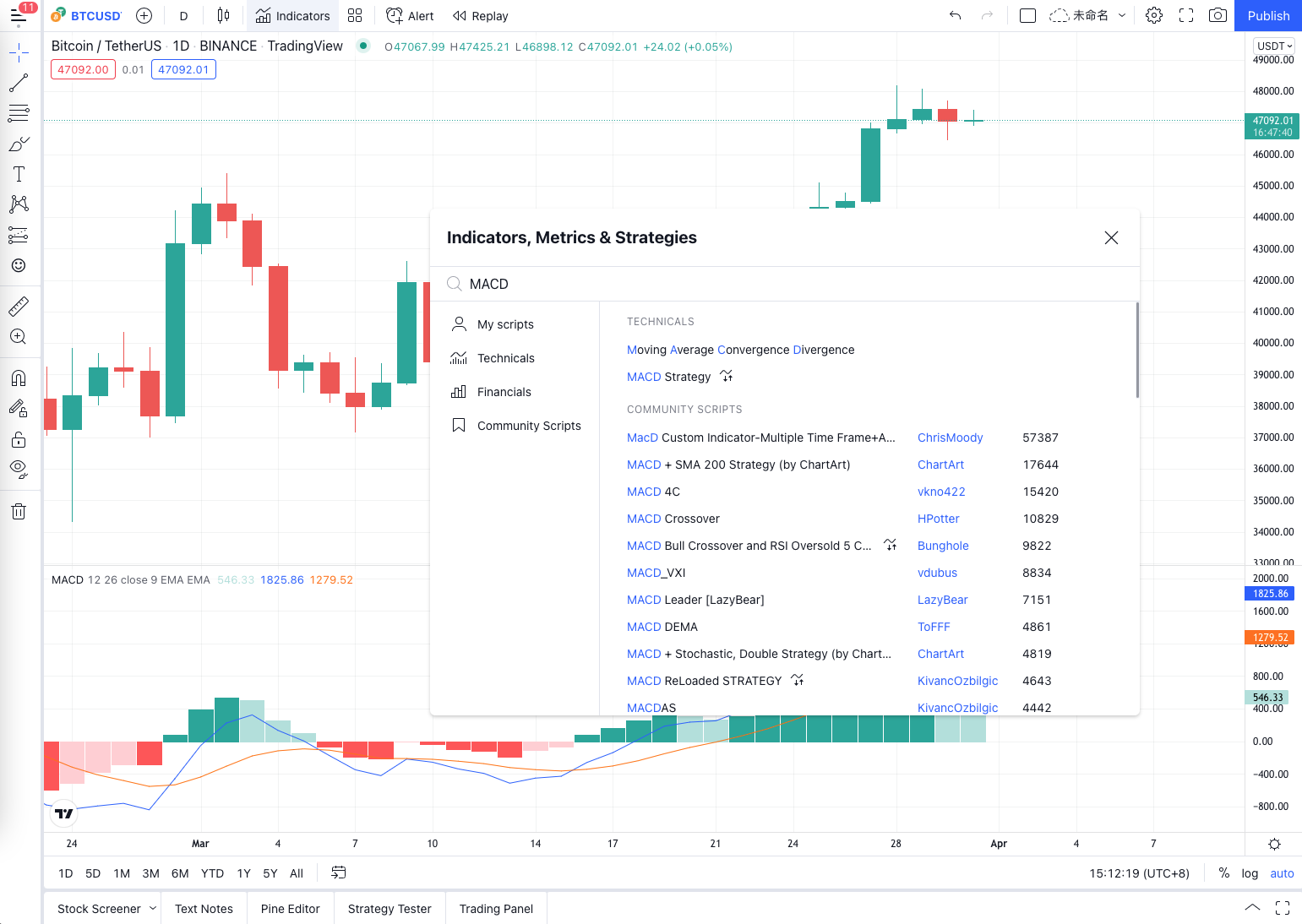
Add an indicator to the chart, and other script algorithms can also be used. Here, for the convenience of demonstration, we use the most commonly used ```MACD``` indicator, and then set the K-line period to 1 minute (in order to make the signal trigger faster and facilitate the demonstration).
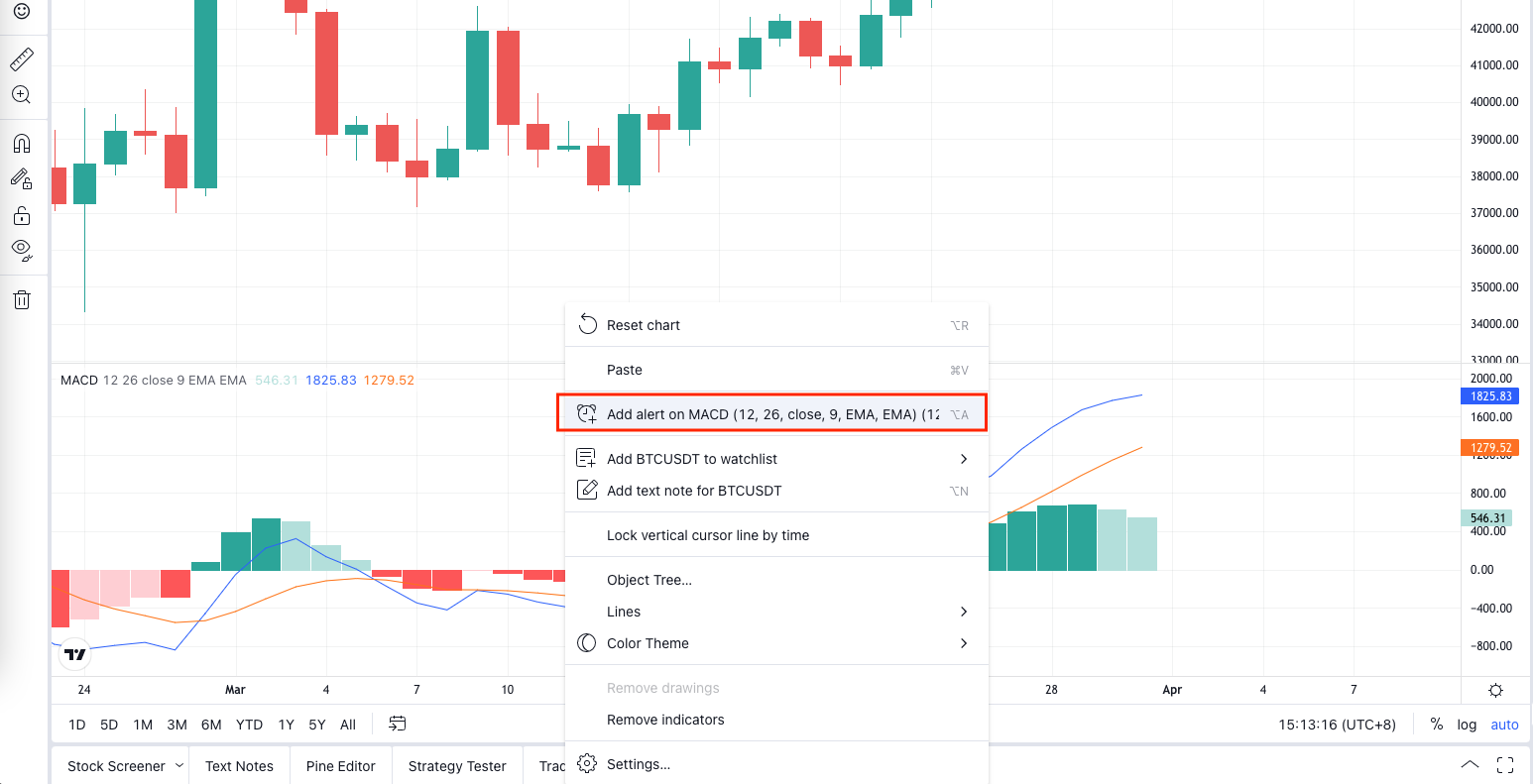
Right-click on the chart and select "Add Alert" from the pop-up menu.
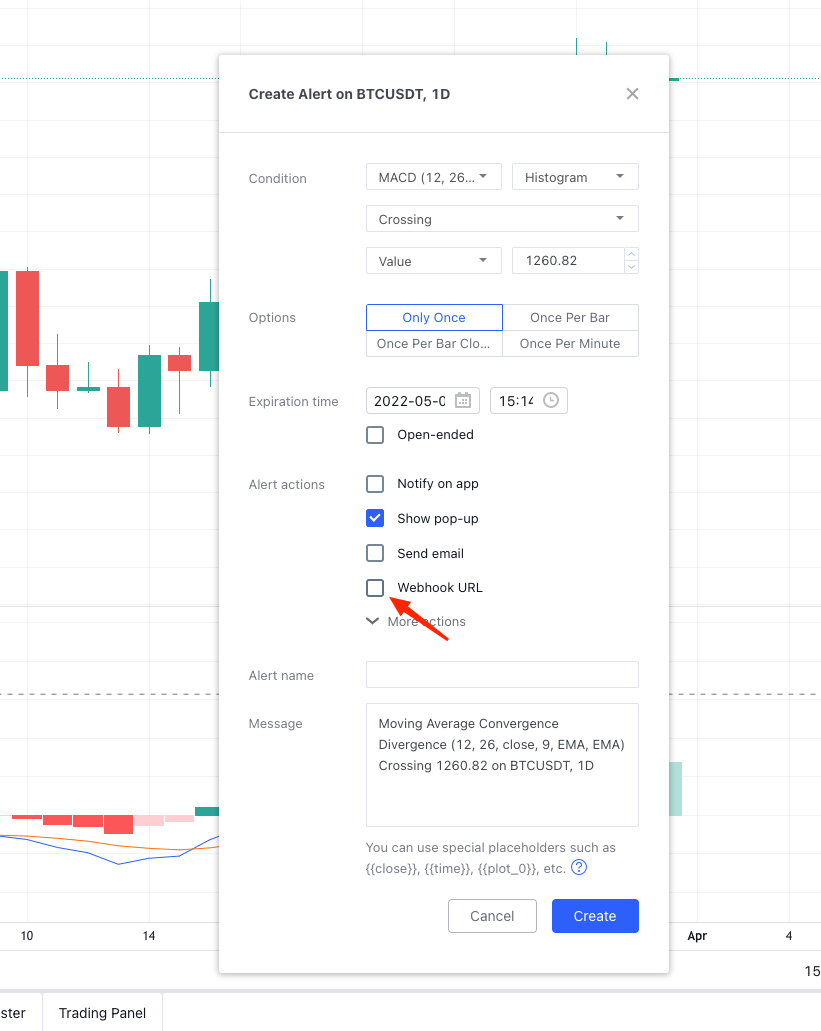
Set ```WebHook``` in the "Alert" pop-up window. At this point, you don't have to worry about setting it. Let's first run the bot that monitors the signals on FMZ Quant trading platform.
### Ordering Bot of Monitoring Signal
Strategy source code:
```js
// global variable
var BUY = "buy" // Note: the command used for spot
var SELL = "sell" // the command used for futures
var LONG = "long" // the command used for futures
var SHORT = "short" // the command used for futures
var COVER_LONG = "cover_long" // the command used for futures
var COVER_SHORT = "cover_short" // the command used for futures
function main() {
// Empty the logs; delete, if not needed
LogReset(1)
// Set the precision
exchange.SetPrecision(QuotePrecision, BasePrecision)
// Judge whether it is spot or futures
var eType = 0
var eName = exchange.GetName()
var patt = /Futures_/
if (patt.test(eName)) {
Log("The added platform is a futures platform:", eName, "#FF0000")
eType = 1
if (Ct == "") {
throw "Ct contract set to null"
} else {
Log(exchange.SetContractType(Ct), "Set contract:", Ct, "#FF0000")
}
} else {
Log("The added platform is a spot platform:", eName, "#32CD32")
}
var lastMsg = ""
var acc = _C(exchange.GetAccount)
while(true) {
var cmd = GetCommand()
if (cmd) {
// Detect the interactive command
lastMsg = "Command:" + cmd + "Time:" + _D()
var arr = cmd.split(":")
if (arr.length != 2) {
Log("Wrong cmd information:", cmd, "#FF0000")
continue
}
var action = arr[0]
var amount = parseFloat(arr[1])
if (eType == 0) {
if (action == BUY) {
var buyInfo = IsMarketOrder ? exchange.Buy(-1, amount) : $.Buy(amount)
Log("buyInfo:", buyInfo)
} else if (action == SELL) {
var sellInfo = IsMarketOrder ? exchange.Sell(-1, amount) : $.Sell(amount)
Log("sellInfo:", sellInfo)
} else {
Log("Spot trading platforms are not supported!", "#FF0000")
}
} else if (eType == 1) {
var tradeInfo = null
var ticker = _C(exchange.GetTicker)
if (action == LONG) {
exchange.SetDirection("buy")
tradeInfo = IsMarketOrder ? exchange.Buy(-1, amount) : exchange.Buy(ticker.Sell, amount)
} else if (action == SHORT) {
exchange.SetDirection("sell")
tradeInfo = IsMarketOrder ? exchange.Sell(-1, amount) : exchange.Sell(ticker.Buy, amount)
} else if (action == COVER_LONG) {
exchange.SetDirection("closebuy")
tradeInfo = IsMarketOrder ? exchange.Sell(-1, amount) : exchange.Sell(ticker.Buy, amount)
} else if (action == COVER_SHORT) {
exchange.SetDirection("closesell")
tradeInfo = IsMarketOrder ? exchange.Buy(-1, amount) : exchange.Buy(ticker.Sell, amount)
} else {
Log("Futures trading platforms are not supported!", "#FF0000")
}
if (tradeInfo) {
Log("tradeInfo:", tradeInfo)
}
} else {
throw "eType error, eType:" + eType
}
acc = _C(exchange.GetAccount)
}
var tbl = {
type : "table",
title : "Status information",
cols : ["Data"],
rows : []
}
// tbl.rows.push([JSON.stringify(acc)]) // Used during testing
LogStatus(_D(), eName, "The command received last time:", lastMsg, "\n", "`" + JSON.stringify(tbl) + "`")
Sleep(1000)
}
}
कोड बहुत सरल है. यह रिटर्न मूल्य का पता लगाता हैGetCommandजब एक इंटरैक्टिव संदेश रणनीति कार्यक्रम के लिए भेजा जाता है,GetCommandइस संदेश को लौटा देगा, और फिर रणनीति कार्यक्रम संदेश की सामग्री के आधार पर एक संबंधित व्यापारिक ऑपरेशन करेगा। रणनीति पर बातचीत बटन सेट किया गया है, जो इंटरैक्टिव फ़ंक्शन का परीक्षण कर सकता है। उदाहरण के लिए, जब रणनीति संचालित की जाती है, तो बॉट को अनुकरणीय मंच के साथ कॉन्फ़िगर किया जाता हैWexAppएफएमजेड क्वांट ट्रेडिंग प्लेटफॉर्म का।
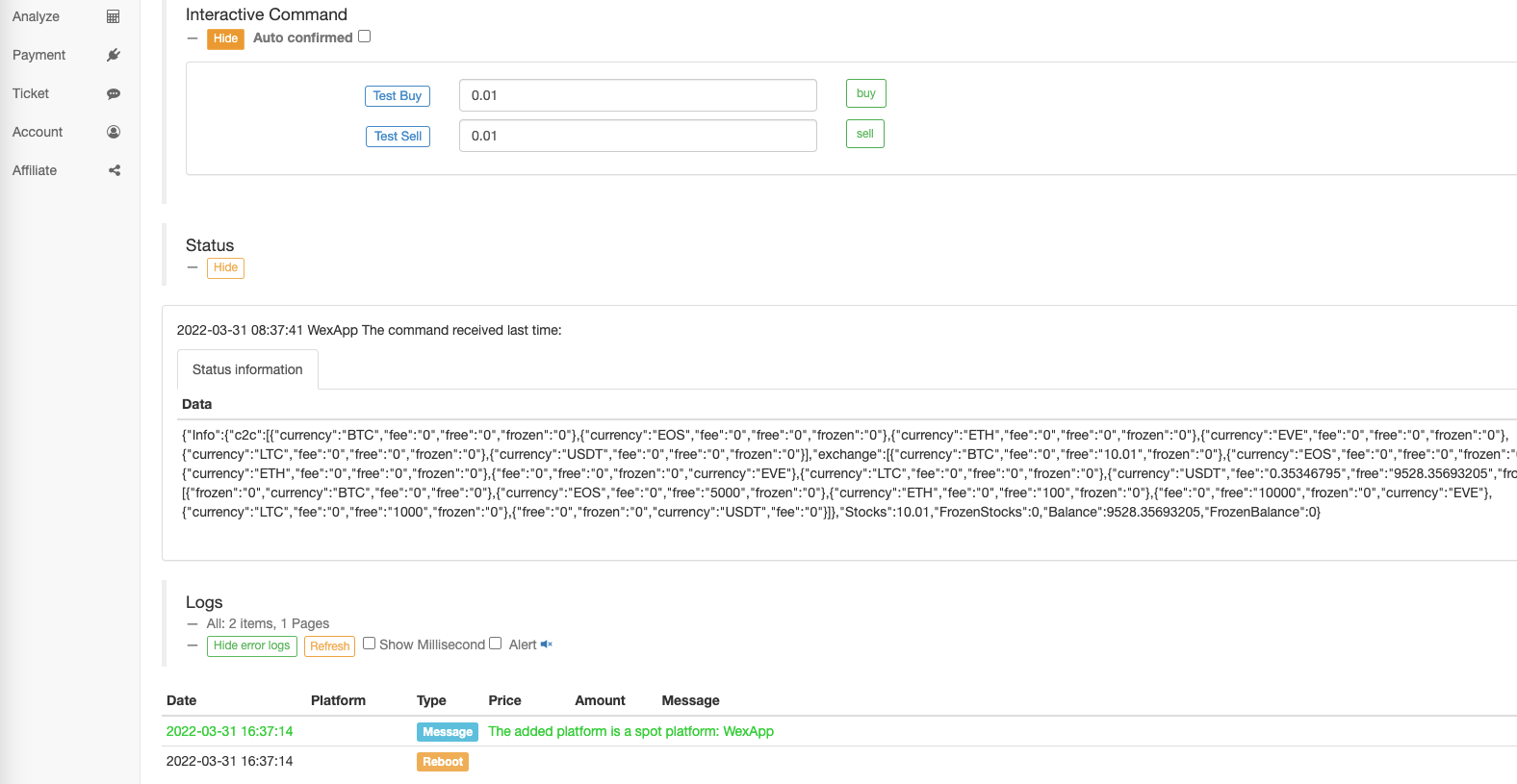
खरीदने के लिए आदेश प्राप्त करने के लिए बॉट क्षमता का परीक्षण करने के लिए बातचीत बटन पर क्लिक करें.
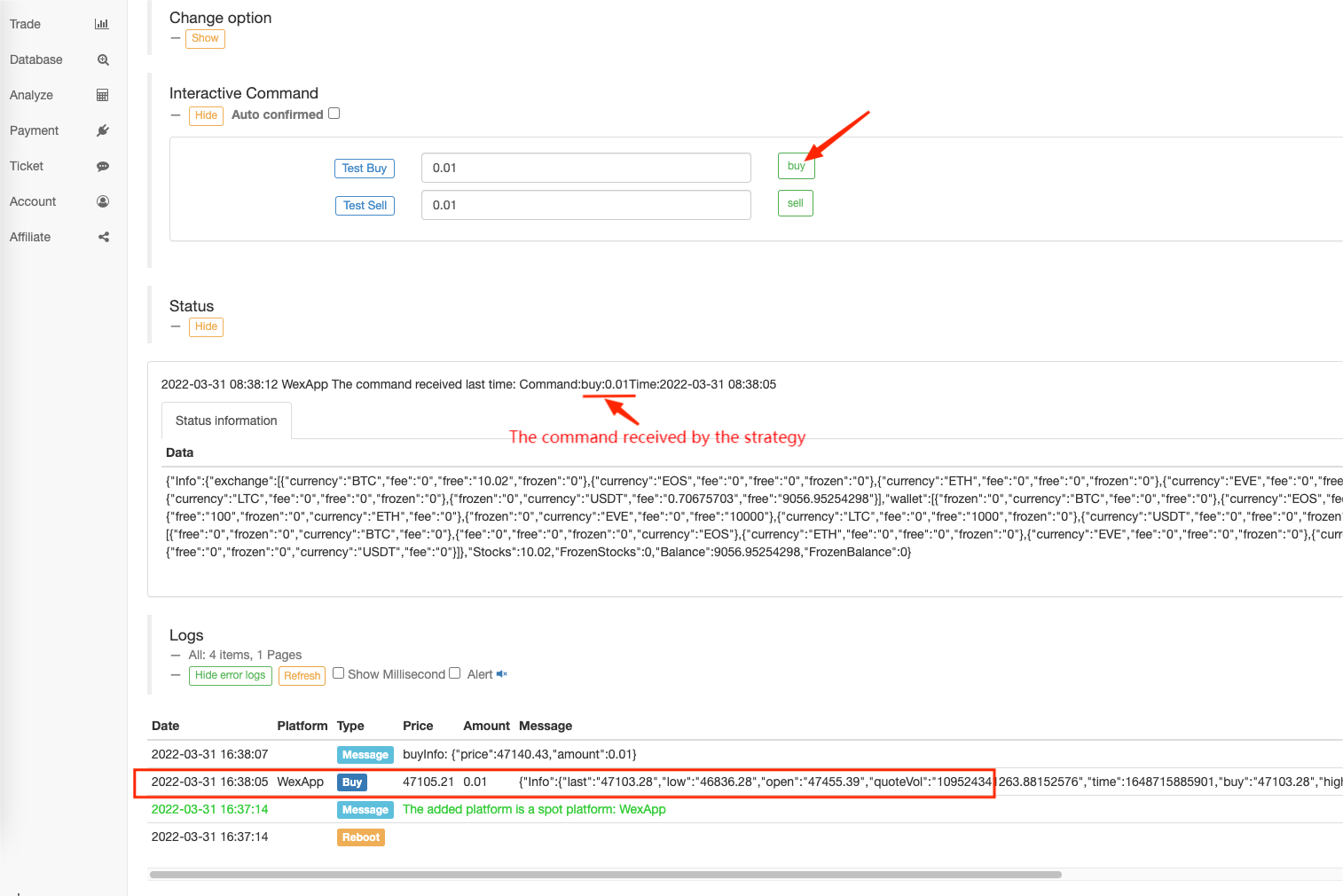
हम देख सकते हैं कि बॉट द्वारा प्राप्त कमांड स्ट्रिंग हैःbuy:0.01.
हम केवल ले जाया पैरामीटर होना करने की जरूरत हैbuy:0.01प्रवेश के दौरानCommandRobotFMZ Quant विस्तारित एपीआई के इंटरफेस WebHook अनुरोध URL में, जब TradingView अलर्ट ट्रिगर किया जाता है।
ट्रेडिंग व्यू का वेबहूक कॉन्फ़िगरेशन
ट्रेडिंग व्यू पर वापस, हम वेबहूक के यूआरएल भरें. अपने स्वयं के भरेंAPI KEYमेंaccess_keyऔरsecret_keyपैरामीटर के लिएmethodतय है, हम केवल विस्तारित एपीआई का उपयोग करने की जरूरत हैCommandRobot;argsपैरामीटर के रूप में है[robot ID, command string], हम सीधे बॉट पृष्ठ के माध्यम से रोबोट आईडी प्राप्त कर सकते हैं, जैसा कि चित्र में दिखाया गया हैः
इस बार जब हम संकेत ट्रिगर, 0.02 सिक्का खरीदते हैं, और कमांड स्ट्रिंग हैः"buy:0.02". यह वेबहूक URL को पूरा करता है.
https://www.fmz.com/api/v1?access_key=e3809e173e23004821a9bfb6a468e308&secret_key=45a811e0009d91ad21154e79d4074bc6&method=CommandRobot&args=[443999,"buy:0.02"]
ट्रेडिंगव्यू पर सेट करेंः
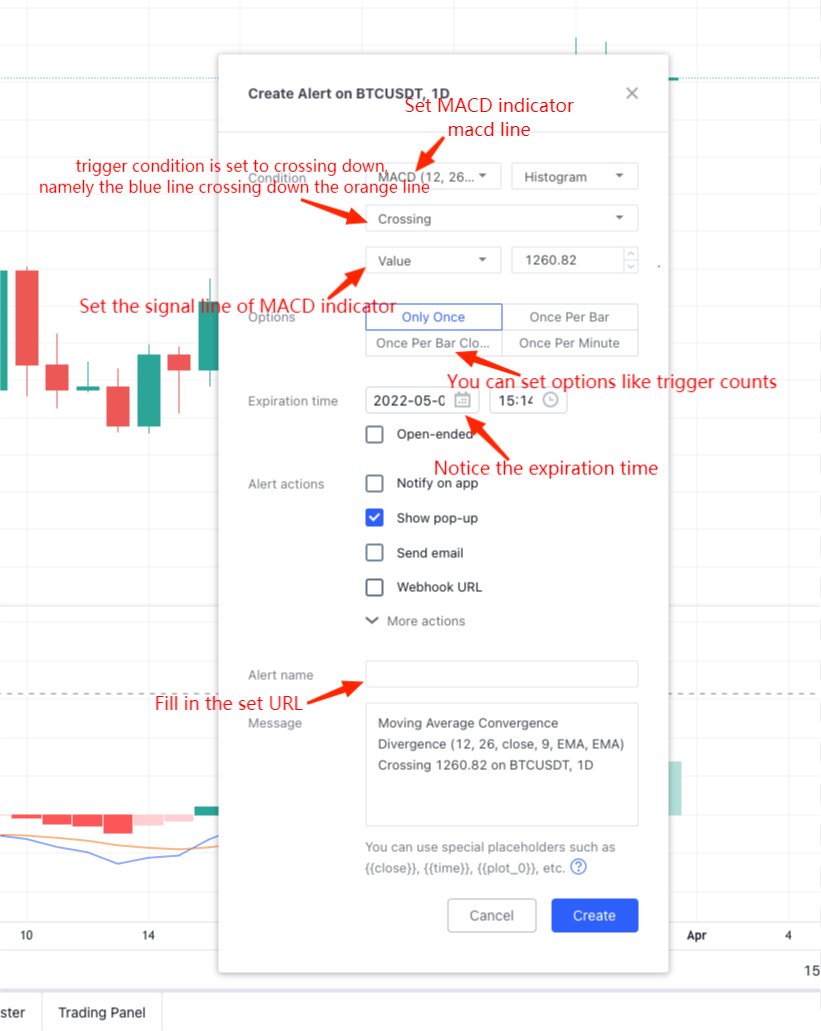
संकेत के ट्रिगर होने की प्रतीक्षा करें। जब बॉट सिग्नल प्राप्त करता है, तो आप पृष्ठ के ऊपरी दाईं ओर सिग्नल अलर्ट और पृष्ठ के निचले दाईं ओर ट्रिगर लॉग देख सकते हैं।
बॉट ने संकेत प्राप्त किया:
इस तरह, आप अपने इच्छित स्वचालित व्यापार को साकार करने के लिए एफएमजेड क्वांट के रणनीति बॉट के साथ सहयोग करने के लिए ट्रेडिंगव्यू पर समृद्ध चार्ट कार्यों और संकेतक एल्गोरिदम का उपयोग कर सकते हैं। ट्रेडिंगव्यू पर रणनीतियों को जावास्क्रिप्ट और पायथन में प्रत्यारोपित करने की तुलना में, कठिनाई कम हो गई है।
- एनालॉग डिस्क वातावरण
- 60 पंक्ति का कोड एक विचार को साकार करता है - अनुबंध तल मछली पकड़ना
- एफएमजेड बिलिंग प्रणाली के उन्नयन और समायोजन की घोषणा
- एफएमजेड पर भूत लेखन रणनीतियों के लिए सूचना
- फ्यूचर्स_ओपी 3: 504: अपस्ट्रीम सर्वर समय समाप्त हो रहा है
- बिनान ने एक त्रुटि दर्ज की
- विविधता
- एफएमजेड क्वांट की वास्तविक तकनीक - टिक प्राप्त करने की सीमाओं को कैसे तोड़ें
- अपने स्वयं के अनन्य बहु-उपयोगकर्ता मात्रात्मक ट्रेडिंग प्लेटफॉर्म का त्वरित निर्माण
- एक बड़ा डैम एक ट्रैकबोर्ड रणनीति बदल रहा है, ट्रैकबोर्ड को रिवर्स ट्रैकबोर्ड में बदल रहा है और ट्रैकबोर्ड की मात्रा * 2 को ट्रैक कर रहा है, माइक्रोः AL-1322 से संपर्क करना चाहता है।
- एफएमजेड क्वांट ट्रेडिंग प्लेटफॉर्म का मुख्य इंटरफ़ेस अवलोकन और संरचना
- बिटकॉइन पर मार्केट ऑर्डर (केवल निष्क्रिय रूप से कारोबार) और बैच में ऑर्डर कैसे करें (आईओ डेमो)
- एफएमजेड ने पायथन लोकल बैकटेस्ट इंजन लॉन्च किया
- एफएमजेड नए और पुराने उपयोगकर्ताओं को संबद्धता द्वारा प्रतिक्रिया
- कौन सा घर है सपने देखने वाला कुल प्रकार के मार्टिन बहु-प्रजाति संस्करण
- एक आसान कीमत याद रोबोट बनाने के लिए
- कॉल बाजार इंटरफेस समस्या
- MY भाषा में मैनुअल फ्लैश बटन कैसे लिखा जाता है?
- Bitmex ने गलती से आदेश दिया
- एफएमजेड क्वांट सिमुलेशन लेवल बैकटेस्ट तंत्र विवरण